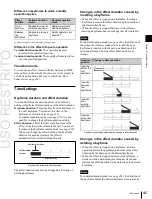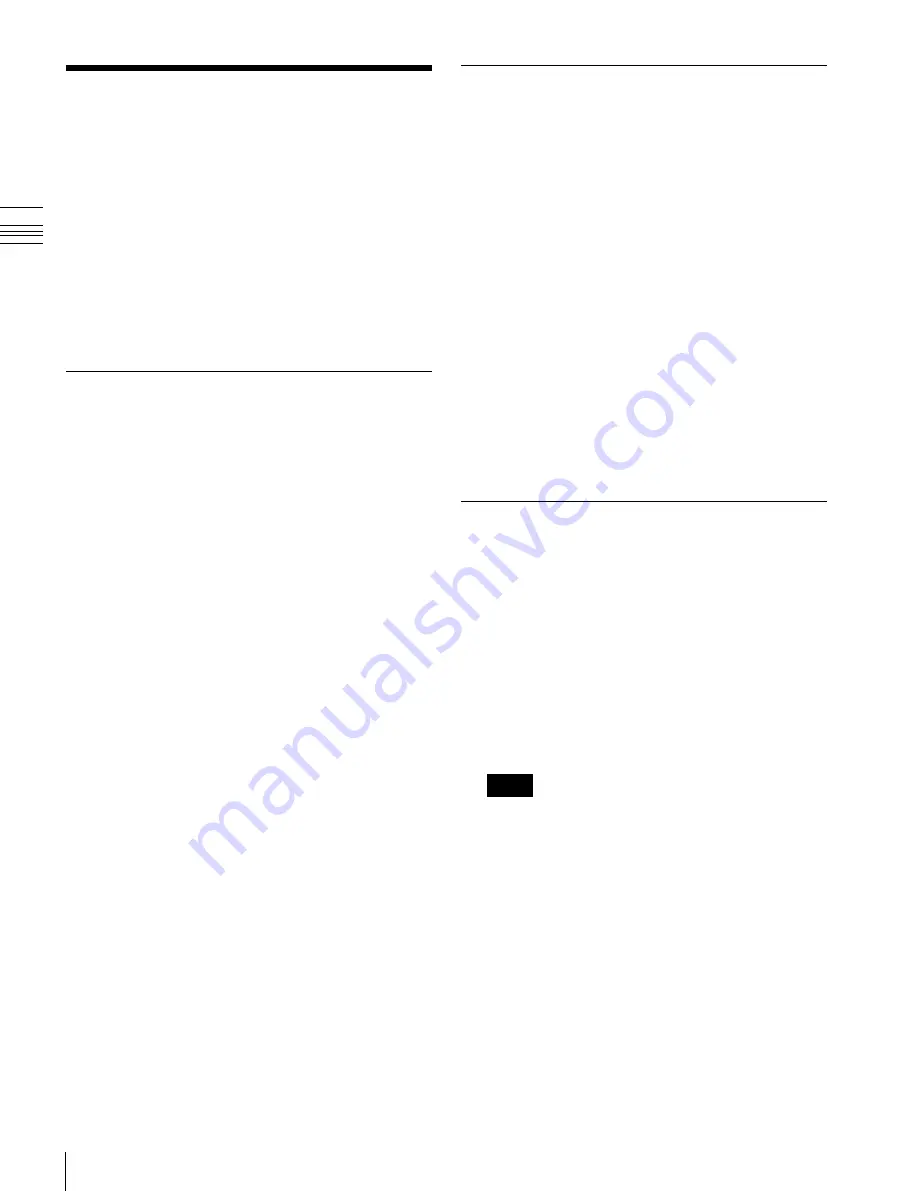
USO
RESTRITO
450
Creating and Editing Keyframes
Ch
a
p
te
r 13
K
e
y
fra
m
e
E
ffe
c
ts
Creating and Editing
Keyframes
For this operation you can use the numeric keypad control
block and keyframe control block, or the Multifunction
Flexi Pad control block. In the following, the case of using
the numeric keypad control block and keyframe control
block is described as an example.
For details of Multifunction Flexi Pad control block, see
“Keyframe Creation and Editing in the Multifunction
Flexi Pad Control Block” (page 457)
Creation
Creating new keyframes
To create new keyframes, after recalling an empty register,
use the following procedure to create and insert each new
keyframe. Use the keyframe control block for carrying out
the operation.
1
Press the [EDIT ENBL] button, turning it on.
This enables effect editing in the keyframe control
block.
2
Create the image you want to be the first keyframe.
3
Press the [INS] button.
This takes the current image as the first keyframe.
You can make a setting in the Setup menu so that when
you recall an empty register, the system state at that
point is automatically captured as the first keyframe.
4
Create the image you want to be the next keyframe.
5
Press the [INS] button.
This inserts the current image as the second keyframe
after the first keyframe.
Repeat steps
4
and
5
to create the required number of
keyframes.
To insert a new keyframe before an existing
keyframe
Hold down the [SHIFT] button and press the [INS] button,
to insert a new keyframe before the current keyframe.
Insertion
Inserting keyframes
To insert a keyframe in an existing effect, use the
following procedure in the keyframe control block.
1
Press the [EDIT ENBL] button, turning it on.
2
Stop the effect at the desired edit point.
3
Create the image for the keyframe you want to insert.
4
Press the [INS] button.
When the edit point is on a keyframe, to insert the new
keyframe before the existing keyframe, hold down the
[SHIFT] button and press the [INS] button.
This inserts the current image as the new keyframe.
Inserting a keyframe may change the total duration of
the effect.
For details, see “Time Settings” (page 437).
Modification
Modifying keyframes
Use the following procedure in the keyframe control
block.
1
Press the [EDIT ENBL] button, turning it on.
2
Stop the effect at the desired edit point.
When the edit point is on a keyframe, this is what you
modify. If the edit point is between two keyframes, the
previous keyframe is what you modify.
Notes
In constant duration mode
modification
is only possible when the edit point is on a keyframe.
3
Using image transformations or adding special effects,
modify the keyframe.
4
Press the [MOD] button.
Modifying more than one keyframe
simultaneously
You can modify a number of keyframes simultaneously.
There are three different cases for this operation.
•
Modifying from the edit point to a particular keyframe
•
Modifying all keyframes in the effect
•
Modifying the keyframes in a specified range
Содержание MVS-8000X SystemMVS-7000X System
Страница 358: ...USO RESTRITO 358 Wipe Pattern List Appendix Volume 1 Enhanced Wipes Rotary Wipes ...
Страница 360: ...USO RESTRITO Random Diamond DustWipes 360 1 w pe PaternLO ...
Страница 362: ...USO RESTRITO 362 DME Wipe Pattern List Appendix Volume 1 Door 2D trans 3D trans ...
Страница 363: ...USO RESTRITO DME Wipe Pattern List 363 Appendix Volume 1 Flip tumble Frame in out Picture in picture ...
Страница 364: ...USO RESTRITO 364 DME Wipe Pattern List Appendix Volume 1 Page turn Page roll ...
Страница 365: ...USO RESTRITO DME Wipe Pattern List 365 Appendix Volume 1 Mirror Sphere Character trail Wave Ripple Split slide ...
Страница 367: ...USO RESTRITO DME Wipe Pattern List 367 Appendix Volume 1 Squeeze 3D trans Picture in picture Page turn ...
Страница 376: ...USO RESTRITO 376 Menu Tree Appendix Volume 1 Frame Memory Menu FRAME MEM button Color Bkgd Menu COLOR BKGD button ...
Страница 377: ...USO RESTRITO Menu Tree 377 Appendix Volume 1 AUX Menu AUX button CCR Menu CCR button ...
Страница 379: ...USO RESTRITO Menu Tree 379 Appendix Volume 1 DME Menu DME button ...
Страница 380: ...USO RESTRITO 380 Menu Tree Appendix Volume 1 Global Effect Menu GLB EFF button Router Menu Device Menu DEV button ...
Страница 381: ...USO RESTRITO Menu Tree 381 Appendix Volume 1 Macro Menu MCRO button ...
Страница 382: ...USO RESTRITO 382 Menu Tree Appendix Volume 1 Key Frame Menu KEY FRAME button ...
Страница 383: ...USO RESTRITO Menu Tree 383 Appendix Volume 1 Effect Menu EFF button ...
Страница 384: ...USO RESTRITO 384 Menu Tree Appendix Volume 1 Snapshot Menu SNAPSHOT button ...
Страница 385: ...USO RESTRITO Menu Tree 385 Appendix Volume 1 Shotbox Menu SHOTBOX button ...
Страница 386: ...USO RESTRITO 386 Menu Tree Appendix Volume 1 File Menu FILE button ...
Страница 388: ...USO RESTRITO 388 Menu Tree Appendix Volume 1 ENG SETUP button to previous page topages after 390 to next page ...
Страница 389: ...USO RESTRITO Menu Tree 389 Appendix Volume 1 ENG SETUP button to page 387 to previous pages to following pages ...
Страница 390: ...USO RESTRITO 390 Menu Tree Appendix Volume 1 ENG SETUP button to previous pages to next page a MVS 7000X only ...
Страница 391: ...USO RESTRITO Menu Tree 391 Appendix Volume 1 ENG SETUP button to previous pages ...
Страница 392: ...USO RESTRITO 392 Menu Tree Appendix Volume 1 User Setup Menu USER SETUP button Diagnostic Menu DIAG button ...
Страница 413: ...USO RESTRITO MVS 8000X System MVS 7000X System SY 4 470 637 01 1 Sony Corporation 2013 ...
Страница 706: ...USO RESTRITO MVS 8000X System MVS 7000X System SY 4 470 637 01 1 Sony Corporation 2013 ...