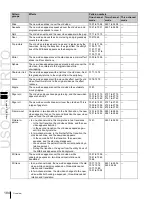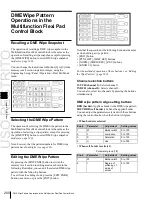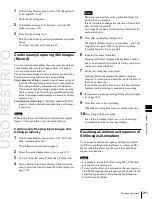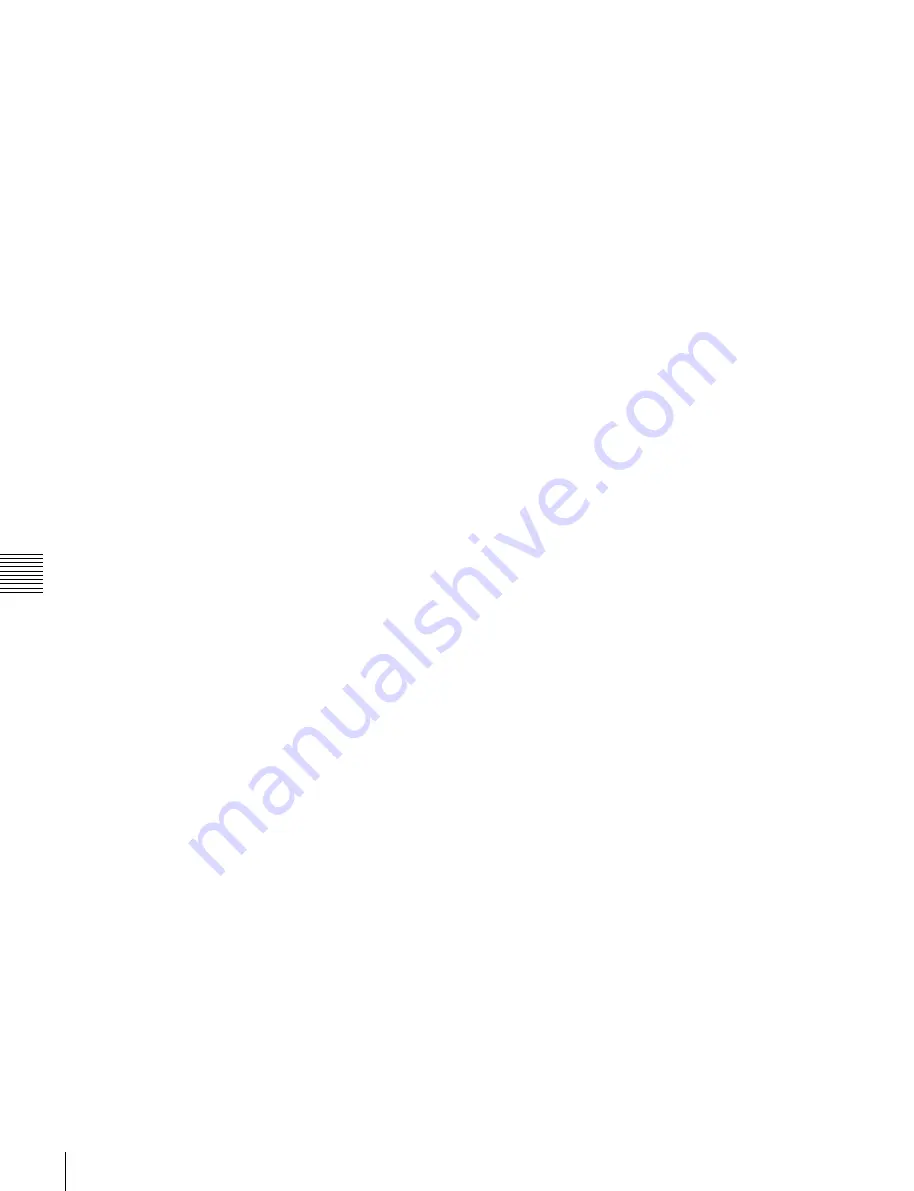
USO
RESTRITO
198
Creating User Programmable DME Patterns
Ch
a
p
te
r 6
DM
E
W
ip
e
s
want during the transition, press [H Invert] or [V Invert],
turning it on.
•
Create the last keyframe with the image inverted so the
back side is visible, and with the size at full size.
•
In the <Transition Mode> group of the Key Frame
>DME User PGM menu, select [Flip Tumble].
Notes on frame in-out (one-channel mode)
Create a minimum of three keyframes.
•
Either create the first keyframe image outside the screen
area, or set the image size to zero so that it cannot be seen
within the screen.
•
Create the first transition to end such that the image can
be seen within the screen. At this point, press the
[PAUSE] button in the keyframe control block, turning
it on, to set a pause for the keyframe.
•
Either create the last keyframe image outside the screen
area, or set the image size to zero so that it cannot be seen
within the screen.
•
In the <Transition Mode> group of the Key Frame
>DME User PGM menu, select [FRAME I/O].
Notes on Frame in-out H (one-channel mode)
Create a minimum of three keyframe points.
•
Either create the first keyframe image outside the screen
area, or set the image size to zero so that it cannot be seen
within the screen.
•
As the state after completion of the first transition, move
the image horizontally to make it visible within the
screen. At this time, press the [PAUSE] button in the
keyframe control block, turning it on, to set a pause for
the keyframe.
•
For the last keyframe move the image horizontally to
place it outside the screen area or set the image size to
zero, so that the image is not visible within the screen.
•
In the <Transition Mode> group of the Key Frame
>DME User PGM menu, select [FRAME I/O H].
Notes on frame in-out V (one-channel mode)
Create a minimum of three keyframe points.
•
Either create the first keyframe image outside the screen
area, or set the image size to zero so that it cannot be seen
within the screen.
•
As the state after completion of the first transition, move
the image vertically to make it visible within the screen.
At this time, press the [PAUSE] button in the keyframe
control block, turning it on, to set a pause for the
keyframe.
•
For the last keyframe move the image vertically to place
it outside the screen area or set the image size to zero, so
that the image is not visible within the screen.
•
In the <Transition Mode> group of the Key Frame
>DME User PGM menu, select [FRAME I/O V].
Notes on picture-in-picture (one-channel mode)
Create a minimum of three keyframes.
•
Either create the first keyframe image outside the screen
area, or set the image size to zero so that it cannot be seen
within the screen.
•
Create the first transition to end such that the image can
be seen within the screen. At this point, press the
[PAUSE] button in the keyframe control block, turning
it on, to set a pause for the keyframe.
•
Either create the last keyframe image outside the screen
area, or set the image size to zero so that it cannot be seen
within the screen.
•
In the <Transition Mode> group of the Key Frame
>DME User PGM menu, select [P In P].
Notes on compress (one-channel mode)
Create a minimum of three keyframe points.
•
Create the first keyframe with the image at full size.
•
In the state at completion of the first transition, create the
image to be visible within the screen. At this time, press
the [PAUSE] button in the keyframe control block,
turning it on, to set a pause for the keyframe.
•
For the last keyframe, once again set the image size to
full size.
•
In the <Transition Mode> group of the Key Frame
>DME User PGM menu, select [Compress].
Notes on dual transition mode (two-channel
mode)
•
Create the first keyframe for each channel as follows.
-
Channel 1:
create the image full-size.
-
Channel 2:
either create the image outside the screen
area, or set the image size to zero so that it cannot be
seen within the screen.
•
Create the last keyframe for each channel as follows.
-
Channel 1:
either create the image outside the screen
area, or set the image size to zero so that it cannot be
seen within the screen.
-
Channel 2:
create the image full-size.
•
In the <Transition Mode> group of the Key Frame
>DME User PGM menu, select [Dual].
Notes on frame in-out (two-channel mode)
Create a minimum of three keyframe points.
•
Create the first keyframe for each channel as follows.
-
Channel 1:
either create the image outside the screen
area, or set the image size to zero so that it cannot be
seen within the screen.
-
Channel 2:
either create the image outside the screen
area, or set the image size to zero so that it cannot be
seen within the screen.
•
Create the first transition to end such that the image can
be seen within the screen. At this point, press the
[PAUSE] button in the keyframe control block, turning
it on, to set a pause for the keyframe.
•
Create the last keyframe for each channel as follows.
-
Channel 1:
either create the image outside the screen
area, or set the image size to zero so that it cannot be
seen within the screen.
-
Channel 2:
either create the image outside the screen
area, or set the image size to zero so that it cannot be
seen within the screen.
Содержание MVS-8000X SystemMVS-7000X System
Страница 358: ...USO RESTRITO 358 Wipe Pattern List Appendix Volume 1 Enhanced Wipes Rotary Wipes ...
Страница 360: ...USO RESTRITO Random Diamond DustWipes 360 1 w pe PaternLO ...
Страница 362: ...USO RESTRITO 362 DME Wipe Pattern List Appendix Volume 1 Door 2D trans 3D trans ...
Страница 363: ...USO RESTRITO DME Wipe Pattern List 363 Appendix Volume 1 Flip tumble Frame in out Picture in picture ...
Страница 364: ...USO RESTRITO 364 DME Wipe Pattern List Appendix Volume 1 Page turn Page roll ...
Страница 365: ...USO RESTRITO DME Wipe Pattern List 365 Appendix Volume 1 Mirror Sphere Character trail Wave Ripple Split slide ...
Страница 367: ...USO RESTRITO DME Wipe Pattern List 367 Appendix Volume 1 Squeeze 3D trans Picture in picture Page turn ...
Страница 376: ...USO RESTRITO 376 Menu Tree Appendix Volume 1 Frame Memory Menu FRAME MEM button Color Bkgd Menu COLOR BKGD button ...
Страница 377: ...USO RESTRITO Menu Tree 377 Appendix Volume 1 AUX Menu AUX button CCR Menu CCR button ...
Страница 379: ...USO RESTRITO Menu Tree 379 Appendix Volume 1 DME Menu DME button ...
Страница 380: ...USO RESTRITO 380 Menu Tree Appendix Volume 1 Global Effect Menu GLB EFF button Router Menu Device Menu DEV button ...
Страница 381: ...USO RESTRITO Menu Tree 381 Appendix Volume 1 Macro Menu MCRO button ...
Страница 382: ...USO RESTRITO 382 Menu Tree Appendix Volume 1 Key Frame Menu KEY FRAME button ...
Страница 383: ...USO RESTRITO Menu Tree 383 Appendix Volume 1 Effect Menu EFF button ...
Страница 384: ...USO RESTRITO 384 Menu Tree Appendix Volume 1 Snapshot Menu SNAPSHOT button ...
Страница 385: ...USO RESTRITO Menu Tree 385 Appendix Volume 1 Shotbox Menu SHOTBOX button ...
Страница 386: ...USO RESTRITO 386 Menu Tree Appendix Volume 1 File Menu FILE button ...
Страница 388: ...USO RESTRITO 388 Menu Tree Appendix Volume 1 ENG SETUP button to previous page topages after 390 to next page ...
Страница 389: ...USO RESTRITO Menu Tree 389 Appendix Volume 1 ENG SETUP button to page 387 to previous pages to following pages ...
Страница 390: ...USO RESTRITO 390 Menu Tree Appendix Volume 1 ENG SETUP button to previous pages to next page a MVS 7000X only ...
Страница 391: ...USO RESTRITO Menu Tree 391 Appendix Volume 1 ENG SETUP button to previous pages ...
Страница 392: ...USO RESTRITO 392 Menu Tree Appendix Volume 1 User Setup Menu USER SETUP button Diagnostic Menu DIAG button ...
Страница 413: ...USO RESTRITO MVS 8000X System MVS 7000X System SY 4 470 637 01 1 Sony Corporation 2013 ...
Страница 706: ...USO RESTRITO MVS 8000X System MVS 7000X System SY 4 470 637 01 1 Sony Corporation 2013 ...