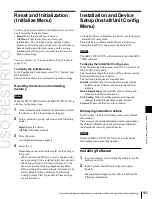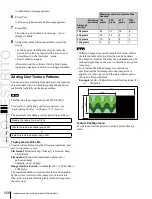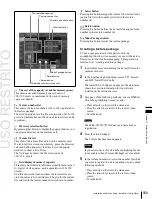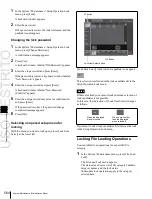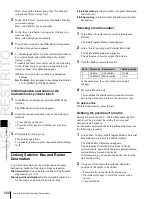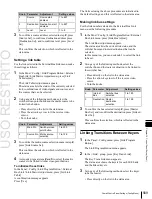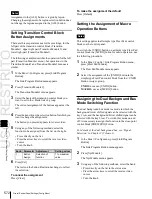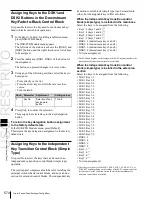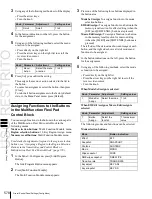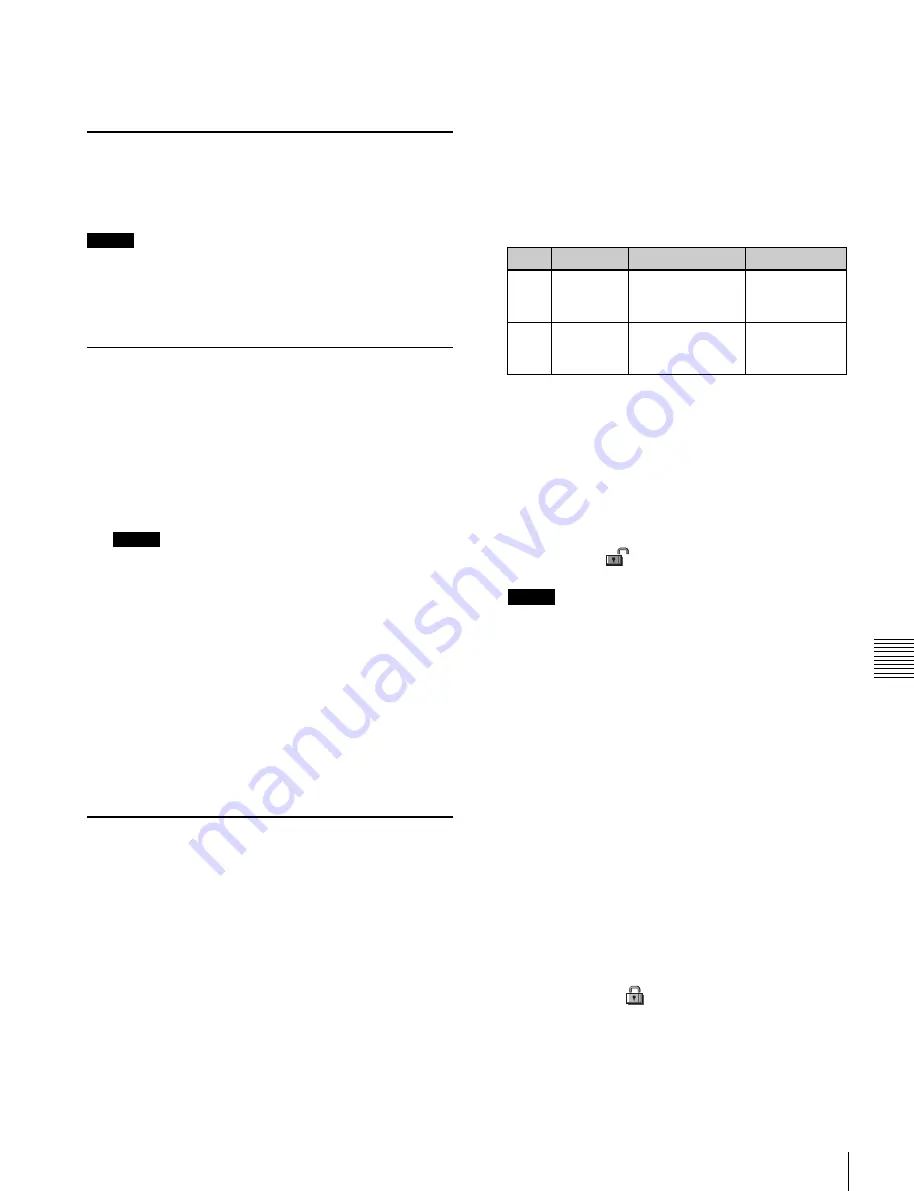
USO
RESTRITO
System Maintenance (Maintenance Menu)
563
Ch
a
p
te
r 18
S
y
s
te
m
S
e
tu
p
(S
y
s
te
m
)
Making the primary setting automatic
In the <USB Storage Device> group, press [Auto Detect].
Subsequent lock operations apply within the group
selected here.
3
Using any of the following methods, select the menu
Reloading a USB Driver
To reload a USB driver, in the System >Maintenance
menu, press [Reload USB Driver].
Notes
If even after this operation the memory card is not
recognized, remove the memory card and reinsert it, then
try again.
Initializing the Hard Disk
If a file system corruption error has occurred on the hard
disk, you should initialize the hard disk.
1
In the <HDD> group of the System >Maintenance
menu, press [HDD Format].
An initialization confirmation message appears.
Notes
When the hard disk is operating normally, pressing
[HDD Format] has no effect.
2
To execute the initialization operation, press [Yes]. To
cancel, press [No].
If you have pressed [Yes], the hard disk initialization
operation is executed, and a finished message appears.
If you have pressed [No], the initialization operation is
canceled, and the System >Maintenance menu appears
again.
3
Press [OK].
or the set of menus as candidates for the locking
operation.
•
Press directly on the list in the status area.
•
Use the arrow keys to scroll the reverse video cursor.
•
Turn the knobs.
Knob
Parameter
Adjustment
Setting values
1
No
Selection of a
menu by its
number in the list
1 to maximum
value
3
Num
Selection of
number of menus
in the list
1 to maximum
value
•
To select all setup menus within the selected group,
press [ALL].
You can also select a menu while it is open
4
Press [Lock Item Select].
This makes the selected menus candidates for locking,
and a padlock icon appears in the “Lock” box in the
unlocked state
.
Notes
If there are already one or more locked menus,
selection of lock candidates is not possible.
To deselect a lock candidate
After selecting a menu, press [Lock Item Select] once
more, to clear the Lock box.
To deselect all lock candidates in the selected VF
group
Press [Lock Item All Clear].
5
Repeat steps
2
to
4
, to select all of the lock candidates.
Locking the Setup Menu Settings
To protect the data, you can inhibit operations in selected
setup menus. Use the following procedure. Note that it is
not possible to lock the Setup Operation Lock menu.
1
In the System >Maintenance menu, press [Setup
Operation Lock].
The Setup Operation Lock menu appears.
2
In the <VF Group> group, select the group including
the desired menu.
The status area shows a list of menu numbers and
menu names in the selected group.
6
Press [Lock].
A keyboard window appears.
7
Enter the password with a maximum of 16 characters,
and press [Enter].
If the password is correct, the menus selected in the list
of candidates are all locked. The padlock icon changes
to the locked state .
Releasing the lock
When a lock is already applied, use the following
procedure.
Содержание MVS-8000X SystemMVS-7000X System
Страница 358: ...USO RESTRITO 358 Wipe Pattern List Appendix Volume 1 Enhanced Wipes Rotary Wipes ...
Страница 360: ...USO RESTRITO Random Diamond DustWipes 360 1 w pe PaternLO ...
Страница 362: ...USO RESTRITO 362 DME Wipe Pattern List Appendix Volume 1 Door 2D trans 3D trans ...
Страница 363: ...USO RESTRITO DME Wipe Pattern List 363 Appendix Volume 1 Flip tumble Frame in out Picture in picture ...
Страница 364: ...USO RESTRITO 364 DME Wipe Pattern List Appendix Volume 1 Page turn Page roll ...
Страница 365: ...USO RESTRITO DME Wipe Pattern List 365 Appendix Volume 1 Mirror Sphere Character trail Wave Ripple Split slide ...
Страница 367: ...USO RESTRITO DME Wipe Pattern List 367 Appendix Volume 1 Squeeze 3D trans Picture in picture Page turn ...
Страница 376: ...USO RESTRITO 376 Menu Tree Appendix Volume 1 Frame Memory Menu FRAME MEM button Color Bkgd Menu COLOR BKGD button ...
Страница 377: ...USO RESTRITO Menu Tree 377 Appendix Volume 1 AUX Menu AUX button CCR Menu CCR button ...
Страница 379: ...USO RESTRITO Menu Tree 379 Appendix Volume 1 DME Menu DME button ...
Страница 380: ...USO RESTRITO 380 Menu Tree Appendix Volume 1 Global Effect Menu GLB EFF button Router Menu Device Menu DEV button ...
Страница 381: ...USO RESTRITO Menu Tree 381 Appendix Volume 1 Macro Menu MCRO button ...
Страница 382: ...USO RESTRITO 382 Menu Tree Appendix Volume 1 Key Frame Menu KEY FRAME button ...
Страница 383: ...USO RESTRITO Menu Tree 383 Appendix Volume 1 Effect Menu EFF button ...
Страница 384: ...USO RESTRITO 384 Menu Tree Appendix Volume 1 Snapshot Menu SNAPSHOT button ...
Страница 385: ...USO RESTRITO Menu Tree 385 Appendix Volume 1 Shotbox Menu SHOTBOX button ...
Страница 386: ...USO RESTRITO 386 Menu Tree Appendix Volume 1 File Menu FILE button ...
Страница 388: ...USO RESTRITO 388 Menu Tree Appendix Volume 1 ENG SETUP button to previous page topages after 390 to next page ...
Страница 389: ...USO RESTRITO Menu Tree 389 Appendix Volume 1 ENG SETUP button to page 387 to previous pages to following pages ...
Страница 390: ...USO RESTRITO 390 Menu Tree Appendix Volume 1 ENG SETUP button to previous pages to next page a MVS 7000X only ...
Страница 391: ...USO RESTRITO Menu Tree 391 Appendix Volume 1 ENG SETUP button to previous pages ...
Страница 392: ...USO RESTRITO 392 Menu Tree Appendix Volume 1 User Setup Menu USER SETUP button Diagnostic Menu DIAG button ...
Страница 413: ...USO RESTRITO MVS 8000X System MVS 7000X System SY 4 470 637 01 1 Sony Corporation 2013 ...
Страница 706: ...USO RESTRITO MVS 8000X System MVS 7000X System SY 4 470 637 01 1 Sony Corporation 2013 ...