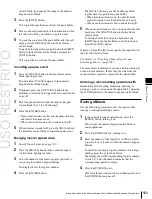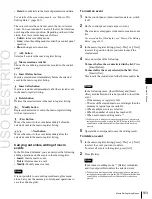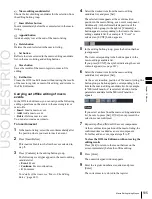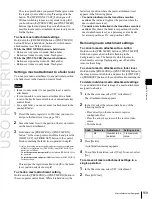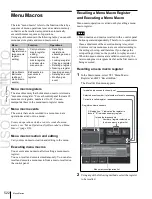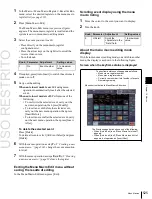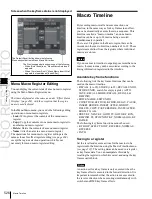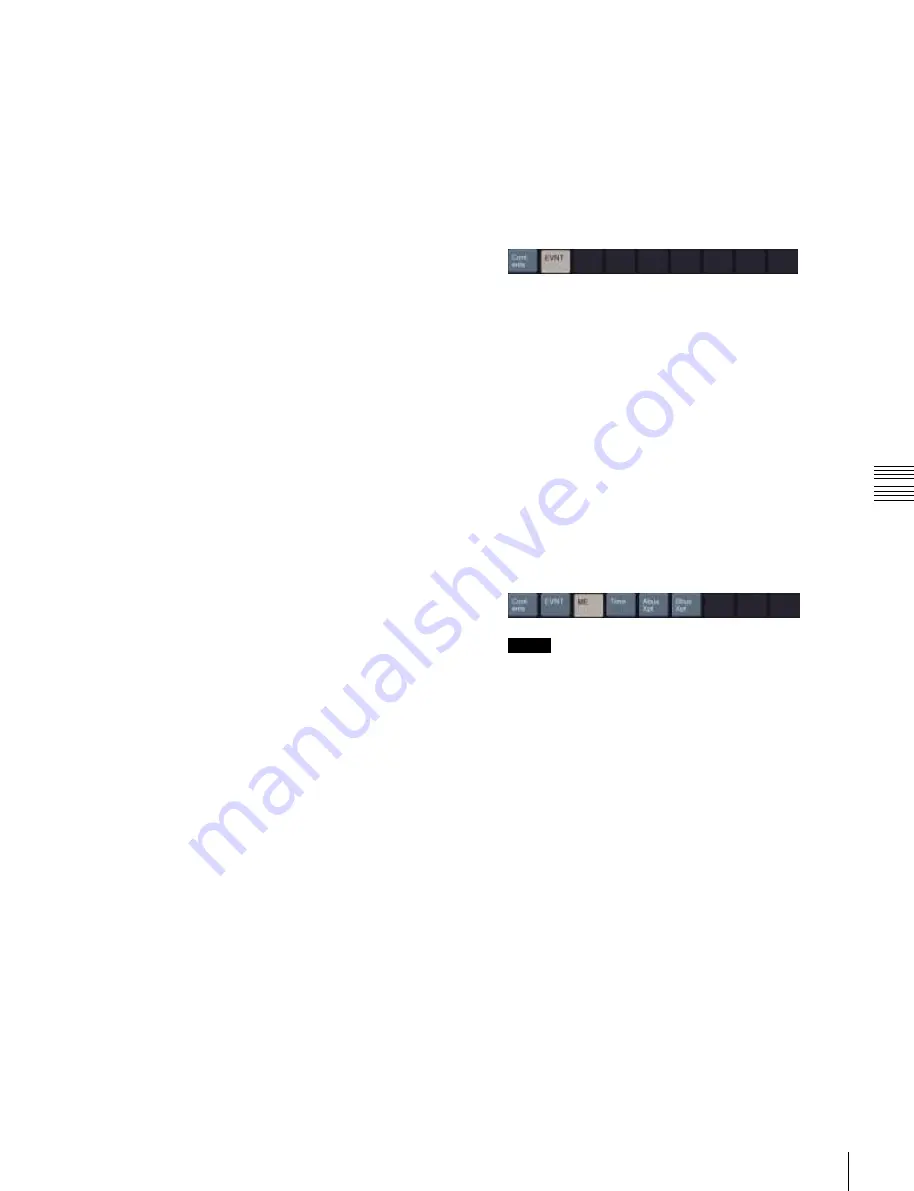
USO
RESTRITO
Macro Editing Using Menus
515
Ch
a
p
te
r 16
M
a
c
ro
s
e
Macro editing candidate list
Shows the list of editing candidates for the selection from
the editing button group.
f
Insert Before button
Inserts immediately before the event selected in the macro
listing.
g
Append button
Adds an empty row at the end of the macro listing.
4
Select the desired item from the macro editing
candidate list, and press [Set].
The selected item appears at the event insertion
position in the macro listing, as an event component.
Additionally, in the leftmost blank position of the
editing button group (to the right of [Contents]), a
button appears, corresponding to the item in the macro
editing candidate list. For example, if “Event” is
selected, an [EVNT] button appears.
h
Delete button
Deletes the event selected in the macro listing.
i
Set button
Reflects the item selected in the macro editing candidate
list, in the macro listing and editing buttons.
j
Store button
Saves the results of the macro register or macro file
editing.
k
Exit button
Closes the Off Line Edit menu without saving the results
of the macro register or macro file editing, and returns to
the File Edit menu.
Carrying out offline editing of macro
events
In the Off Line Edit menu, you can carry out the following
editing operations on the events in the macro register or
macro file.
•
Insert:
Insert a macro event.
•
Add:
Add a macro event.
•
Delete:
Delete a macro event.
You can also create a new macro.
To insert an event
1
In the macro listing, select the event immediately after
the position where you want to insert an event.
2
Press [Insert Before].
This inserts a blank row before the event selected in
step
1
.
3
Press [Contents] in the editing button group.
The following event types appear in the macro editing
candidate list.
•
Event:
Event
•
Continue:
Event continuation
•
#:
Comment
For details of the items, see “Macro File Editing
Rules” (page 665).
5
In the editing button group, press the button that has
just appeared.
The item corresponding to the button appears in the
macro editing candidate list.
If you press [EVNT], the symbol indicating the event
contents appears
6
Select the desired item from the macro editing
candidate list, and press [Set].
At the event insertion position of the macro listing, the
selected item is added as an event component.
Additionally, in the next blank position of the editing
button group, a button appears, corresponding to the
item in the macro editing candidate list. For example,
if “MEAutoTransition” is selected, a button for the
parameters and data for the MEAutoTransition
appears.
Notes
If you select an item from the macro editing candidate
list, be sure to press [Set]. If [Set] is not pressed, the
selection is not confirmed.
7
Repeat steps
5
and
6
, to edit the event components.
At the event insertion position of the macro listing, the
confirmed item is added as an event component.
To further add an event, repeat steps
1
to
7
.
To close the Off Line Edit menu without saving the
editing results
Press [Exit] to return to the menu that was on the
screen immediately before the offline editing.
8
Press [Store].
The numeric keypad window appears.
9
Enter the register number as required, and press
[Enter].
The current macro is stored in the register.
Содержание MVS-8000X SystemMVS-7000X System
Страница 358: ...USO RESTRITO 358 Wipe Pattern List Appendix Volume 1 Enhanced Wipes Rotary Wipes ...
Страница 360: ...USO RESTRITO Random Diamond DustWipes 360 1 w pe PaternLO ...
Страница 362: ...USO RESTRITO 362 DME Wipe Pattern List Appendix Volume 1 Door 2D trans 3D trans ...
Страница 363: ...USO RESTRITO DME Wipe Pattern List 363 Appendix Volume 1 Flip tumble Frame in out Picture in picture ...
Страница 364: ...USO RESTRITO 364 DME Wipe Pattern List Appendix Volume 1 Page turn Page roll ...
Страница 365: ...USO RESTRITO DME Wipe Pattern List 365 Appendix Volume 1 Mirror Sphere Character trail Wave Ripple Split slide ...
Страница 367: ...USO RESTRITO DME Wipe Pattern List 367 Appendix Volume 1 Squeeze 3D trans Picture in picture Page turn ...
Страница 376: ...USO RESTRITO 376 Menu Tree Appendix Volume 1 Frame Memory Menu FRAME MEM button Color Bkgd Menu COLOR BKGD button ...
Страница 377: ...USO RESTRITO Menu Tree 377 Appendix Volume 1 AUX Menu AUX button CCR Menu CCR button ...
Страница 379: ...USO RESTRITO Menu Tree 379 Appendix Volume 1 DME Menu DME button ...
Страница 380: ...USO RESTRITO 380 Menu Tree Appendix Volume 1 Global Effect Menu GLB EFF button Router Menu Device Menu DEV button ...
Страница 381: ...USO RESTRITO Menu Tree 381 Appendix Volume 1 Macro Menu MCRO button ...
Страница 382: ...USO RESTRITO 382 Menu Tree Appendix Volume 1 Key Frame Menu KEY FRAME button ...
Страница 383: ...USO RESTRITO Menu Tree 383 Appendix Volume 1 Effect Menu EFF button ...
Страница 384: ...USO RESTRITO 384 Menu Tree Appendix Volume 1 Snapshot Menu SNAPSHOT button ...
Страница 385: ...USO RESTRITO Menu Tree 385 Appendix Volume 1 Shotbox Menu SHOTBOX button ...
Страница 386: ...USO RESTRITO 386 Menu Tree Appendix Volume 1 File Menu FILE button ...
Страница 388: ...USO RESTRITO 388 Menu Tree Appendix Volume 1 ENG SETUP button to previous page topages after 390 to next page ...
Страница 389: ...USO RESTRITO Menu Tree 389 Appendix Volume 1 ENG SETUP button to page 387 to previous pages to following pages ...
Страница 390: ...USO RESTRITO 390 Menu Tree Appendix Volume 1 ENG SETUP button to previous pages to next page a MVS 7000X only ...
Страница 391: ...USO RESTRITO Menu Tree 391 Appendix Volume 1 ENG SETUP button to previous pages ...
Страница 392: ...USO RESTRITO 392 Menu Tree Appendix Volume 1 User Setup Menu USER SETUP button Diagnostic Menu DIAG button ...
Страница 413: ...USO RESTRITO MVS 8000X System MVS 7000X System SY 4 470 637 01 1 Sony Corporation 2013 ...
Страница 706: ...USO RESTRITO MVS 8000X System MVS 7000X System SY 4 470 637 01 1 Sony Corporation 2013 ...