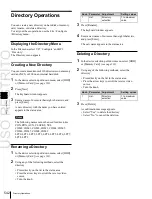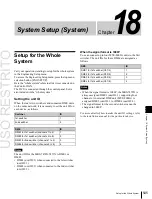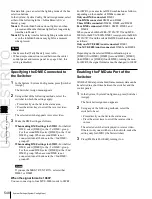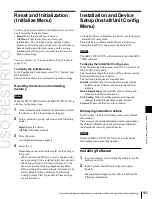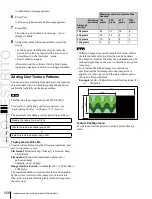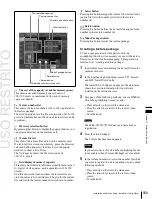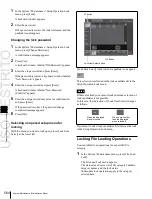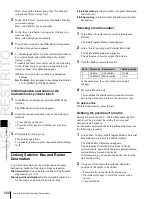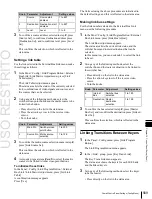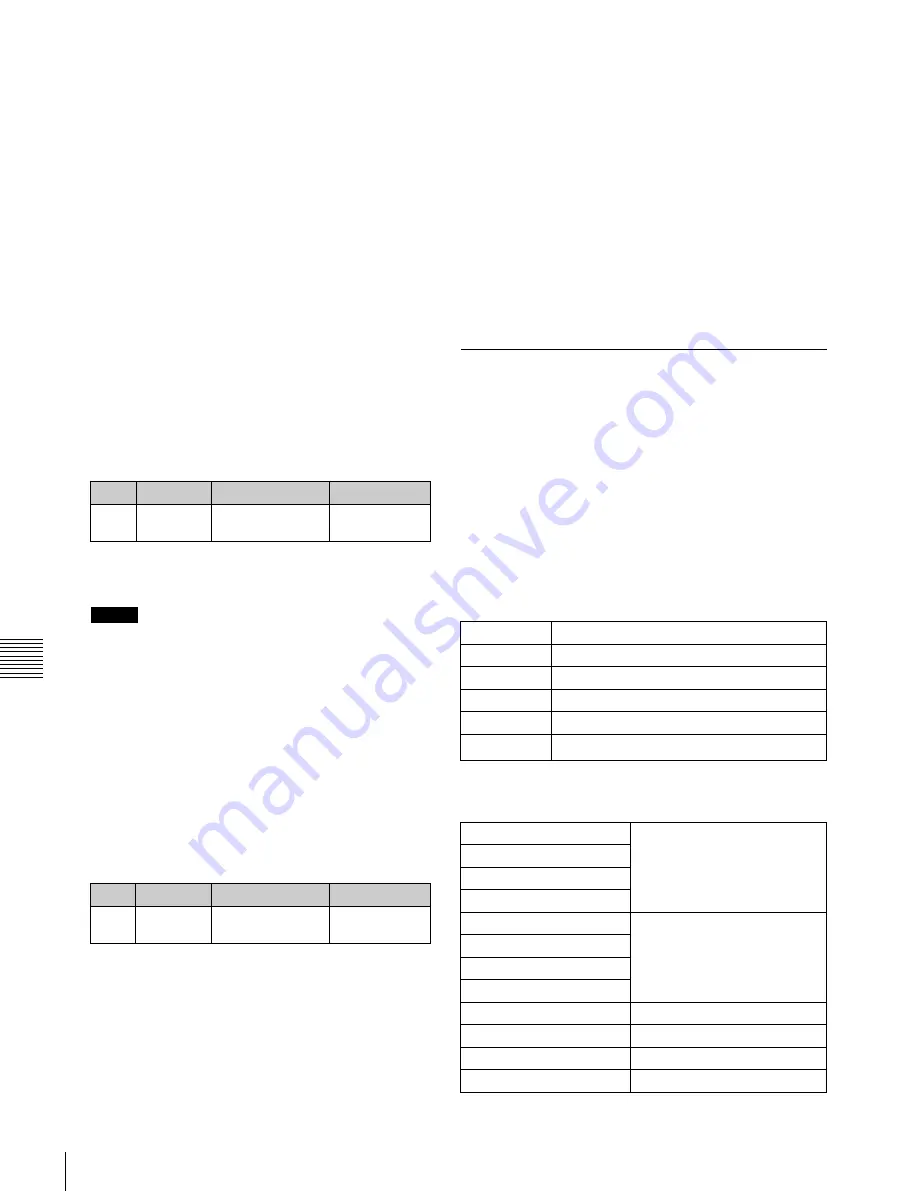
USO
RESTRITO
556
Installation and Device Setup (Install/Unit Config Menu)
BZS-7500X
a)
Switcher Upgrade Software
BZS-7510X
BZS-7520X
b)
BZS-7530X
c)
BZS-7540X
d)
DME Upgrade Software
BZS-7541X
e)
BZS-7561X
BZDM-8560
f)
BZDM-9050
g)
Texture Lighting Software
BZS-8050
Editing Control Software
BZS-7200X
Multi Program 2 Software
BZS-7420X
Color Corrector Software
Ch
a
p
te
r 18
S
y
s
te
m
S
e
tu
p
(S
y
s
te
m
)
Upper list:
For each connected device, this shows the
device name, current software version (Current),
and the latest version that can be installed (Install,
Title).
-
OK:
Installation already completed.
-
On:
For installation, but not completed.
-
Error:
An error occurred during installation.
-
Cancel:
Installation canceled.
Lower list:
For the device selected in the upper list,
this shows an automatically detected list of
software that can be installed on the particular
device. Also, software selected as a candidate for
installation in the upper list is marked in the lower
list with an bullet.
3
If you are satisfied with the currently installed version
of all items in the upper list, skip to step
6
.
To change the items to be installed, use any of the
following methods to select the relevant device.
•
Press directly on the list in the status area.
•
Use the arrow keys to scroll the reverse video cursor.
•
Turn the knob.
Knob
Parameter
Adjustment
Setting values
1
Device
Device selection
1 to maximum
value
The display of the lower list changes according to the
selected device.
Notes
When the MKS-7470X/7471X is selected, no software
is displayed in the lower list.
To display all related software
Press [Display All Software], turning it on.
The names of all related software for the selected
device appear, not just the automatically detected
software.
4
In the lower list, select the software you want to install.
•
Press directly on the list in the status area.
•
Use the arrow keys to scroll the reverse video cursor.
•
Turn the knob.
Knob
Parameter
Adjustment
Setting values
3
No
Software
selection
1 to maximum
value
5
Press [Set].
The selection is reflected under “Install” and “Title” in
the upper list.
6
Press [Install].
The “Install” box shows “On,” confirming that this is
to be installed. To cancel this installation setting, press
“Install” once more, making the box blank.
7
Repeat steps
3
to
6
, to confirm all software to be
installed.
8
Press [Execute].
A confirmation message appears.
9
Press [Yes].
This carries out the installation, and when it completes
normally, the “Install” box shows “OK.”
Making Settings Required to Use the
Software
To use the software listed below, you are required to enter
an install key which validates the software (if the software
has been factory installed, the install key is not required).
For the method of obtaining an install key, contact your
Sony representative. To obtain a key, you may be required
to submit the unique device ID of the switcher you are
using. You can check the unique device ID in the Install/
Unit Config menu of the switcher, using the following
procedure.
When using the MVS-8000X
BZDM-9050
Texture Lighting Software (for MVE-9000)
BZS-8050
Editing Control Software
BZS-8200X
Multi Program 2 Software
BZS-8420X
Color Corrector Software
BZS-8560X
Switcher Upgrade Software
BZDM-8560
DME Upgrade Software
a)
a) This can be used only on MVE-8000A.
When using the MVS-7000X
Содержание MVS-8000X SystemMVS-7000X System
Страница 358: ...USO RESTRITO 358 Wipe Pattern List Appendix Volume 1 Enhanced Wipes Rotary Wipes ...
Страница 360: ...USO RESTRITO Random Diamond DustWipes 360 1 w pe PaternLO ...
Страница 362: ...USO RESTRITO 362 DME Wipe Pattern List Appendix Volume 1 Door 2D trans 3D trans ...
Страница 363: ...USO RESTRITO DME Wipe Pattern List 363 Appendix Volume 1 Flip tumble Frame in out Picture in picture ...
Страница 364: ...USO RESTRITO 364 DME Wipe Pattern List Appendix Volume 1 Page turn Page roll ...
Страница 365: ...USO RESTRITO DME Wipe Pattern List 365 Appendix Volume 1 Mirror Sphere Character trail Wave Ripple Split slide ...
Страница 367: ...USO RESTRITO DME Wipe Pattern List 367 Appendix Volume 1 Squeeze 3D trans Picture in picture Page turn ...
Страница 376: ...USO RESTRITO 376 Menu Tree Appendix Volume 1 Frame Memory Menu FRAME MEM button Color Bkgd Menu COLOR BKGD button ...
Страница 377: ...USO RESTRITO Menu Tree 377 Appendix Volume 1 AUX Menu AUX button CCR Menu CCR button ...
Страница 379: ...USO RESTRITO Menu Tree 379 Appendix Volume 1 DME Menu DME button ...
Страница 380: ...USO RESTRITO 380 Menu Tree Appendix Volume 1 Global Effect Menu GLB EFF button Router Menu Device Menu DEV button ...
Страница 381: ...USO RESTRITO Menu Tree 381 Appendix Volume 1 Macro Menu MCRO button ...
Страница 382: ...USO RESTRITO 382 Menu Tree Appendix Volume 1 Key Frame Menu KEY FRAME button ...
Страница 383: ...USO RESTRITO Menu Tree 383 Appendix Volume 1 Effect Menu EFF button ...
Страница 384: ...USO RESTRITO 384 Menu Tree Appendix Volume 1 Snapshot Menu SNAPSHOT button ...
Страница 385: ...USO RESTRITO Menu Tree 385 Appendix Volume 1 Shotbox Menu SHOTBOX button ...
Страница 386: ...USO RESTRITO 386 Menu Tree Appendix Volume 1 File Menu FILE button ...
Страница 388: ...USO RESTRITO 388 Menu Tree Appendix Volume 1 ENG SETUP button to previous page topages after 390 to next page ...
Страница 389: ...USO RESTRITO Menu Tree 389 Appendix Volume 1 ENG SETUP button to page 387 to previous pages to following pages ...
Страница 390: ...USO RESTRITO 390 Menu Tree Appendix Volume 1 ENG SETUP button to previous pages to next page a MVS 7000X only ...
Страница 391: ...USO RESTRITO Menu Tree 391 Appendix Volume 1 ENG SETUP button to previous pages ...
Страница 392: ...USO RESTRITO 392 Menu Tree Appendix Volume 1 User Setup Menu USER SETUP button Diagnostic Menu DIAG button ...
Страница 413: ...USO RESTRITO MVS 8000X System MVS 7000X System SY 4 470 637 01 1 Sony Corporation 2013 ...
Страница 706: ...USO RESTRITO MVS 8000X System MVS 7000X System SY 4 470 637 01 1 Sony Corporation 2013 ...