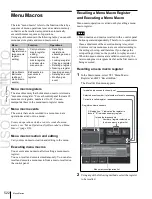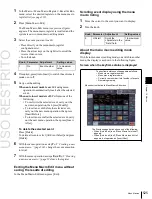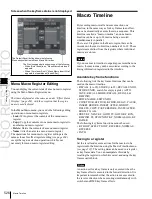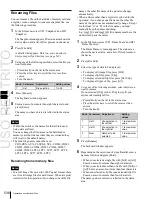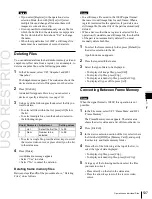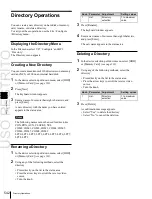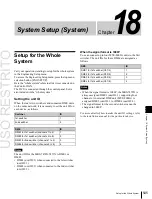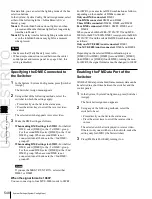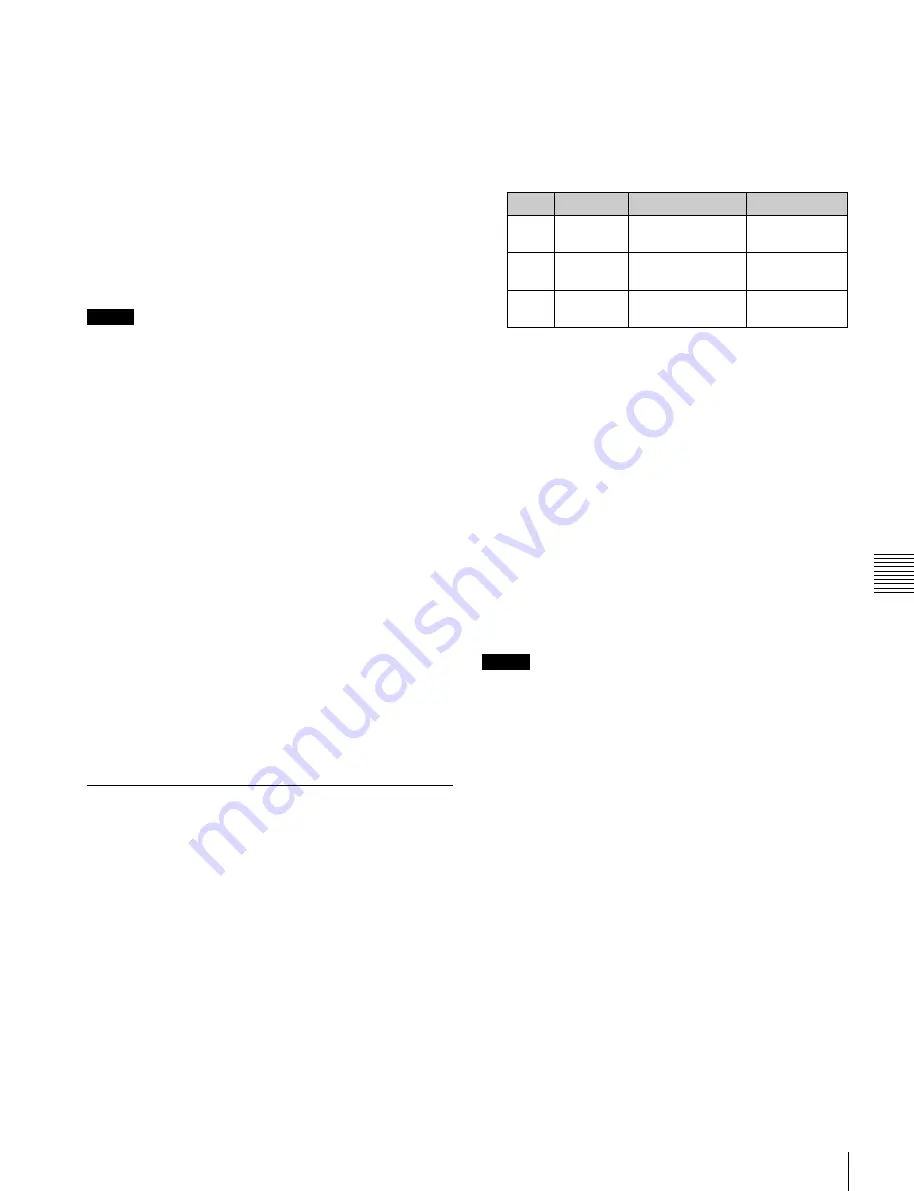
USO
RESTRITO
Operations on Individual Files
535
Ch
a
p
te
r 17
Fi
le
s
•
To select a single file, press the arrow keys to scroll
the reverse video cursor, or press directly on the list
in the status area.
5
Press [
T
Load].
This loads the contents of the selected file from the
specified location (setup data is loaded first).
Loading frame memory files
Between steps
3
and
4
of the procedure above, “Loading
Files,” do as follows.
Notes
•
When the signal format is 1080P, extended clip files
cannot be recalled.
•
In a still image file saved in 1080P signal format, there
are two still image files for each frame. If either of these
two files is missing, it is not possible to recreate the
image, and therefore for correct operation the two files
must always be recalled together.
1
To select the frame memory folder, press [Default] in
the device selection in the list on the left.
A pull-down menu appears.
2
Press the required folder name.
3
Carry out the same operations as in steps
1
and
2
on
the list on the right.
4
Select the type of data to be displayed.
•
To display still image files, press [Still].
•
To display clip files, press [Clip].
•
To display extended clip files, press [Ext Clip].
•
To display all types of file, press [All].
Copying Files
You can copy files either within a directory or between
directories, on the hard disk, or memory card.
As an example, to copy a snapshot file from memory card
to hard disk, use the following procedure.
1
In the File menu, select VF3 ‘Snapshot’ and HF1
‘Snapshot.’
2
In the device selection area on the left, specify the
location of the file to be copied (in this case [Memory
Card] and a directory)
3
In the device selection area on the right, select the
destination of the copied file (in this case [HDD] and a
directory).
4
Using any of the following methods, select the source
and destination files.
•
To select all files within the list, press [ALL] below
the list.
•
To select multiple files, turn the knobs to select in
the following ranges.
Knob
Parameter
Adjustment
Setting values
1
List L
Select the first
copy source file
1 to 99
2
List R
Select the first
destination file
1 to 99
3
Num
Number to be
selected
1 to 99
•
To select a single file, press the arrow keys to scroll
the reverse video cursor, or press directly on the list
in the status area.
5
Press [
t
Copy].
This copies the selected file or files to the specified
destination.
If there is already data in the specified location, a
confirmation message appears.
•
Select “Yes” to overwrite the data.
•
Select “No” to cancel copying all of the files.
Copying frame memory files
Between steps
3
and
4
of the procedure above, “Copying
Files,” do as follows.
Notes
In a still image file saved in 1080P signal format, there are
two still image files for each frame. If either of these two
files is missing, it is not possible to recreate the image, and
therefore for correct operation the two files must always be
copied together.
1
To select the frame memory folder, press [Default] in
the device selection in the list on the left.
A pull-down menu appears.
2
Press the required folder name.
3
Carry out the same operations as in steps
1
and
2
on
the list on the right.
4
Select the type of data to be displayed.
•
To display still image files, press [Still].
•
To display clip files, press [Clip].
•
To display extended clip files, press [Ext Clip].
•
To display all types of file, press [All].
Содержание MVS-8000X SystemMVS-7000X System
Страница 358: ...USO RESTRITO 358 Wipe Pattern List Appendix Volume 1 Enhanced Wipes Rotary Wipes ...
Страница 360: ...USO RESTRITO Random Diamond DustWipes 360 1 w pe PaternLO ...
Страница 362: ...USO RESTRITO 362 DME Wipe Pattern List Appendix Volume 1 Door 2D trans 3D trans ...
Страница 363: ...USO RESTRITO DME Wipe Pattern List 363 Appendix Volume 1 Flip tumble Frame in out Picture in picture ...
Страница 364: ...USO RESTRITO 364 DME Wipe Pattern List Appendix Volume 1 Page turn Page roll ...
Страница 365: ...USO RESTRITO DME Wipe Pattern List 365 Appendix Volume 1 Mirror Sphere Character trail Wave Ripple Split slide ...
Страница 367: ...USO RESTRITO DME Wipe Pattern List 367 Appendix Volume 1 Squeeze 3D trans Picture in picture Page turn ...
Страница 376: ...USO RESTRITO 376 Menu Tree Appendix Volume 1 Frame Memory Menu FRAME MEM button Color Bkgd Menu COLOR BKGD button ...
Страница 377: ...USO RESTRITO Menu Tree 377 Appendix Volume 1 AUX Menu AUX button CCR Menu CCR button ...
Страница 379: ...USO RESTRITO Menu Tree 379 Appendix Volume 1 DME Menu DME button ...
Страница 380: ...USO RESTRITO 380 Menu Tree Appendix Volume 1 Global Effect Menu GLB EFF button Router Menu Device Menu DEV button ...
Страница 381: ...USO RESTRITO Menu Tree 381 Appendix Volume 1 Macro Menu MCRO button ...
Страница 382: ...USO RESTRITO 382 Menu Tree Appendix Volume 1 Key Frame Menu KEY FRAME button ...
Страница 383: ...USO RESTRITO Menu Tree 383 Appendix Volume 1 Effect Menu EFF button ...
Страница 384: ...USO RESTRITO 384 Menu Tree Appendix Volume 1 Snapshot Menu SNAPSHOT button ...
Страница 385: ...USO RESTRITO Menu Tree 385 Appendix Volume 1 Shotbox Menu SHOTBOX button ...
Страница 386: ...USO RESTRITO 386 Menu Tree Appendix Volume 1 File Menu FILE button ...
Страница 388: ...USO RESTRITO 388 Menu Tree Appendix Volume 1 ENG SETUP button to previous page topages after 390 to next page ...
Страница 389: ...USO RESTRITO Menu Tree 389 Appendix Volume 1 ENG SETUP button to page 387 to previous pages to following pages ...
Страница 390: ...USO RESTRITO 390 Menu Tree Appendix Volume 1 ENG SETUP button to previous pages to next page a MVS 7000X only ...
Страница 391: ...USO RESTRITO Menu Tree 391 Appendix Volume 1 ENG SETUP button to previous pages ...
Страница 392: ...USO RESTRITO 392 Menu Tree Appendix Volume 1 User Setup Menu USER SETUP button Diagnostic Menu DIAG button ...
Страница 413: ...USO RESTRITO MVS 8000X System MVS 7000X System SY 4 470 637 01 1 Sony Corporation 2013 ...
Страница 706: ...USO RESTRITO MVS 8000X System MVS 7000X System SY 4 470 637 01 1 Sony Corporation 2013 ...