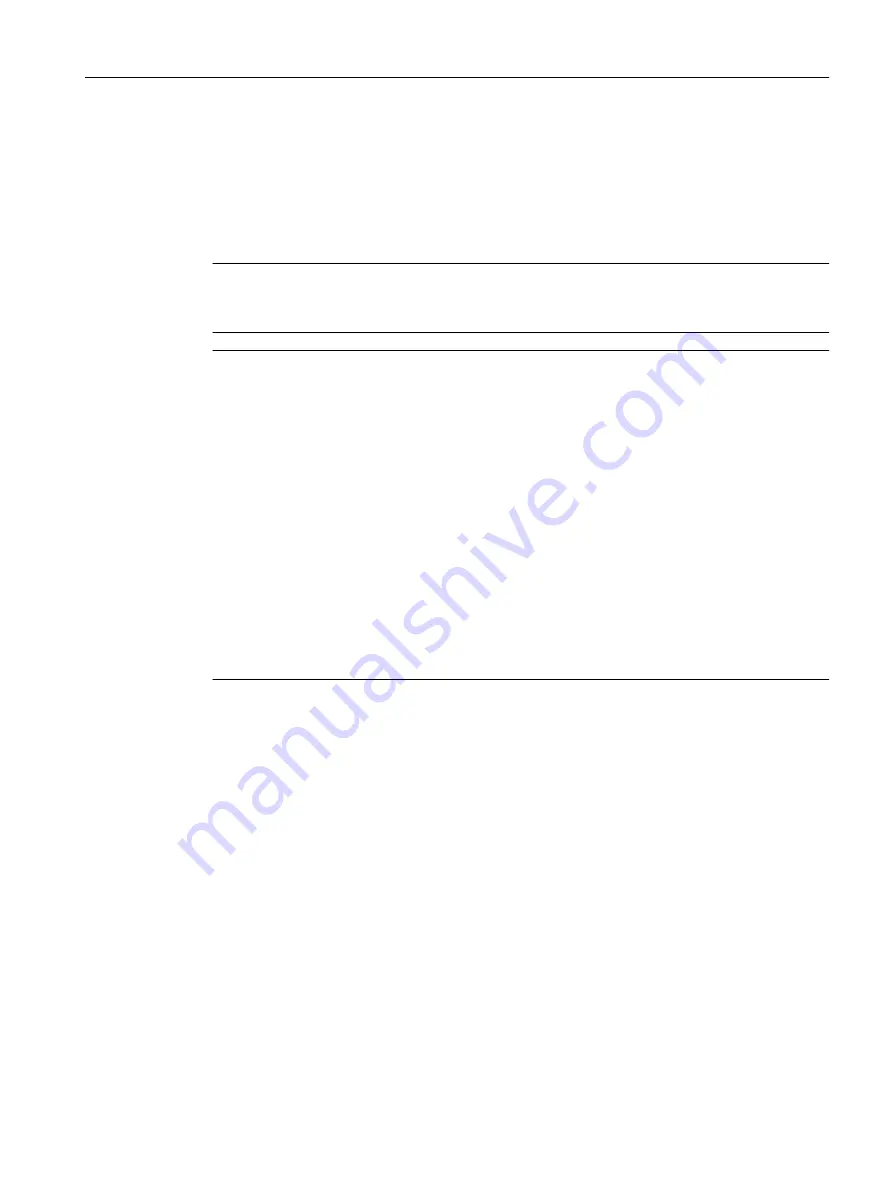
Automatic upgrading/downgrading (firmware update)
When starting up, the system automatically upgrades or downgrades DRIVE-CLiQ
components to the version of the component firmware on the CF card. Components that cannot
be downgraded to the component firmware version on the CF card (e.g. old firmware on the
CF card and new components to which the old firmware cannot be loaded) retain their firmware
version. The resulting firmware version combinations are always functional.
Note
During an automatic firmware update, please read the messages and alarms in the
SIMOTION SCOUT detail window.
Note
The update can take several minutes and its progress is tracked by corresponding messages
appearing in the alarm window of SIMOTION SCOUT.
A firmware update on DRIVE‑CLiQ components is indicated by the RDY LED flashing red and
green:
● FW update running: RDY LED flashes slowly (0.5 Hz)
● FW update complete: RDY LED flashes quickly (2 Hz), POWER ON required
These flashing patterns are displayed additionally via a yellow RDY LED on the SIMOTION D/
CX32‑2, indicating that components connected to SIMOTION D/CX32‑2 are carrying out a
firmware update or that all components have finished their firmware update.
Components requiring POWER ON following a firmware update signal this by means of the
fast flashing RDY LED. Go offline with SCOUT and switch the 24 V supply to the relevant
components off/on (POWER ON) to initialize.
The upgrade/downgrade function can be deactivated using the p7826 CU parameter in the
expert list.
The component version can be obtained from the CONTENT.TXT file in the main directory of
the CF card.
Additional references
You can find further information on this topic:
● In the
SINAMICS S120 Commissioning Manual
● In the
SINAMICS S120 Function Manual
8.2.4
Replacing the CompactFlash Card
If spare parts are being used, you must contact the Technical Support Center to convert the
license key of the defective CompactFlash card to the new CompactFlash card. Proceed as
described in the following sections to write your project to the new CompactFlash card:
● Changing the CompactFlash card (Page 372)
● Writing to a CompactFlash card (Page 373)
Service and maintenance
8.2 Replacing modules (spare part scenario)
SIMOTION D4x5-2
Commissioning and Hardware Installation Manual, 03/2018, A5E33441636B
345
















































