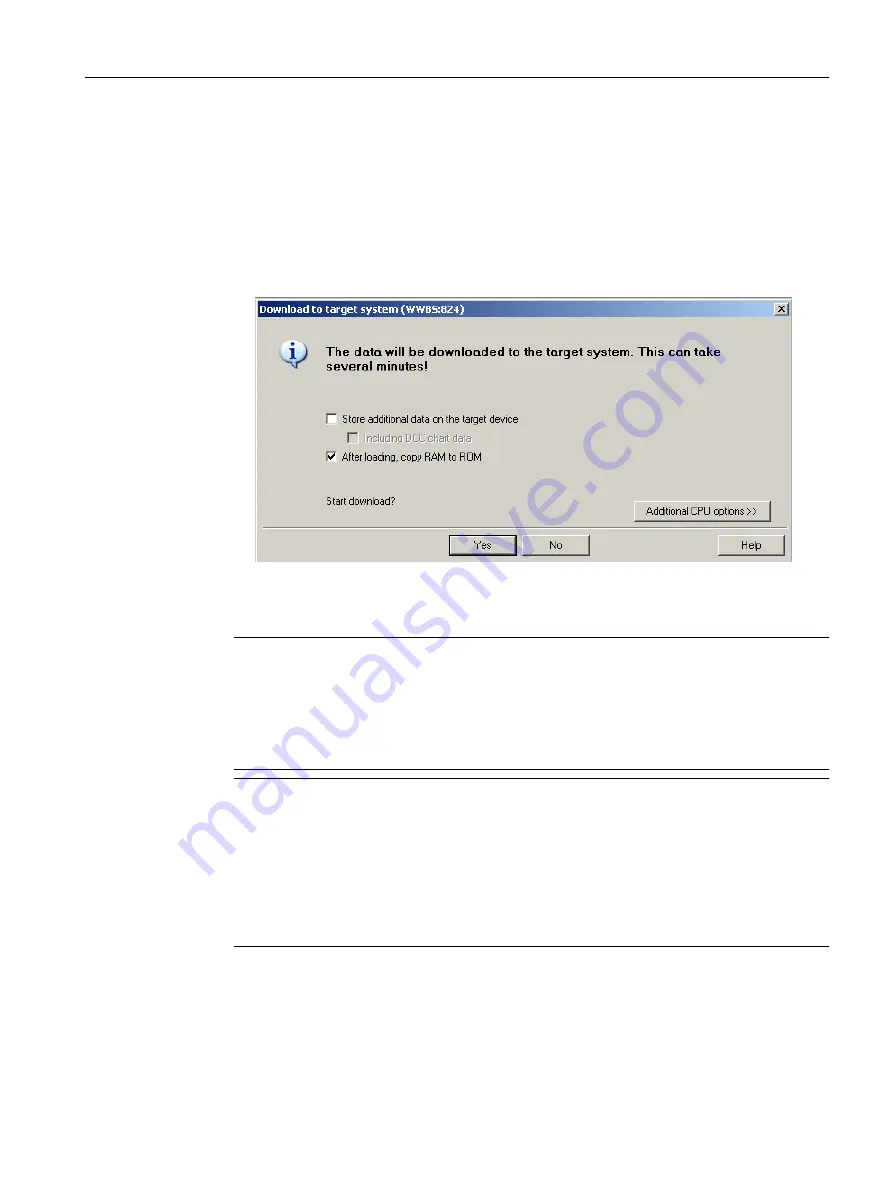
3. To load the project, perform "Download project to target system".
The data must also be saved on the CompactFlash card to ensure that the project is retained
in the event of a power failure. The following options are available:
– Perform the "Copy RAM to ROM..." function manually on the D4x5-2 and all drives
(SINAMICS Integrated, CX32-2, etc.).
– In the "Download to Target System" dialog box, select the option "After loading, copy
RAM to ROM". You can change the default setting for this dialog box in "Options" >
"Settings" > "Download".
Figure 7-21
Download project to target system
The SIMOTION project is downloaded to the target system and the online connection to
the drives established automatically.
Note
Online access to the drives is not possible if HW Config is not loaded at the time you initially
connect to the target system.
Download HW Config first to enable online access to the drives. During the "Download to
target system" process, SIMOTION SCOUT automatically attempts to establish an online
connection to SINAMICS Integrated.
Note
If you have deselected the "Drives" option under "Tools" > "Settings" > "Download" in
SIMOTION SCOUT, you must download the configuration separately to each drive
(SINAMICS Integrated, CX32‑2, etc.).
To do this, select the drive (e.g. SINAMICS Integrated) in the project navigator and perform
"Download CPU / drive unit to target device".
For fast operation, we recommend that, in principle, the drives be deselected and a
download only performed when required.
4. To save the parameter calculations of the drive in the project, perform "Target device" >
"Load CPU / drive unit to PG" for each drive.
Commissioning (software)
7.2 Performing the configuration for the D4x5-2 offline
SIMOTION D4x5-2
Commissioning and Hardware Installation Manual, 03/2018, A5E33441636B
199
















































