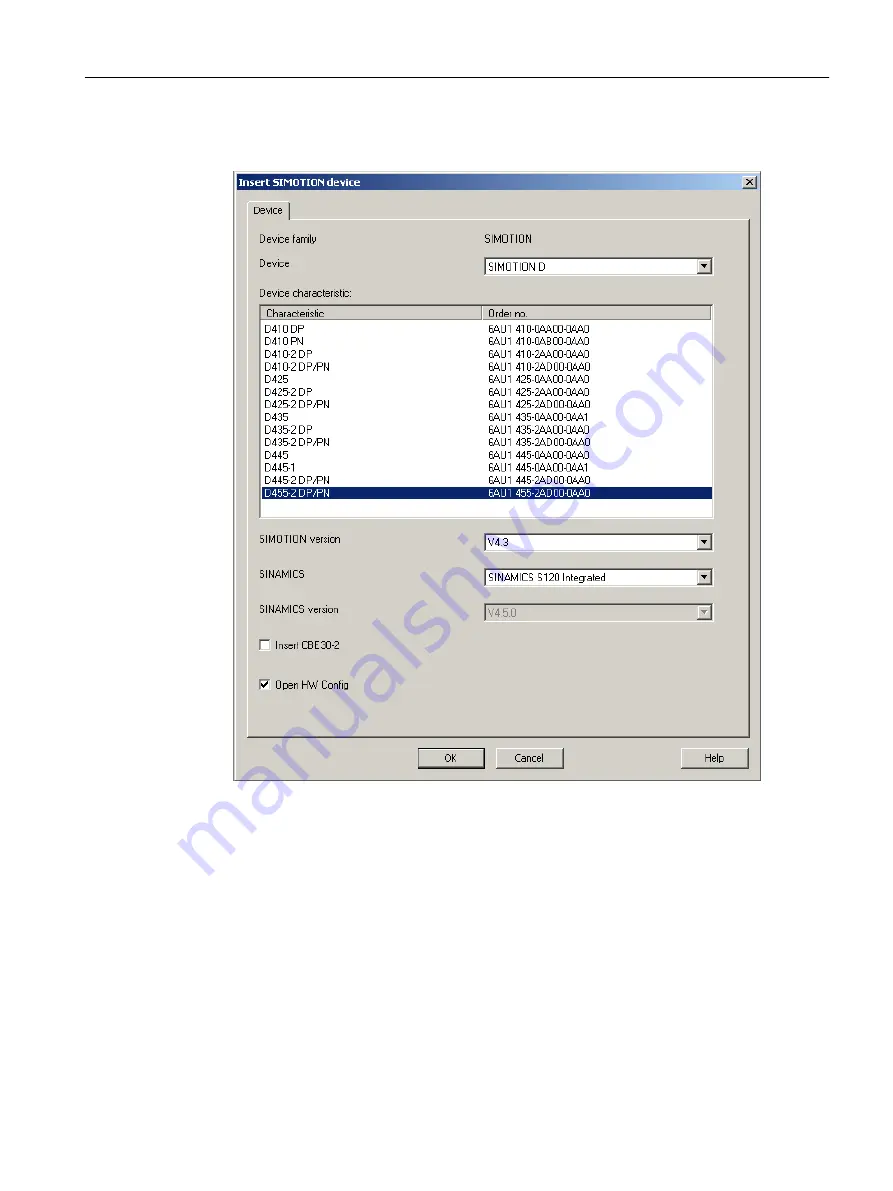
3. In the project navigator, double-click "Insert SIMOTION device". The "Insert SIMOTION
Device" dialog box is opened.
Figure 6-1
Insert SIMOTION device
4. In the "Insert SIMOTION Device" dialog box, select the device, its version and the
SIMOTION version.
5. If required, make further settings:
– SINAMICS: Select either a "SINAMICS S120 Integrated" or a
"SINAMICS SM150 Integrated" (only for D445/D445‑1/D455‑2)
– SINAMICS version: Select the SINAMICS Integrated version if several drive versions
are available for a SIMOTION version
– Insert a CBE30-2: Selection of a CBE30-2 (only for D4x5-2 DP/PN)
6. The "Open HW Config" option can be used to select whether HW Config should be opened
in the next step (e.g. in order to insert a CX32‑2 controller extension).
7. Confirm the "Insert SIMOTION Device" dialog with "OK".
Parameter assignment / addressing
6.2 Creating a project and configuring the communication
SIMOTION D4x5-2
Commissioning and Hardware Installation Manual, 03/2018, A5E33441636B
125
















































