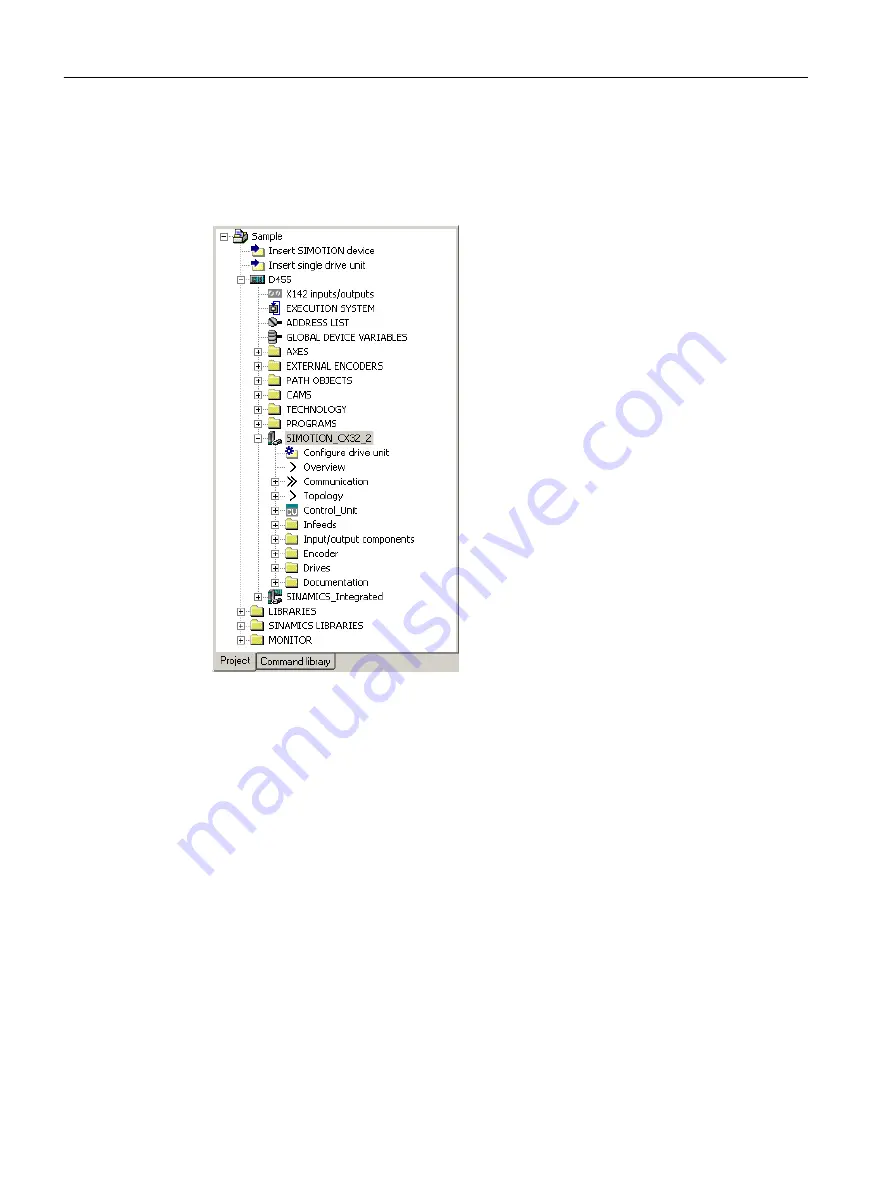
5. Click "OK" to confirm your settings.
The CX32‑2 is displayed in the project navigator and can be configured there in the same
way as a SINAMICS Integrated.
In HW Config, the respective PROFIBUS address of the CX32‑2 is displayed in parentheses
in the module icon.
Figure 7-28
CX32‑2 in the project navigator
6. Save the project.
7. A CX32‑2 is configured in the same way as the SINAMICS Integrated on a
SIMOTION D4x5‑2.
Using an offline configuration
Where configuration is being performed offline, configure the drive components (infeed,
motor modules, motor, encoder, terminal modules, etc.) by running through the drive
wizards for the SINAMICS Integrated or CX32‑2. After you have done this, carry out
commissioning.
Automatic commissioning
During the automatic commissioning, the drive components that are physically connected
to a SIMOTION D are determined. I.e. you only require a D4x5‑2 project with the CX32‑2
modules configured in HW Config.
Commissioning (software)
7.4 Configuring a CX32-2
SIMOTION D4x5-2
214
Commissioning and Hardware Installation Manual, 03/2018, A5E33441636B















































