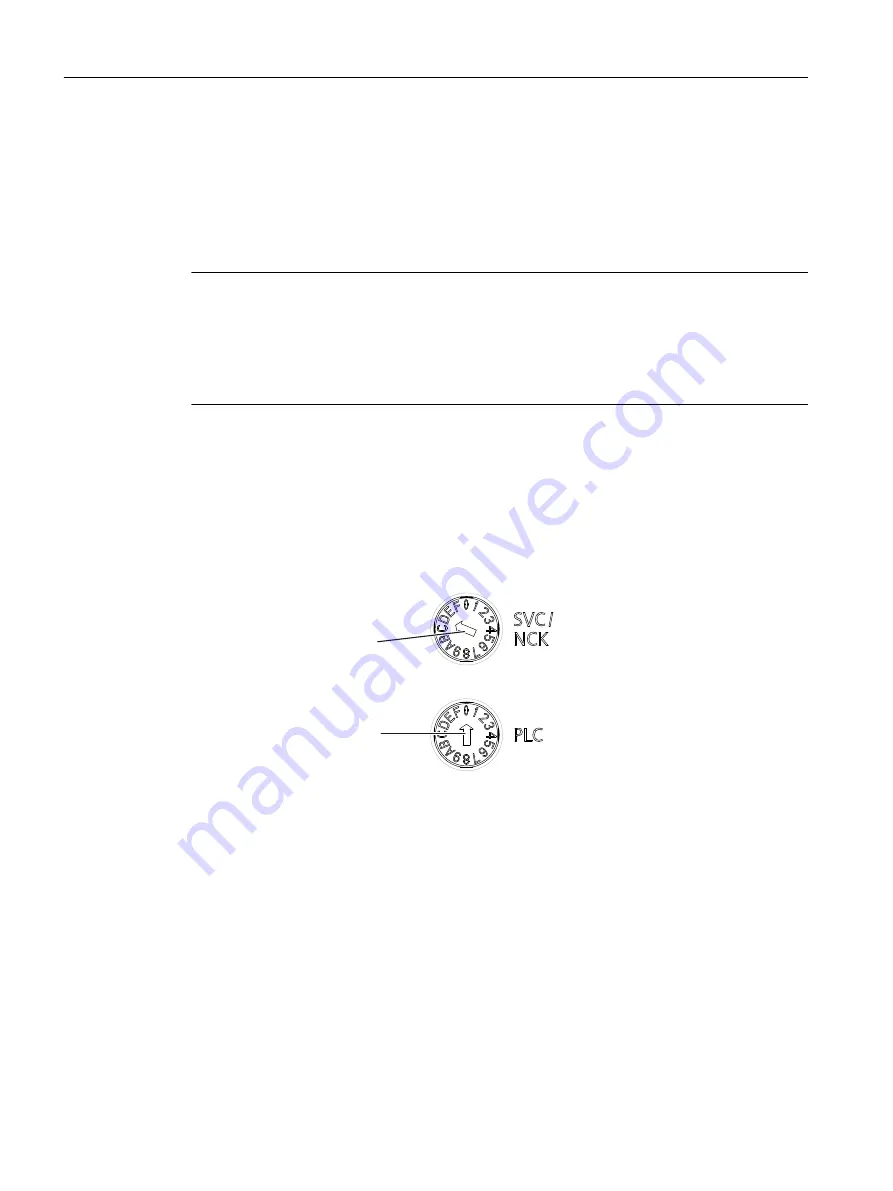
Diagnostic data and non-volatile SIMOTION data are backed up
● Via the service selector switch
● Via the DIAG button or
● Using an INI file saved on the CF card.
The procedure for each is described below.
Note
In addition to the service selector switch, SIMOTION D4x5-2 modules also have a DIAG button.
As an alternative to setting the service selector switch to the "D" position, you have the option
of backing up diagnostic data and non-volatile SIMOTION data by pressing the DIAG button.
When backing up data during power-up, the DIAG button must be held down until the backup
is completed. As this can take 20‑30 seconds, switch position "D" is preferable here.
Service selector switch (preferred solution)
Data are backed up using a service selector switch as follows:
1. Set the service selector switch to "Diagnostics" (position D).
The positions of the mode switch are not relevant (i.e. the set operating mode remains
unchanged).
0RGHVHOHFWRU
6HUYLFHVHOHFWRUVZLWFK
Figure 9-5
Service selector switch and mode switch, Service switch in position "D"
2. Switch the D4x5‑2 off and back on again.
3. Wait for the device to start up.
The diagnostic data and non-volatile SIMOTION data are backed up to the CF card during
power-up, provided that this is still possible and is not prevented by HW defects,
for example.
4. Once the backup is complete, switch the D4x5‑2 off.
5. Remove the CF card and reset the service selector switch to its original setting.
Diagnostics
9.2 Diagnostic data and non-volatile SIMOTION data
SIMOTION D4x5-2
400
Commissioning and Hardware Installation Manual, 03/2018, A5E33441636B
















































