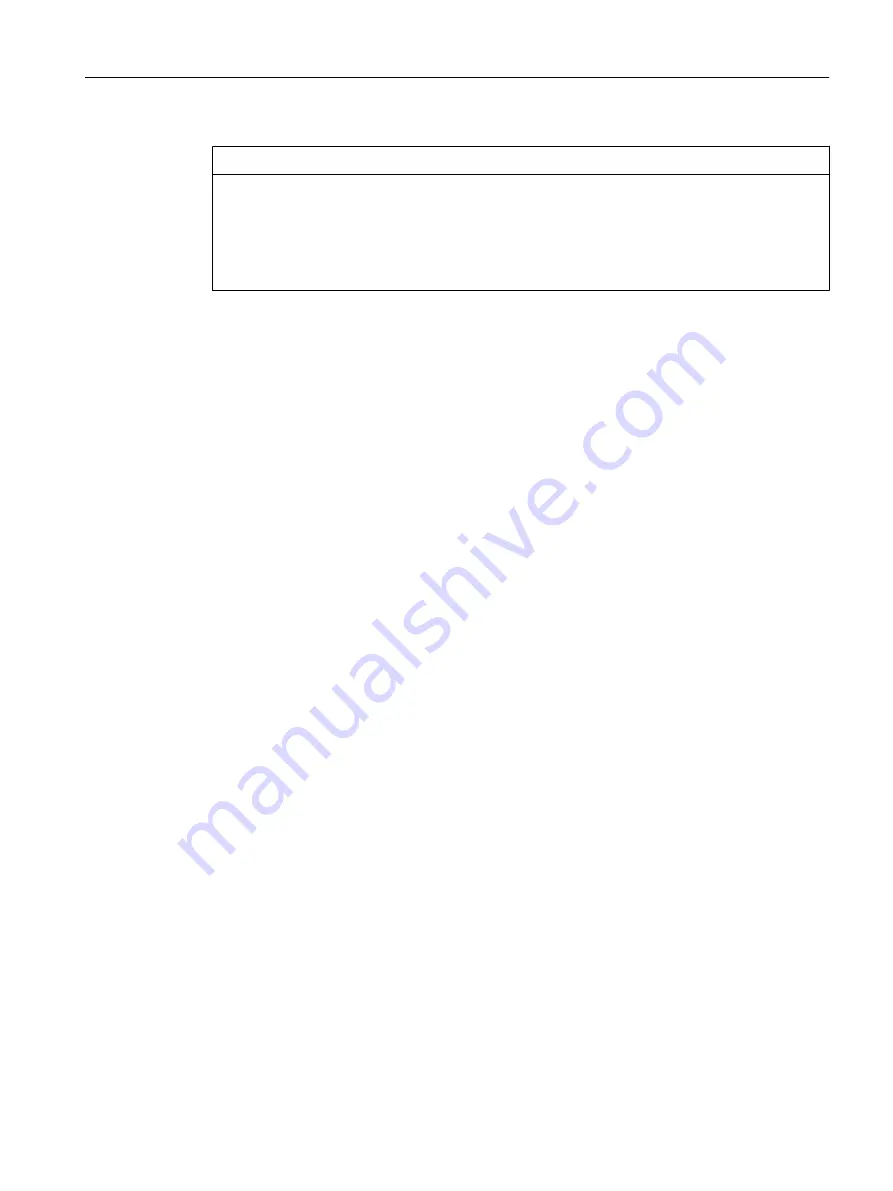
NOTICE
Unintentional restoration of the default settings instead of memory reset
Note that the MRES position (switch position 3) during power-up causes the default settings
to be restored. See Section Setting SIMOTION D4x5-2 to the default settings (Page 316).
Make sure you do not accidentally switch the power supply OFF/ON in the MRES selector
setting, as this restores the default settings instead of performing the desired memory reset.
7.18.3
Deleting user data on CompactFlash card
Overview
Deletion of the user data from the CompactFlash card is necessary, for instance, if you wish
to load another (new) project to the CompactFlash card and therefore find it necessary to delete
the existing user data for an old project (e.g. unit data sets) from the CompactFlash card.
You can delete the user data with SIMOTION SCOUT. This requires you to go online on the
SIMOTION D4x5‑2. The following data is deleted:
● User data from the "volatile data" area
● Non-volatile data, with the exception of IP and DP parameters
● User data on the CompactFlash card (user directories), including the SINAMICS
configuration
You can thus continue to go online to the SIMOTION D4x5‑2 with your PG/PC. The licenses
on the CompactFlash card are retained.
Deleting user data
1. Open the project you want to edit in SIMOTION SCOUT.
2. Go online with the SIMOTION D4x5‑2.
3. Select the SIMOTION D4x5‑2 in the project navigator and select the "Delete user data on
card" option in the "Target system" menu.
4. Confirm the "Delete user data on card" prompt with "OK".
The user data is deleted and the SINAMICS Integrated goes offline.
7.18.4
Restoring the default settings of SINAMICS Integrated
Requirement
You must be online to SINAMICS Integrated in order to restore its factory settings.
Commissioning (software)
7.18 Deleting data
SIMOTION D4x5-2
Commissioning and Hardware Installation Manual, 03/2018, A5E33441636B
315
















































