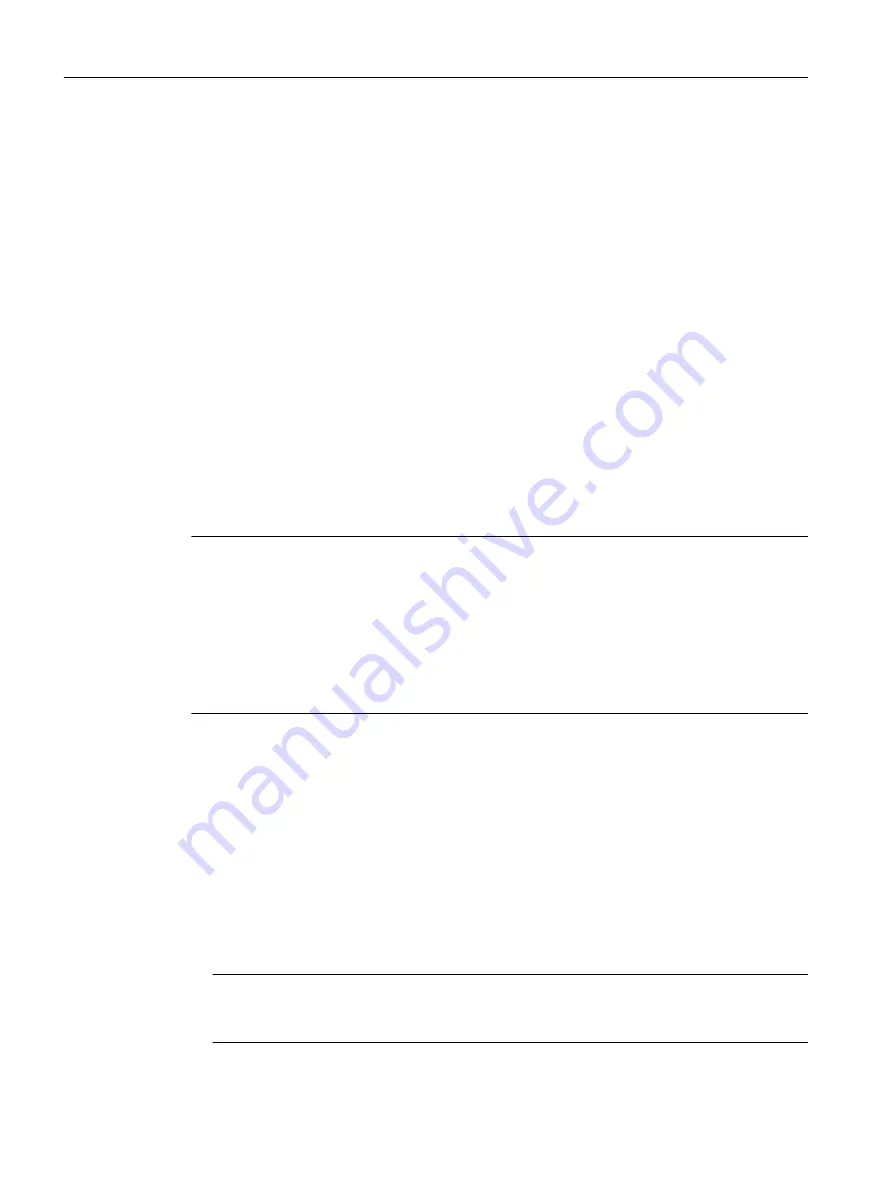
7.17
Loading and saving SIMOTION user data
Overview
After commissioning the SIMOTION D4x5‑2, we recommend that you back up the user data
(programs, configuration data and parameter assignments) on the CF card.
Loading user data
The menu command "Target system" > "Load" > "Download project to target system" is used
to transfer the following data from the SIMOTION SCOUT engineering system to the "non-
volatile SIMOTION data" area of the SIMOTION D4x5-2:
● Configuration data
● Programs
● Parameterization
● Technology packages
The hardware configuration of the SIMOTION D4x5‑2 and the retain variables are also stored
in the "non-volatile SIMOTION data" area.
Note
Using the menu:
● "Target system" > "Load" > "Load project to target system" downloads all of the project data
to the target system.
● "Target system" > "Load" > "Load CPU / drive unit to target device" only loads the data of
the selected device / drive element to the target device.
After the SIMOTION D4x5‑2 is switched off, the contents of the "volatile SIMOTION data" area
are lost.
Additional information on the SIMOTION SCOUT Engineering System can be found in the
SIMOTION SCOUT Configuration Manual.
Saving user data
The "Copy RAM to ROM" function is used in SIMOTION SCOUT to save the following data
from RAM to the CF card:
● Technology packages and user data (units, configuration data, parameter assignments,
task configuration) from the "volatile SIMOTION data" area
● Current data values are copied to the "volatile SIMOTION data" area, depending on the
settings in SIMOTION SCOUT.
Note
The "Copy RAM to ROM" command cannot be used to save the current values of retain
variables to the CF card.
Commissioning (software)
7.17 Loading and saving SIMOTION user data
SIMOTION D4x5-2
310
Commissioning and Hardware Installation Manual, 03/2018, A5E33441636B






























