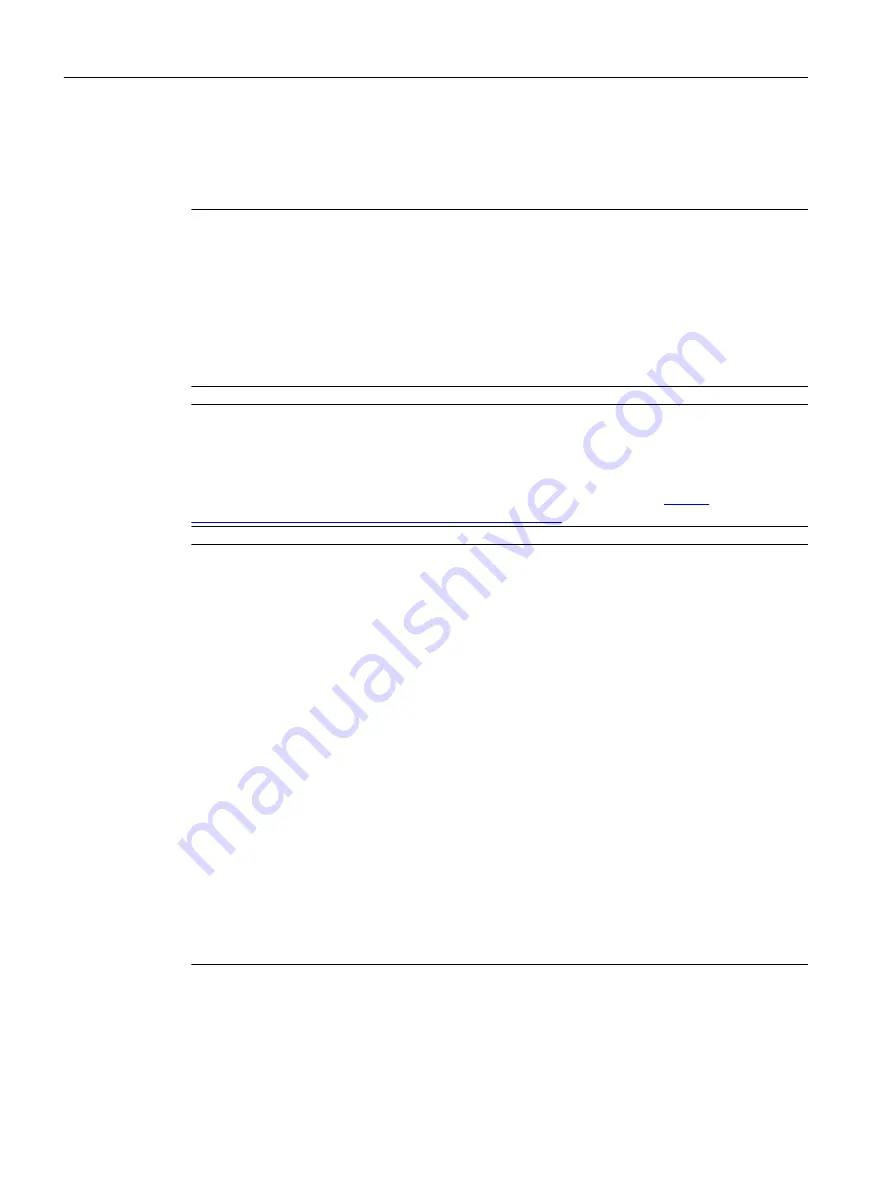
After successful restoration, the module starts up automatically. (SF LED display then depends
on the respective operating state of the device.)
If the restoration procedure was not successful, the SF LED flickers red.
Note
For SIMOTION < V4.4, restoration will start when the module is switched on (step 3). For this,
the service selection switch must be rotated to position "0" immediately when the flashing code
is displayed (SF LED flashes green with 0.5 Hz).
If the service selector switch is not reset or not reset in good time to "0," this results in fault
state "Service selector switch is still set to restore" (SF LED flickers red).
In this case, switch the D4x5-2 off, reset the service selector switch and switch the D4x5-2 on
again. If the restoration was otherwise successful, the D4x5-2 boots up with the restored
configuration.
Note
In the case of a CPU update via USB stick the SIMOTION D4x5‑2 is booted from the USB
stick. A bootable USB stick must therefore be used. Due to the rapid developments within the
market for USB sticks, it is not possible to recommend any specific devices. SIMATIC USB
sticks are an exception. Information on this is available on the Internet (
support.industry.siemens.com/cs/ww/en/view/32580863
Note
If the firmware for SIMOTION D is being upgraded or downgraded, the component firmware
will also be upgraded or downgraded automatically depending on the firmware version on the
CF card and the firmware version on the SINAMICS components (DRIVE-CLiQ components,
CBE30-2, TB30, Power Modules, etc.).
The upgrade can take several minutes and is indicated by LED displays.
A firmware update on DRIVE‑CLiQ components is indicated by the RDY LED flashing red and
green:
● Firmware update running: RDY LED flashes slowly (0.5 Hz)
● Firmware update complete: RDY LED flashes quickly (2 Hz), POWER ON required
These flashing patterns are also displayed by the yellow RDY LED on the SIMOTION D/
CX32‑2 and indicate that a firmware update is in progress on components connected to the
SIMOTION D/CX32‑2 or that all components have completed the firmware update.
Components that require a POWER ON after the firmware update will indicate this through a
rapidly flashing RDY-LED. Go offline with SCOUT and switch the 24 V supply off/on (POWER
ON) at the respective components for initialization.
CBE30-2 option board:
During the firmware update, the OPT LED of the SIMOTION D module and the SYNC LED of
the CBE30-2 flash green.
Service and maintenance
8.4 Performing a firmware and project update
SIMOTION D4x5-2
364
Commissioning and Hardware Installation Manual, 03/2018, A5E33441636B
















































