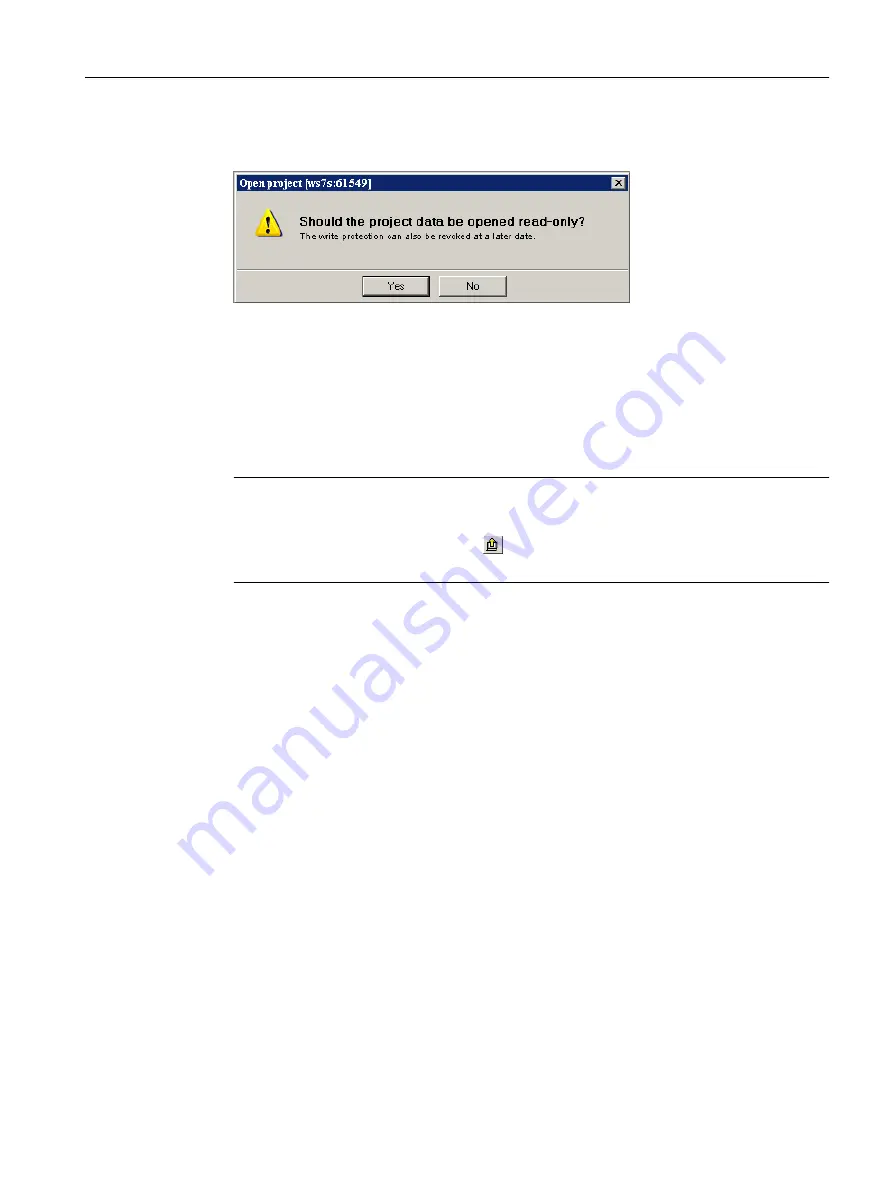
3. A dialog then appears with a prompt asking whether the project should be opened write-
protected.
Figure 8-3
Prompt for write-protected opening
4. Confirm this prompt with "Yes" (open write-protected).
5. Set the SIMOTION D4x5‑2 to the STOP operating state.
6. Set the SIMOTION D4x5‑2 to online mode and perform the SCOUT Save variables function.
The retain variables (interface and implementation) and the user files (with
_saveUnitDataSet or _exportUnitDataSet) are saved to the PG/PC.
7. Then close the project.
Note
An online connection is possible only when the PG/PC is configured for the controller.
Update the PG/PC assignment using .
Online connection is now possible.
Additional references
For further information, see the
SIMOTION SCOUT Configuration Manual.
8.3.3
Upgrading a user project to the new SCOUT version
Requirement
It is essential that a backup copy be made of the original project before the upgrade, because
the data storage of the project is also upgraded during the upgrade. This ensures that you can
always return to the original project if the upgrade fails (power interruptions, unexpected faults,
incorrect operation, etc.).
Service and maintenance
8.3 Adapting a project (Upgrading the project / Replacing the SIMOTION controller)
SIMOTION D4x5-2
Commissioning and Hardware Installation Manual, 03/2018, A5E33441636B
349
















































