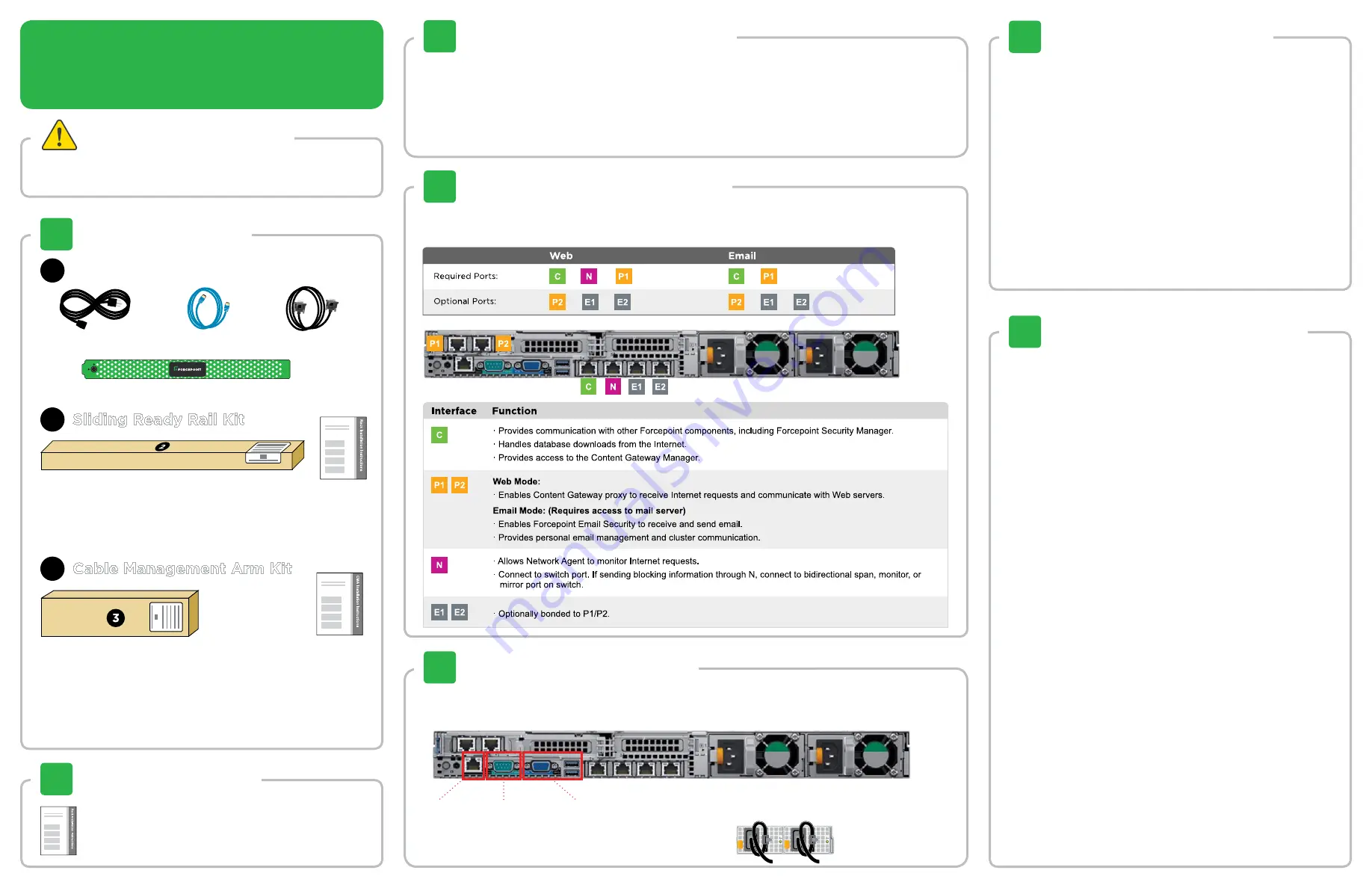
Quick Start Guide
Forcepoint V20000 G1
Forcepoint V10000 G4R2
Web or Email Security Appliance
See the
Rack Installation Instructions
included in the
Sliding Ready Rail kit.
Contact Forcepoint Technical Support if any items are missing.
Optional 10GbE NIC Expansion Kit available. Contact your Forcepoint
account representative.
Bezel (faceplate)
Power Cables (2)
Ethernet Cables (4)
Accessory Kit
1
Sliding Ready Rail Kit
2
• Left Ready Rail
• Right Ready Rail
• Velcro Straps (2)
• Rack Installation Instructions
Cable Management Arm Kit
3
• Cable Management Arm
• Static Support Tray
• Cable Tie Wraps
• CMA Installation Instructions
2
1
1. Connect to the appliance via serial port or KVM in order to access the command line interface for
initial configuration.
Serial port settings are: 9600 baud, 8 bits, no parity.
2. Secure power cables using velcro straps and plug power
cables into an appropriate power source.
5
Connect Input Device
Rack Appliance
Power on the appliance and check the following indicators:
Contact Forcepoint Technical Support if any indicators are not
illuminated correctly.
Front
• Power button is illuminated.
• Hard drive LEDs are green.
Rear
• Power supply LEDs are green.
• LEDs for connected interfaces (NICs) are green.
• System status indicator (LED left of power supplies) is solid
blue.
6
Power On Appliance
Please refer to the
Forcepoint Appliances Getting Started
guide
for more details.
Initial Configuration
Firstboot Script
• Configure security mode.
• Configure the appliance management communication
interface (C).
• Configure NTP servers/system time.
Appliance Command Line
• Configure applicable network interfaces.
• Configure other settings as desired.
Web Mode
Forcepoint Security Manager
• Enter subscription key, update Master Database, configure
Network Agent, and configure policies in Forcepoint
Security Manager.
• Requires Windows Server 2008 R2, or Windows Server 2012
or 2012 R2, or Windows Server 2016.
Content Gateway Manager (proxy)
• Configure user authentication and select protocols.
Email Mode
Forcepoint Security Manager
• Complete configuration wizard, enter subscription key, and
configure policies in the Email Security module. Configure
email DLP policies in the Data Security module.
• Requires Windows Server 2008 R2, or Windows Server 2012
or 2012 R2, or Windows Server 2016.
7
Configuration Overview
Verify Contents
Plan your deployment before setting up the appliance. See the
back of this guide for a deployment overview and reference sheet.
Before you begin...
The appliance supports the following security modes:
3
Determine Security Mode
Based on your subscription and deployment plan, determine the appropriate security mode for this
appliance.
• Web
(Forcepoint Web Security)
(Forcepoint Email Security)
Cat 5E cables (or better) are required. Do not use crossover network cables. If optional 10GbE optical
NIC is selected, please refer to 10GbE PCI NIC Installation Guide.
4
Connect Network Cables
QSGV640-100_RevA
Serial Cable
©2018 Forcepoint LLC. All rights reserved.
iDRAC
Serial Port
KVM



















