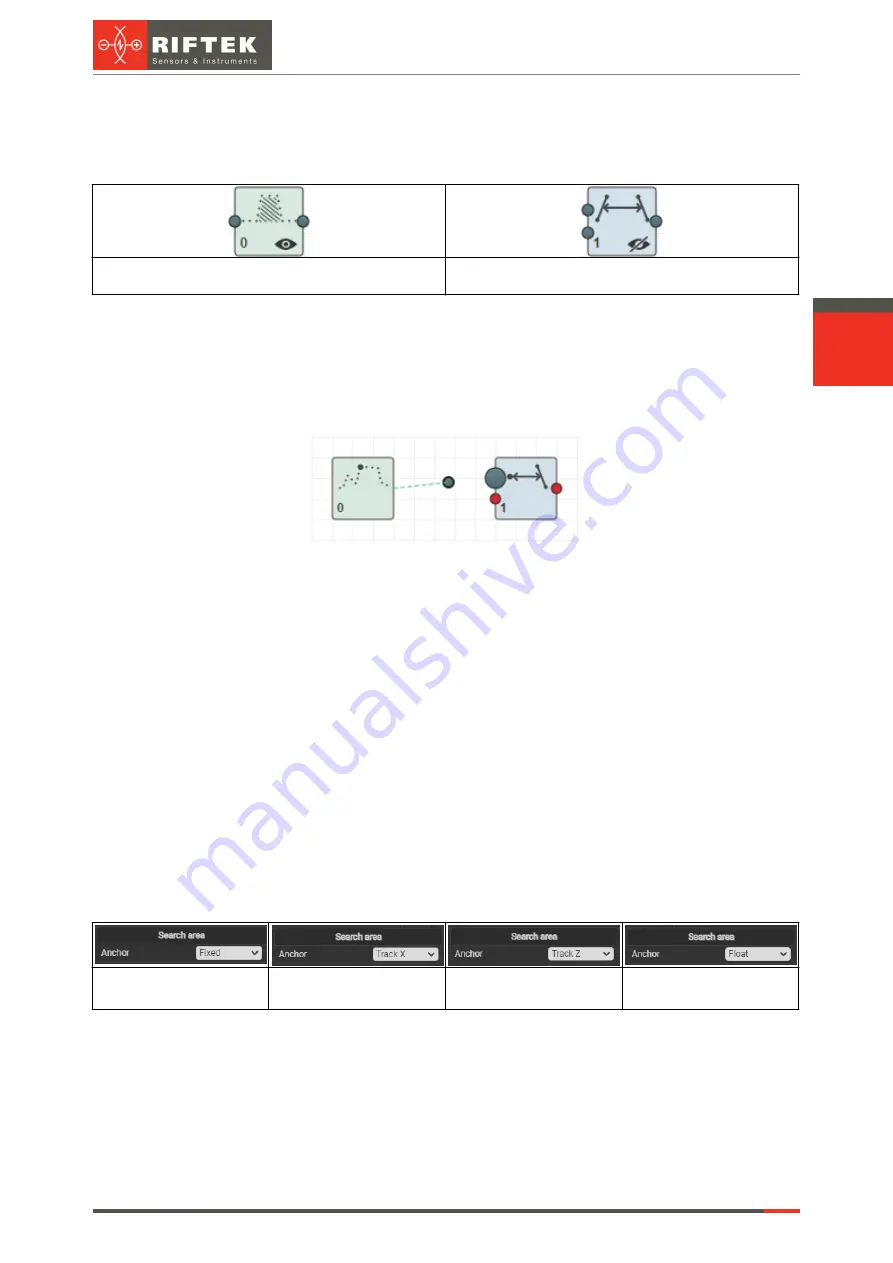
62
Laser Scanners
RF627, RF627Smart [Revision 2.1.2] 20.09.2021
Each block of the graph has a unique (within the graph) identifier (number),
displayed in the lower right corner of the block. This identifier allows you to quickly match the
block and the search area in which it operates. In addition, at the bottom of the block there
are some quick access elements for block control. Examples:
"Calculate filling" block: identifier "0",
results display "On"
"Seg-seg distance" block: identifier "1",
results display "Off"
To place a block on the graph, click on it or move it from the
Smart blocks
area to
the graph building area.
To make a connection between blocks, drag the output of one block to the input of
another block (or several blocks). For convenience, the inputs of blocks to which a
connection can be made are increased in size, and inputs to which a connection cannot be
made are shown in red:
When the block is placed in the graph area, the search area appears in the
measurement results display area. The search area is intended to specify the area in which
the selected block operates. You can move and resize the search area with the mouse.
24.2.2.1. Results display area
The area is intended for visual control and customization of smart block search
areas. The area also displays the result of profile approximation (a set of approximating line
segments) and the results of smart block operation.
As noted above, some blocks have search areas within which the functions of the
block are performed. The use of search areas makes it possible to exclude noise, sensor
flare and other factors from calculations. The search area can be:
·
fixed,
·
tracking along the X coordinate,
·
tracking along the Z coordinate, or
·
floating, i.e. tracking along both coordinates.
The mode of moving the search area is selected for each area separately in the
menu that appears when the area is specified:
Fixed area
Tracking along the X
coordinate
Tracking along the Z
coordinate
Floating area
In any mode of moving an area, the user can move and resize the area. Moving is
done with the right mouse button (click on the search area and move the mouse). Resizing
is carried out using special rectangles located along the perimeter of the search area:
Содержание RF627 Series
Страница 1: ...Certified according to ISO 9001 2015 LASER SCANNERS User s manual RF627 Series RF627Smart Series...
Страница 9: ...RF627 RF627Smart Revision 2 1 2 20 09 2021 Laser Scanners 9 Figure 2 Figure 3...
Страница 50: ...50 Laser Scanners RF627 RF627Smart Revision 2 1 2 20 09 2021...
Страница 97: ...RF627 RF627Smart Revision 2 1 2 20 09 2021 Laser Scanners 97...
















































