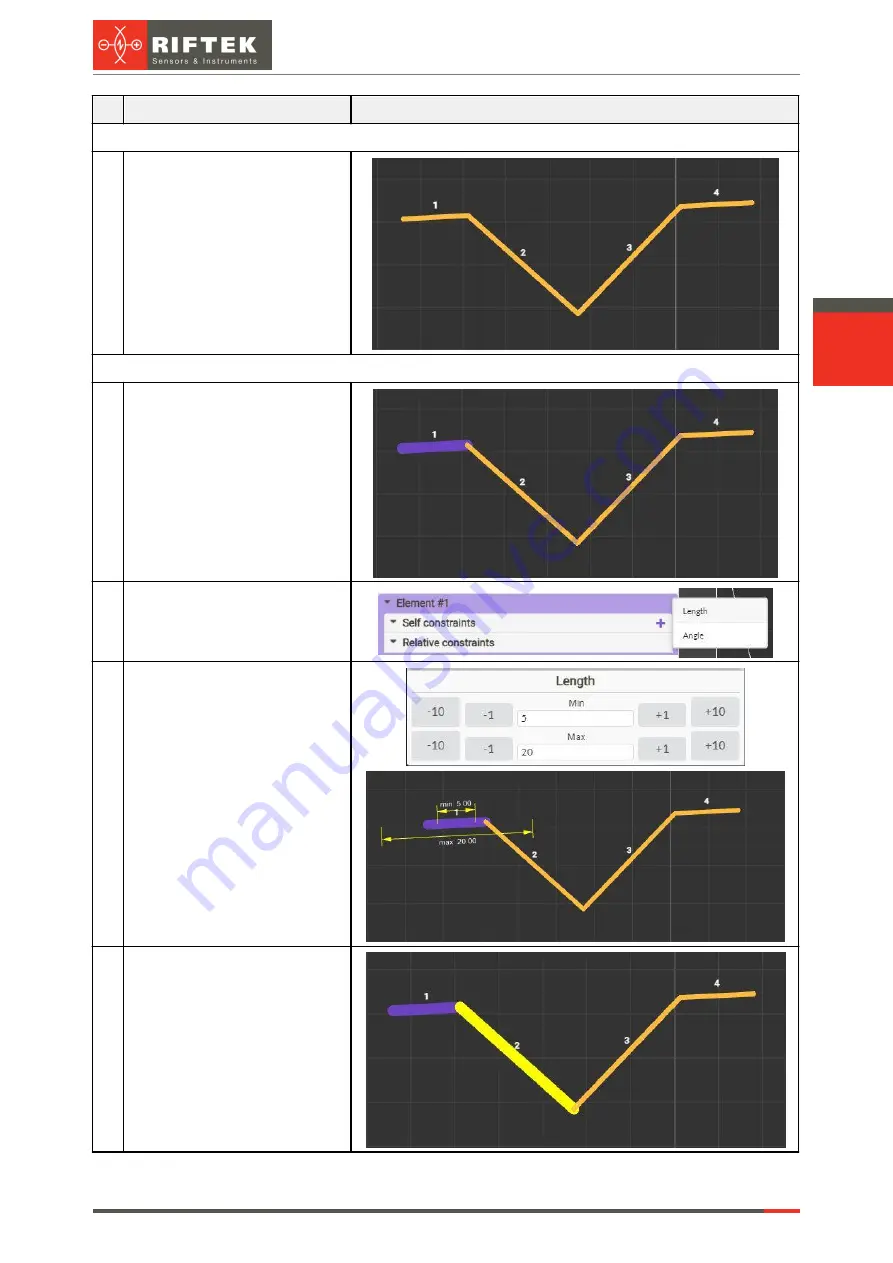
120
Laser Scanners
RF627, RF627Smart [Revision 2.1.2] 20.09.2021
#
Description
Screenshot
Creating template elements
1
Click the
Generate
button to
automatically create template
elements or draw them manually
according to the profile lines.
Adding constraints for element 1
1
Select segment 1 - in this case,
it will become the main element.
2
In the "Self constraints" section
of element 1, add a constraint of
the "Length" type.
3
Select the added constraint in
the "Self constraints" list and
specify the minimum and
maximum length of the line (input
fields will appear below the
description of the template
structure).
4
Select segment 1 and then
immediately select segment 2 -
in this case, it will become a
relative element.
Содержание RF627 Series
Страница 1: ...Certified according to ISO 9001 2015 LASER SCANNERS User s manual RF627 Series RF627Smart Series...
Страница 9: ...RF627 RF627Smart Revision 2 1 2 20 09 2021 Laser Scanners 9 Figure 2 Figure 3...
Страница 50: ...50 Laser Scanners RF627 RF627Smart Revision 2 1 2 20 09 2021...
Страница 97: ...RF627 RF627Smart Revision 2 1 2 20 09 2021 Laser Scanners 97...

























