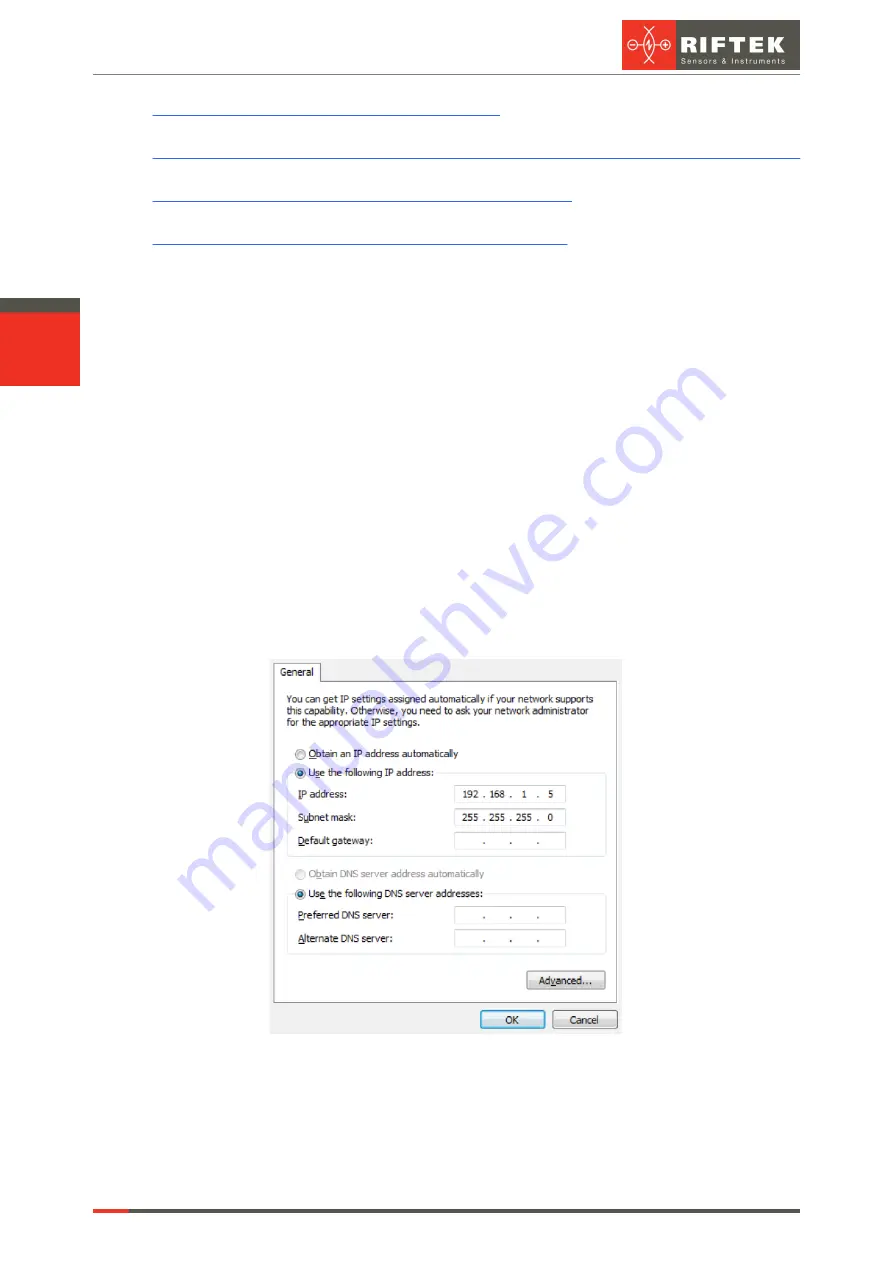
RF627, RF627Smart [Revision 2.1.2] 20.09.2021
Laser Scanners
13
https://github.com/RIFTEK-LLC/RF62X-SDK
·
Developer guide:
https://github.com/RIFTEK-LLC/RF62X-SDK/blob/master/Docs/RF62X-SDK.en.pdf
·
Latest library releases:
https://github.com/RIFTEK-LLC/RF62X-SDK/releases
·
Demo videos of compiling and running the SDK :
https://cloud.riftek.com/index.php/s/q55Zq8i8kccAERj
3. Through Web API using GET and PUT HTTP requests (see Annex 4 of this
Manual).
12. Network configuration and the first connection
12.1. Network configuration
All scanners are shipped with the following network configuration unless otherwise
specified in the order:
Autonegotiation of connection speed (100/1000 Mbps)
IP address of the scanner: 192.168.1.30
Subnet mask: 255.255.255.0
·
Gateway: 192.168.1.1
·
Host IP address (device that receives profiles): 192.168.1.2
·
Host port that receives data: 50001
·
HTTP connection port (for connecting a browser): 80
·
Service port of the scanner: 50011
Since the laser scanner is configured to work in the 192.168.1.* address space,
configure the network card of your PC, for example, as follows:
The network settings of the scanner can be changed using the service software
(SDK), the service protocol, or via the web page of the scanner.
NOTE:
Ethernet Jumbo frames are not supported.
Содержание RF627 Series
Страница 1: ...Certified according to ISO 9001 2015 LASER SCANNERS User s manual RF627 Series RF627Smart Series...
Страница 9: ...RF627 RF627Smart Revision 2 1 2 20 09 2021 Laser Scanners 9 Figure 2 Figure 3...
Страница 50: ...50 Laser Scanners RF627 RF627Smart Revision 2 1 2 20 09 2021...
Страница 97: ...RF627 RF627Smart Revision 2 1 2 20 09 2021 Laser Scanners 97...













































