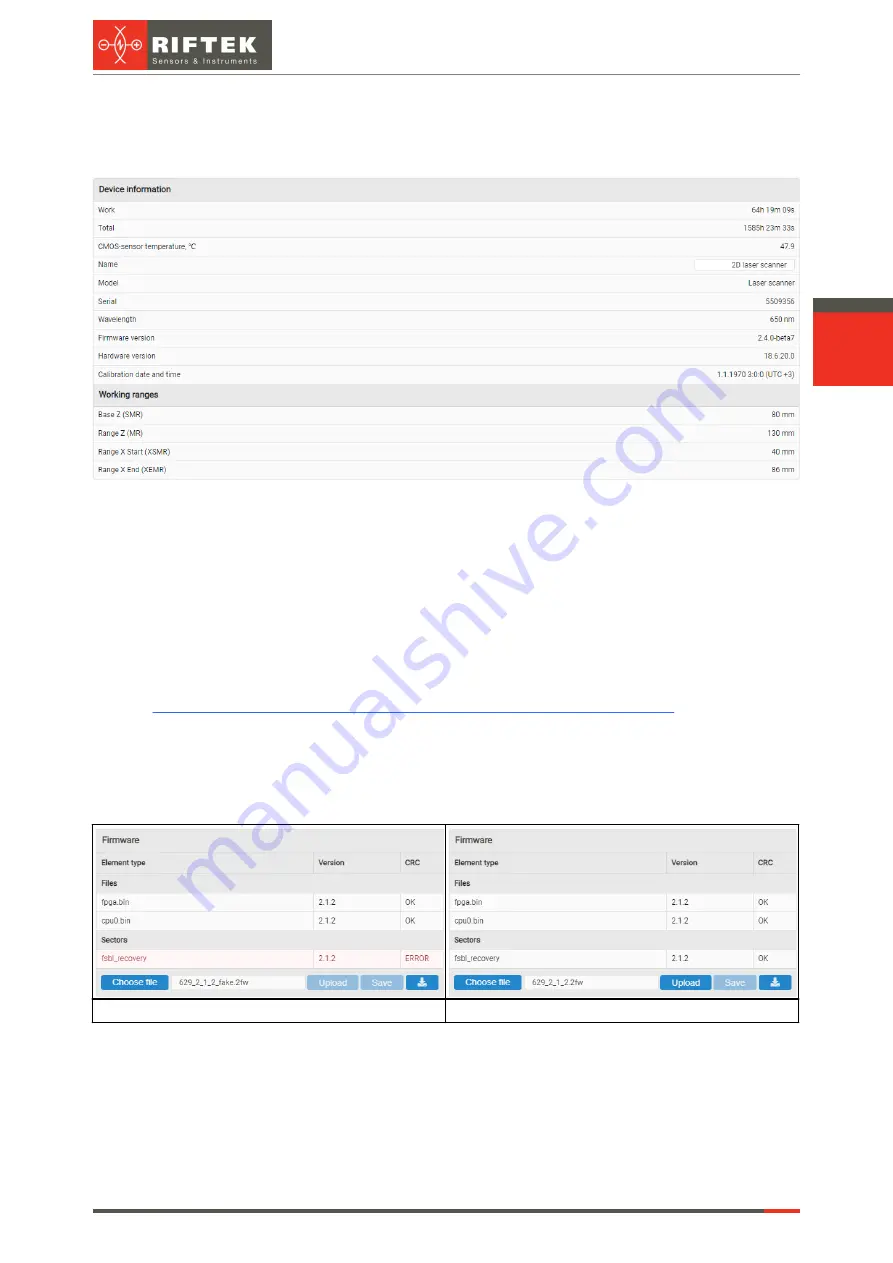
46
Laser Scanners
RF627, RF627Smart [Revision 2.1.2] 20.09.2021
23.1. "Information" section
The
Information
section contains general information about the scanner.
In this section, you can change the scanner name displayed in the upper area of the
web interface by entering a new name in the
Name
field and pressing
Enter
.
23.2. "Update" section
This section is intended to update the scanner firmware and the calibration table.
23.2.1. Updating and saving the firmware
The firmware update file is provided by the manufacturer as new functions are
implemented and bugs are fixed. The latest firmware versions are available here:
https://cloud.riftek.com/index.php/apps/files/?dir=/RF627_Firmware
Procedure:
1) Click
Choose file
and select the firmware file in the «.2fw» format.
2) Click
Upload
to upload the selected file.
If there were some failures during the firmware upload, a checksum mismatch error
will appear. In this case, click
Upload
again.
Checksum error
Successful upload
3) Click
Start
to start the update process.
If the IP address settings haven't been changed after completing the firmware
update process and restarting the scanner, the web interface will automatically reboot
without waiting for the timer to expire. If the network settings have been changed, the web
interface will reboot with the default IP address (192.168.1.30) after the timer expires.
Содержание RF627 Series
Страница 1: ...Certified according to ISO 9001 2015 LASER SCANNERS User s manual RF627 Series RF627Smart Series...
Страница 9: ...RF627 RF627Smart Revision 2 1 2 20 09 2021 Laser Scanners 9 Figure 2 Figure 3...
Страница 50: ...50 Laser Scanners RF627 RF627Smart Revision 2 1 2 20 09 2021...
Страница 97: ...RF627 RF627Smart Revision 2 1 2 20 09 2021 Laser Scanners 97...






























