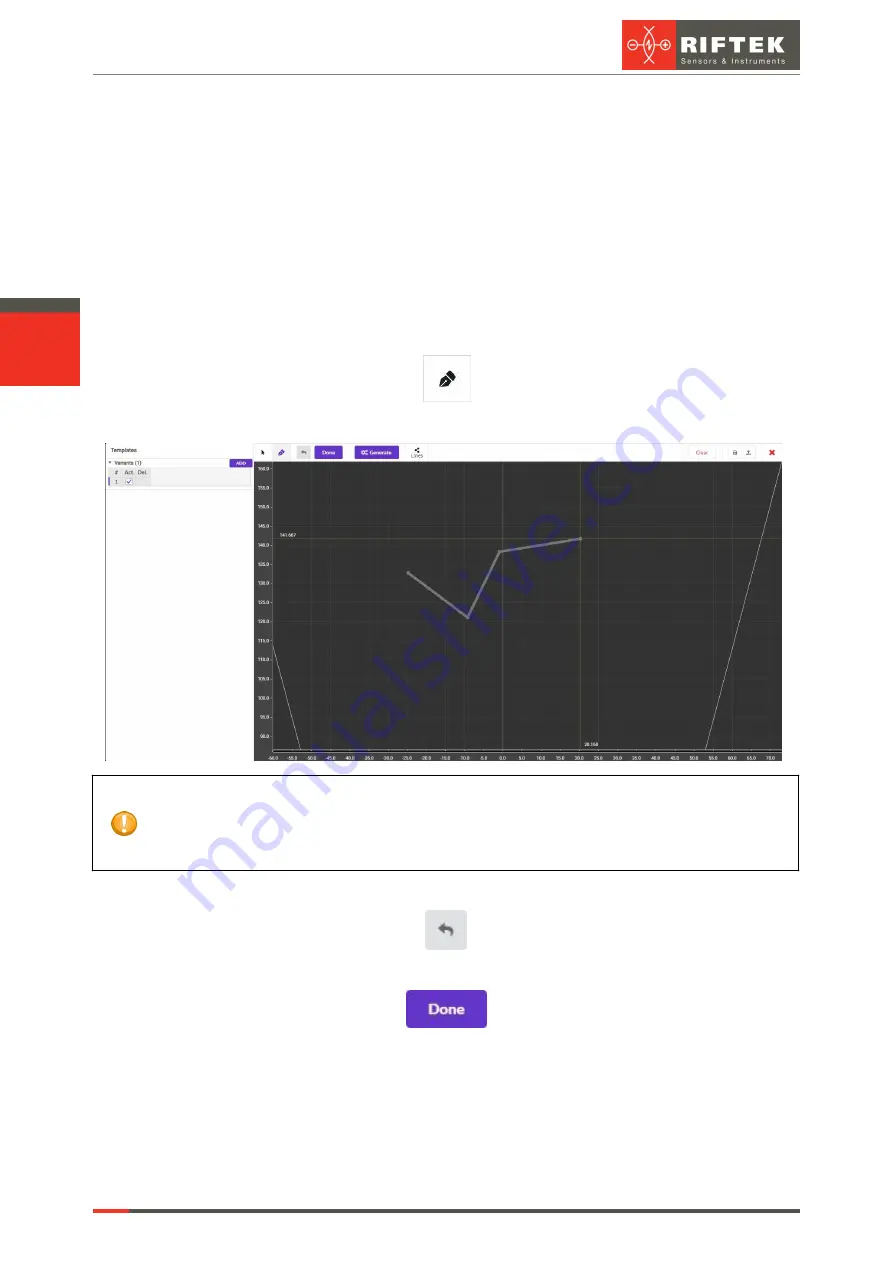
RF627, RF627Smart [Revision 2.1.2] 20.09.2021
Laser Scanners
113
32.3.2. Working with the template editor
The Template Editor allows the user to create, view, change, and clean up a
template.
32.3.2.1. Creating template elements
Template elements can be created by the user by sequential drawing of segments,
or automatically based on the results of approximation of the current profile.
32.3.2.1.1. Creation of template elements by the user
This mode is activated by clicking the button with the pen symbol:
When you click on the coordinate grid, points forming a polyline appear:
IMPORTANT!
The shape of the polyline without specified relative constraints (angles between segments and
distances between segments) does not matter when searching for a template and only sets the
number of elements in the template. The shape of the template is only taken into account when
applying relative constraints.
Deleting the drawn segments is done by clicking the following button:
To create the template element, click
Done
:
The created elements are sent to the scanner and the search for these elements
starts. It is necessary to take into account that if no self / relative constraints are specified,
the first segments in the profile will be found by the number of elements in the template.
Содержание RF627 Series
Страница 1: ...Certified according to ISO 9001 2015 LASER SCANNERS User s manual RF627 Series RF627Smart Series...
Страница 9: ...RF627 RF627Smart Revision 2 1 2 20 09 2021 Laser Scanners 9 Figure 2 Figure 3...
Страница 50: ...50 Laser Scanners RF627 RF627Smart Revision 2 1 2 20 09 2021...
Страница 97: ...RF627 RF627Smart Revision 2 1 2 20 09 2021 Laser Scanners 97...






























