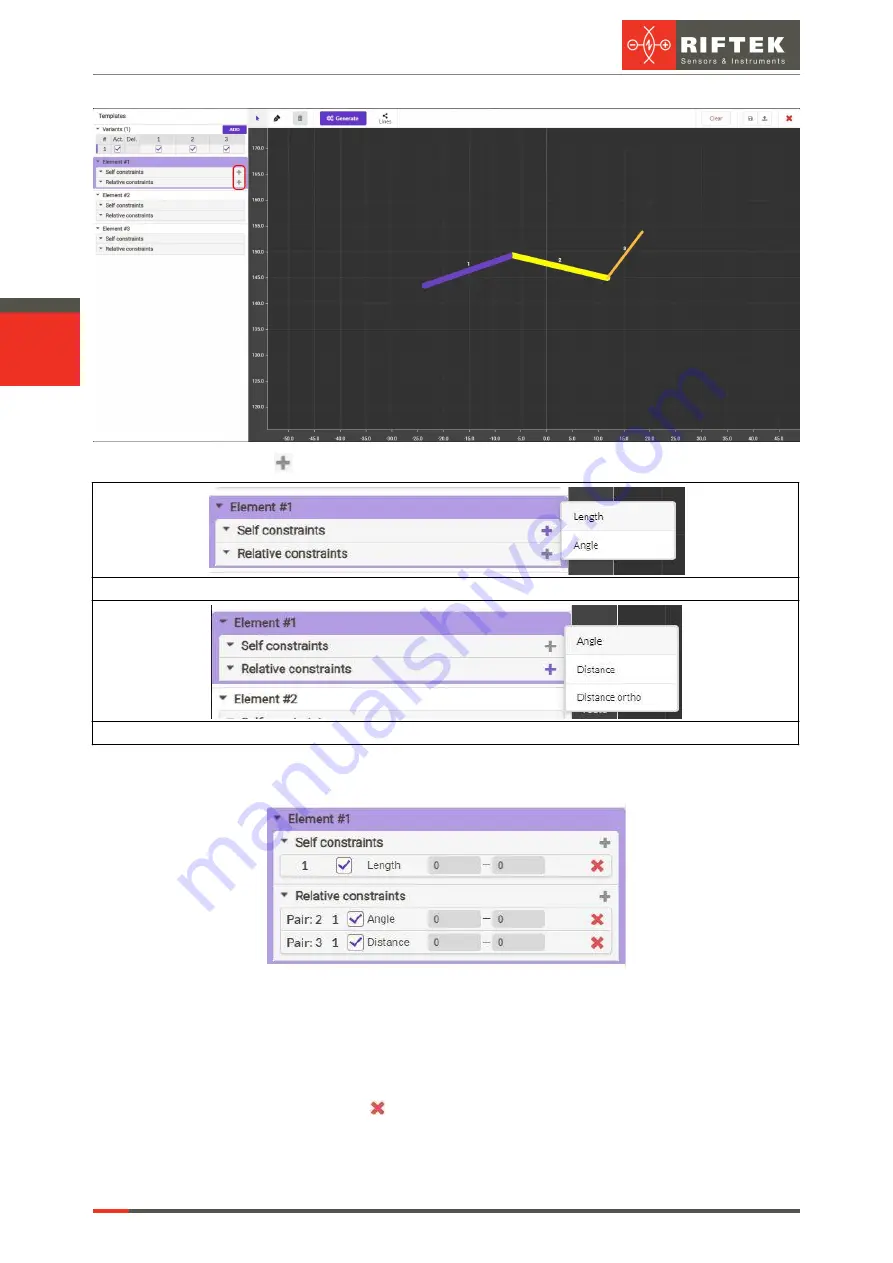
RF627, RF627Smart [Revision 2.1.2] 20.09.2021
Laser Scanners
117
When you click
, a drop-down list appears:
Adding a self constraint
Adding a relative constraint
After selecting the required constraint, it will be displayed in the list of constraints for
this element:
For relative constraints, the template editor displays the number of the relative
element for which this constraint is specified.
The checkbox next to the constraint enables or disables checking of this constraint
when searching for a template.
The numeric fields define the parameters of the constraint and depend on the
constraint type.
To delete a constraint, click for the constraint you need to delete.
Clicking on a constraint in the list selects the constraint. The template displays a
graphical visualization of the selected constraint. At the bottom of the panel, an area for
configuring the constraint parameters appears:
Содержание RF627 Series
Страница 1: ...Certified according to ISO 9001 2015 LASER SCANNERS User s manual RF627 Series RF627Smart Series...
Страница 9: ...RF627 RF627Smart Revision 2 1 2 20 09 2021 Laser Scanners 9 Figure 2 Figure 3...
Страница 50: ...50 Laser Scanners RF627 RF627Smart Revision 2 1 2 20 09 2021...
Страница 97: ...RF627 RF627Smart Revision 2 1 2 20 09 2021 Laser Scanners 97...




























