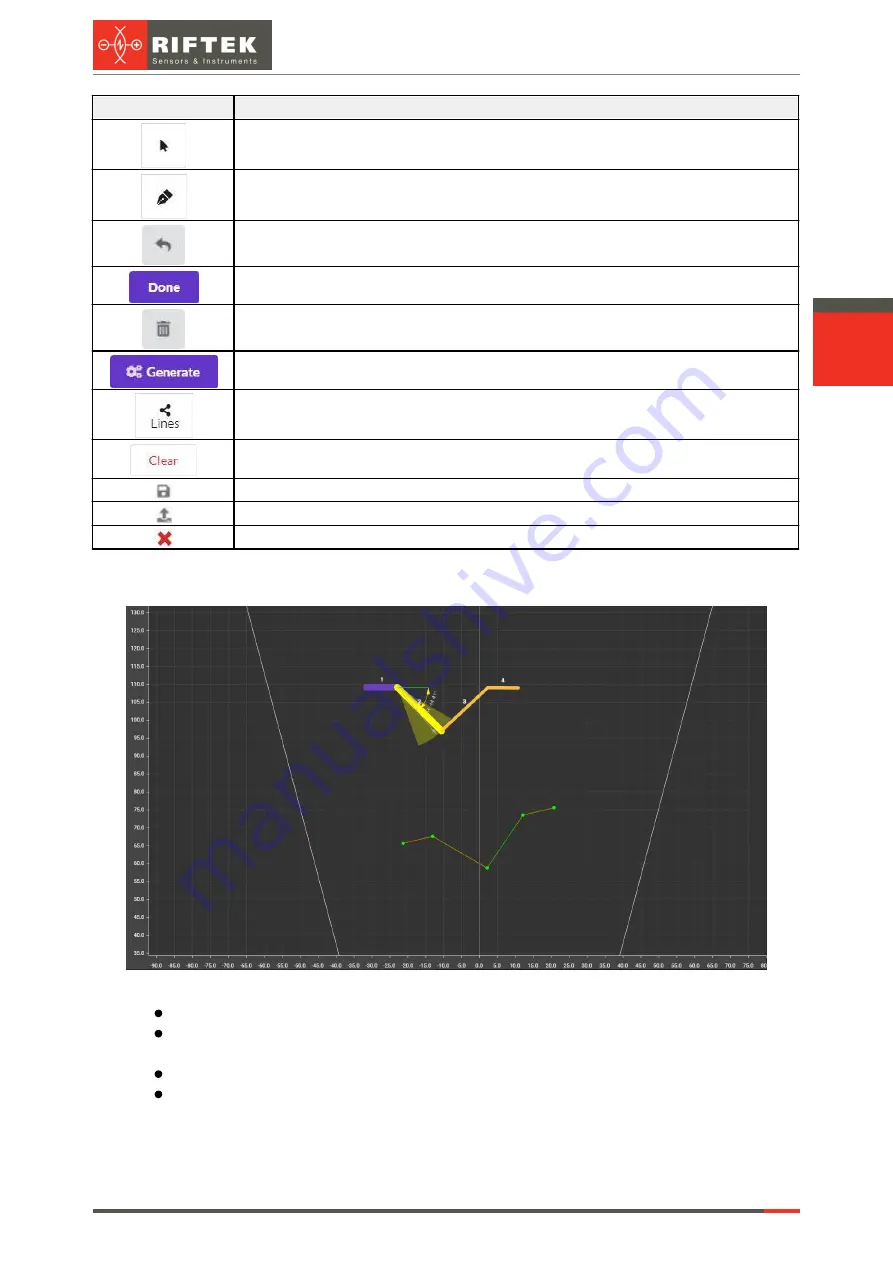
112
Laser Scanners
RF627, RF627Smart [Revision 2.1.2] 20.09.2021
Button
Assignment
Selecting template elements. In this mode, the template element is selected by
clicking on it.
Drawing template elements. In this mode, adding a point for drawing template
elements occurs when you click in the coordinate plane.
Reset drawn lines in drawing mode.
Create a line in drawing mode.
Delete the selected template element.
Automatic generation of template elements from approximated profile segments.
Turn on/off the display of approximated profile elements.
Clear the template.
Save the template in *.json format.
Upload the template to the scanner.
Close the template editor.
32.3.1.3. Area for displaying the template and its constraints
The area is intended for:
displaying template elements (gives an idea of the shape of the template);
visualizing the selected constraint (selection is made in the area of template
parameters);
displaying profile points;
displaying the results of profile approximation (by clicking the
Lines
button).
If a template is detected in the current profile, the position of the template will be
shown with green lines.
Содержание RF627 Series
Страница 1: ...Certified according to ISO 9001 2015 LASER SCANNERS User s manual RF627 Series RF627Smart Series...
Страница 9: ...RF627 RF627Smart Revision 2 1 2 20 09 2021 Laser Scanners 9 Figure 2 Figure 3...
Страница 50: ...50 Laser Scanners RF627 RF627Smart Revision 2 1 2 20 09 2021...
Страница 97: ...RF627 RF627Smart Revision 2 1 2 20 09 2021 Laser Scanners 97...
















































