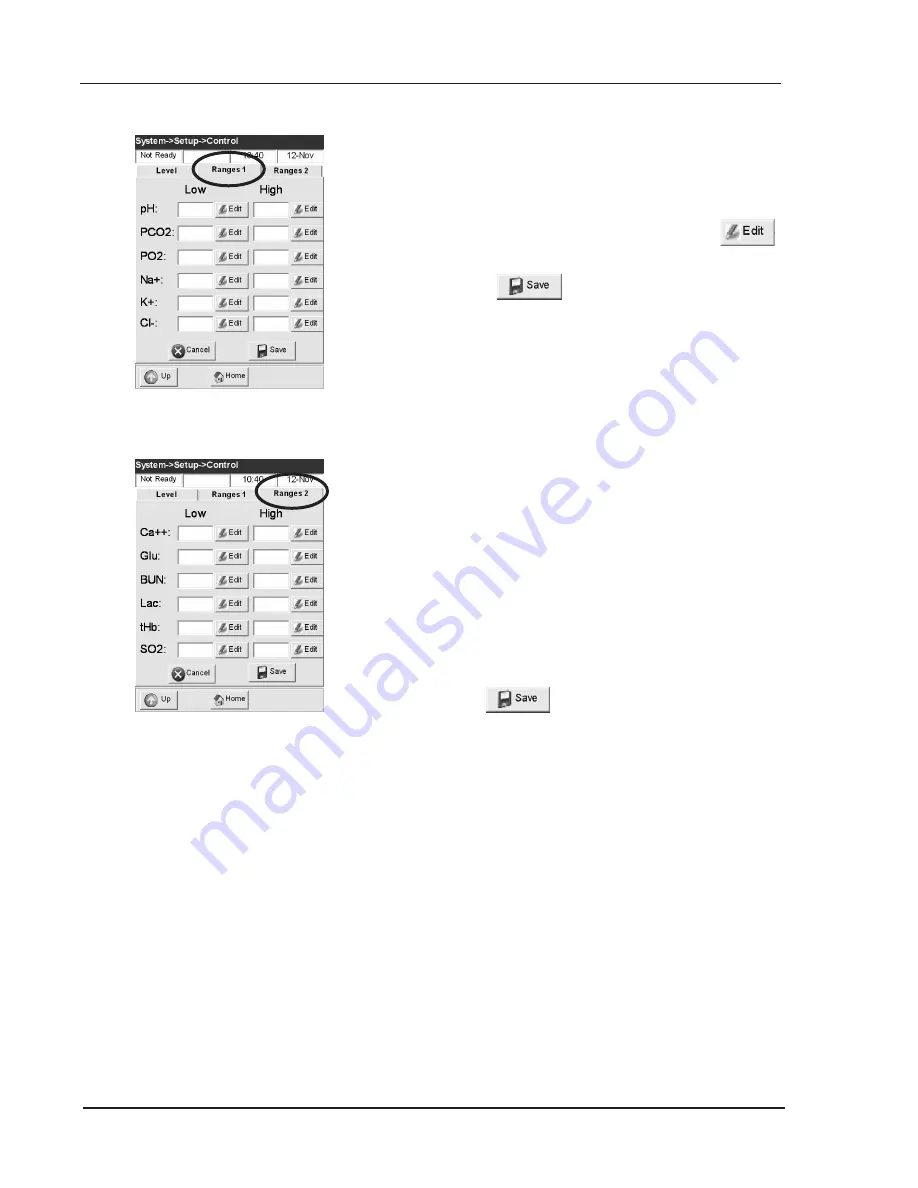
3-6
Operator’s Manual – OPTI CCA-TS
3 CUSTOMIZATION
5
. Press the
<Ranges 1>
tab to confirm the assay
ranges on the package insert supplied with the
control material (Fig. 3-11).
If the bar code is unavailable, press the
button and enter the numbers using the keypad.
6. Press
to accept.
7. Press
<Ranges 2>
to go to the next display
to enter the ranges for all other measured
parameters available with this control material
(Fig. 3-12). Enter 0.0 for unassayed parameters.
•
You will find the assay ranges printed on
the data sheet in the box of control material.
Alternately you may develop your own
assay ranges from multiple measurements
according to your hospital’s procedures.
•
Although it is recommended you review
all analyte assay ranges, you may press
at any time after the bar code is
scanned, and the ranges will be accepted
from the bar code.
To continue quality control programming, repeat the
above procedure for QC Level 2 and QC Level 3.
Fig. 3-12 Confirm Assay Ranges
Fig. 3-11 Confirm Assay Ranges
Содержание OPTI CCA-TS
Страница 1: ...OPTI CCA TS Analyzer Operator s Manual ...
Страница 2: ......
Страница 4: ......
Страница 10: ......
Страница 18: ......
Страница 28: ......
Страница 40: ......
Страница 69: ......
Страница 71: ......
Страница 89: ......
Страница 105: ......
Страница 118: ......
Страница 155: ......
Страница 171: ......
Страница 173: ......
Страница 182: ......
Страница 190: ......
Страница 198: ......
Страница 206: ......
Страница 210: ......
Страница 214: ......
Страница 218: ......
Страница 226: ......
Страница 239: ......
Страница 253: ......
Страница 254: ...Operator s Manual OPTI CCA TS B 1 APPENDIX B MENU STRUCTURE APPENDIX B MENU STRUCTURE ...
Страница 255: ......
Страница 257: ......






























