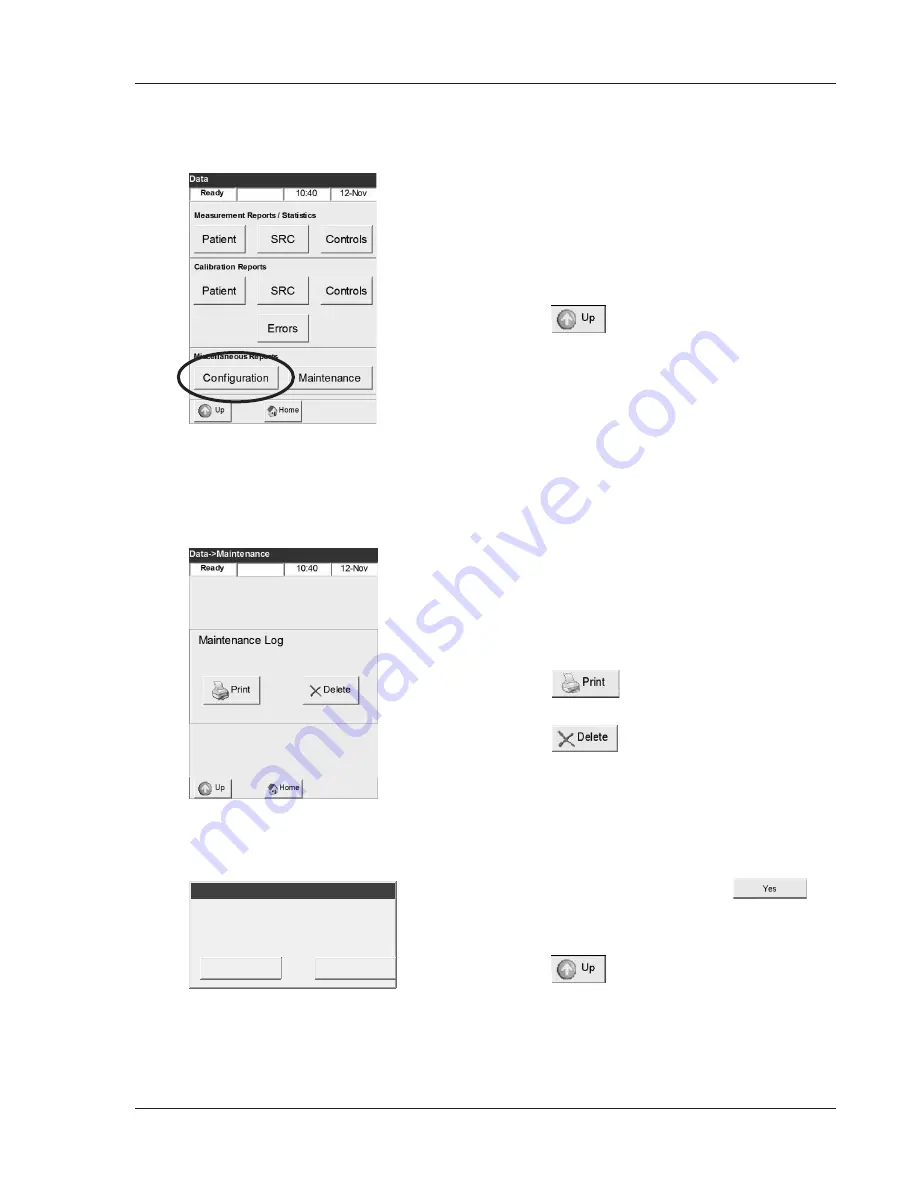
Operator’s Manual – OPTI CCA-TS
7-33
7 DIAGNOSTICS AND TROUBLESHOOTING
This printout reports all settings such as QC
ranges, reference limits, correlation factors, patient
information, printout settings etc.
•
To print a configuration report, select
<Configuration>
in the
<Data>
screen
(Fig. 7-55).
•
Press
to return to the
<Data>
screen.
NOTE: After initial setup, a configuration report
should be printed and kept in a safe place
for later reference.
7.2.22.5
Configuration Report
Fig. 7-55 Configuration Report
This printout reports all logged maintenance events.
•
To print a maintenance log, select
<Maintenance>
in the
<Data>
screen
(Fig. 7-55).
•
Press
to print the maintenance log
(Fig. 7-56).
•
Press
to delete the maintenance
database.
•
Confirm your choice by pressing
in
the
<Delete the Maintenance Log?>
screen
(Fig. 7-57).
•
Press
to return to the
<Data>
screen.
7.2.22.6 Maintenance Log
Fig. 7-56 Maintenance Log
Yes
No
Maintenance
Delete the Maintenance Log?
Fig. 7-57 Delete Maintenance Log
Содержание OPTI CCA-TS
Страница 1: ...OPTI CCA TS Analyzer Operator s Manual ...
Страница 2: ......
Страница 4: ......
Страница 10: ......
Страница 18: ......
Страница 28: ......
Страница 40: ......
Страница 69: ......
Страница 71: ......
Страница 89: ......
Страница 105: ......
Страница 118: ......
Страница 155: ......
Страница 171: ......
Страница 173: ......
Страница 182: ......
Страница 190: ......
Страница 198: ......
Страница 206: ......
Страница 210: ......
Страница 214: ......
Страница 218: ......
Страница 226: ......
Страница 239: ......
Страница 253: ......
Страница 254: ...Operator s Manual OPTI CCA TS B 1 APPENDIX B MENU STRUCTURE APPENDIX B MENU STRUCTURE ...
Страница 255: ......
Страница 257: ......






























