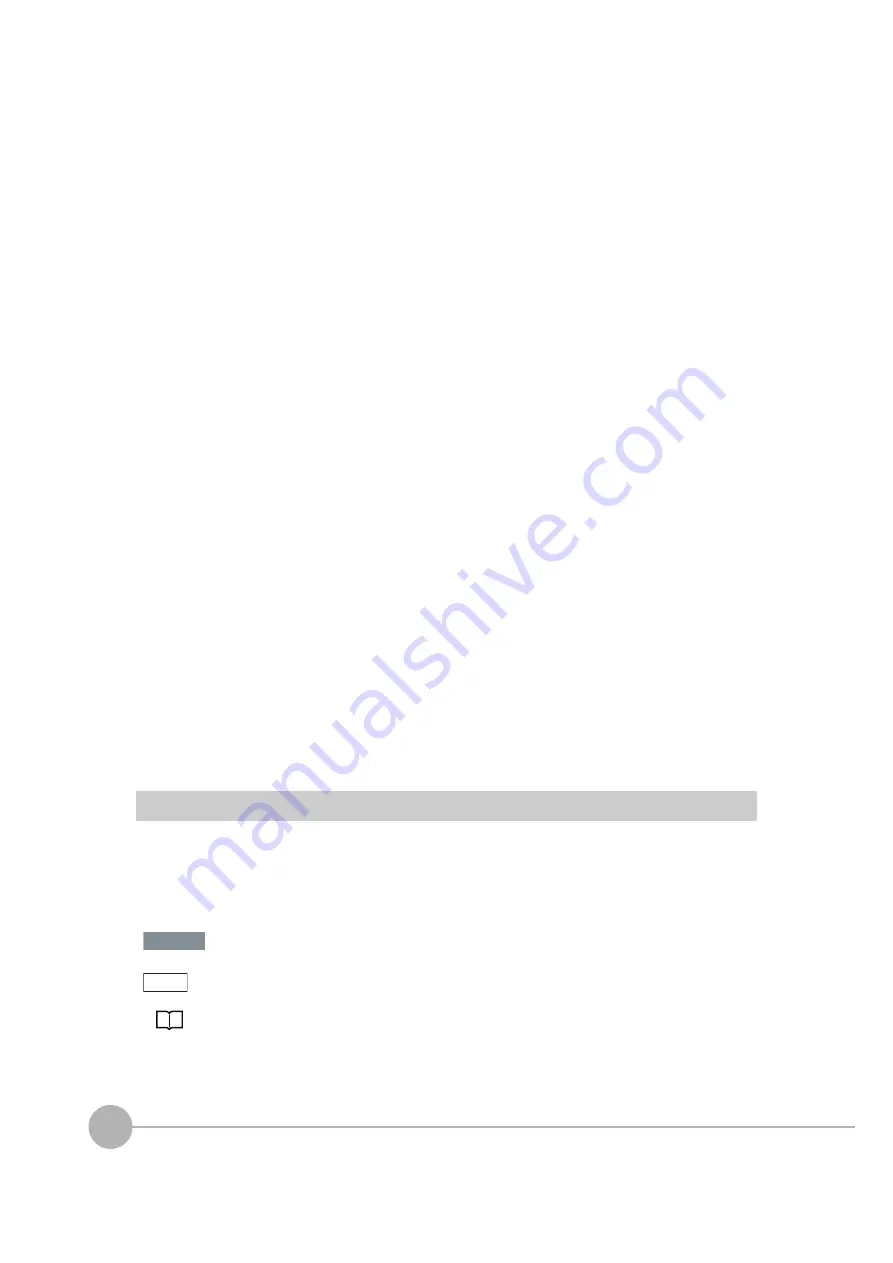
8
FQ2 User’s Manual
• Do not turn the power OFF in the following instances. Doing so will damage data that is in the process of
being saved.
- While data is being saved in internal memory
- While data is being saved on the SD card
• The LCD panel has been made using precision technology, and sometimes a few pixels are missing in the
panel. This is due to the structure of the LCD panel, and is not a malfunction.
• Influence of Temperature Changes on Optical Axis
Due to the characteristics of the materials that are used in the Sensor, changes in the ambient temperature
may cause the center of the optical axis to change by several pixels.
• Imaging Elements
Due to the specifications of the CMOS image sensors that are used in the Vision Sensor, lines may appear
in images for some measurement conditions or gain settings. These do not indicate defects or faults in the
Vision Sensor. Also, there may be some pixel defects, but these do not indicate defects or faults in the
Vision Sensor.
3. Battery
• Do not use or charge the Battery with other than the specified products.
• Do not charge the Battery with other than the specified AC adapter.
• When using the Touch Finder, the battery cover screw must be tightened.
4. AC Adapter
• During maintenance and when not using the Touch Finder for an extended time, remove the power plug
from the outlet.
• Do not bend the power cable past its natural bending radius.
• Do not use the AC Adapter with other than the specified products.
• If a voltage higher than 380 V is applied, there is a risk that the capacitor will be damaged, the pressure
valve will open, and vaporized gas will be emitted. If there is a possibility that a voltage higher than 380 V
will be applied, use a protective device.
5. Maintenance and Inspection
Do not use thinner, benzene, acetone or kerosene to clean the Sensor and Touch Finder. If large dust particles
adhere to the Camera, use a blower brush (used to clean camera lenses) to blow them off. Do not use breath
from your mouth to blow the dust off. To remove dust particles from the Camera, wipe gently with a soft cloth
(for cleaning lenses) moistened with a small amount of alcohol. Do not use excessive force to wipe off dust
particles. Scratches to the Camera might cause error.
Editor's Note
■
Meaning of Symbols
Menu items that are displayed on the Touch Finder LCD screen, and windows, dialog boxes and other GUI
elements displayed on the PC are indicated enclosed by brackets "[ ]".
■
Visual Aids
Indicates points that are important to achieve the full product performance,
such as operational precautions.
Indicates application procedures.
Indicates pages where related information can be found.
Important
Note
Содержание FQ2 Series
Страница 1: ...User s Manual Smart Camera FQ2 Cat No Z326 E1 01A ...
Страница 58: ...Setting Up Ethernet 56 FQ2 User s Manual MEMO ...
Страница 90: ...Adjusting the Images That Were Taken 88 FQ2 User s Manual MEMO ...
Страница 190: ...Adjusting Judgement Parameters during Operation 188 FQ2 User s Manual MEMO ...
Страница 234: ...Functions Related to the System 232 FQ2 User s Manual MEMO ...
Страница 392: ...Controlling Operation and Outputting Data with FINS TCP No protocol Commands 390 FQ2 User s Manual MEMO ...
Страница 398: ...Controlling Operation and Outputting Data with RS 232C No protocol Communications 396 FQ2 User s Manual ...
Страница 399: ...11 Troubleshooting Troubleshooting 11 1 Error Histories 398 11 2 Error Messages 400 11 3 Basic Troubleshooting 401 ...
Страница 404: ...Basic Troubleshooting 402 FQ2 User s Manual MEMO ...
Страница 513: ...Index FQ2 User s Manual 511 Index 12 ...
Страница 515: ......











































