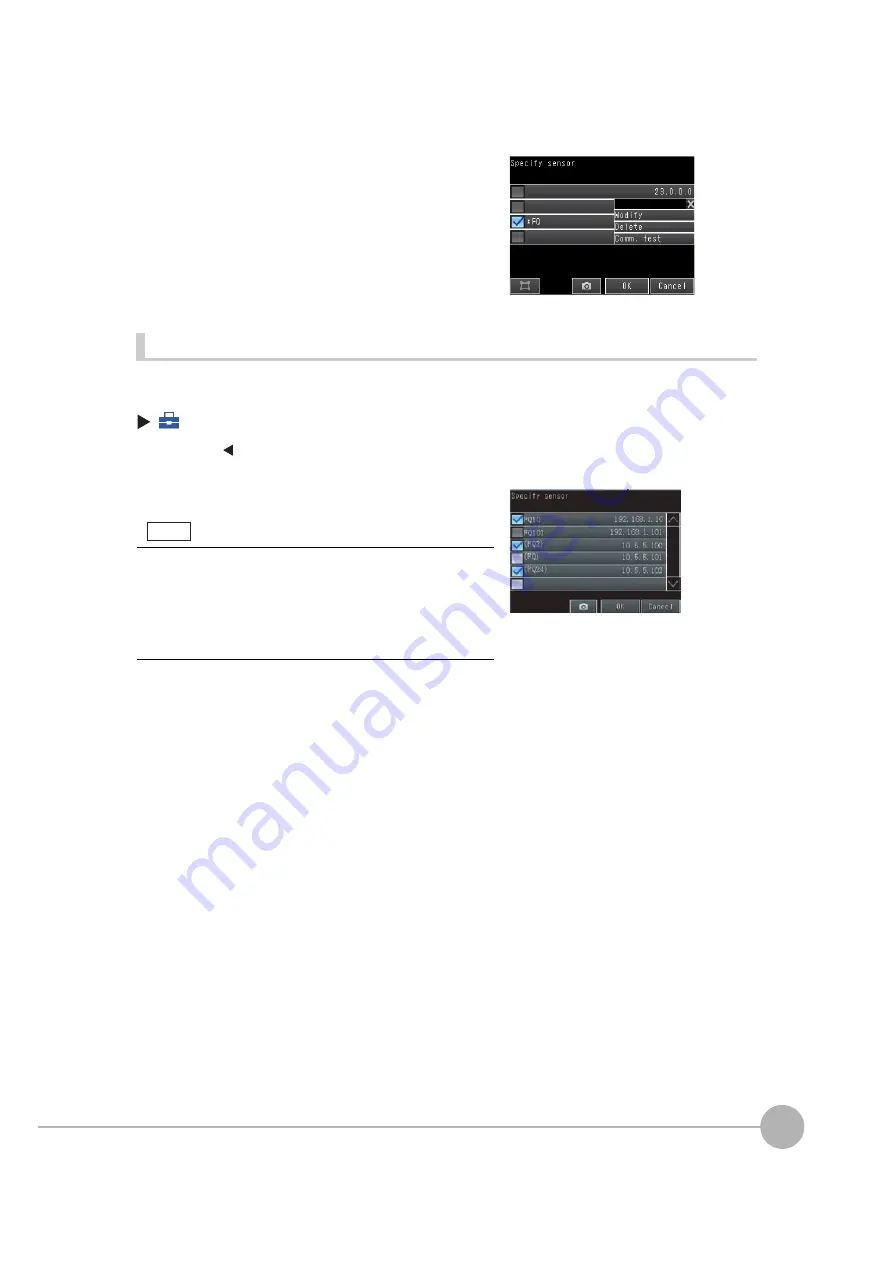
Connecting to More Than One Sensor
FQ2 User’s Manual
205
7
Con
v
enie
n
t Function
s
Selecting the Sensors to Connect
You can select the Sensors to connect to the Touch Finder from a list.
(Run Mode)
−
[Sensor monitor]
−
[Multi sensor]
3
Enter the IP address.
4
Press the IP address that you entered, and then press
[Comm. test] to confirm that connection is possible.
1
Press
[
]
−
[Specify sensor] on the right of the dis-
play.
2
Press the check boxes of the Sensors to connect to
select them.
• The Sensors that can be set are indicated by an asterisk before
the Sensor name.
• You cannot select the check box if a Sensor that was registered
by the user cannot be detected.
• The names of Sensors that are on the same network as the
Touch Finder are given in parentheses.
Note
Содержание FQ2 Series
Страница 1: ...User s Manual Smart Camera FQ2 Cat No Z326 E1 01A ...
Страница 58: ...Setting Up Ethernet 56 FQ2 User s Manual MEMO ...
Страница 90: ...Adjusting the Images That Were Taken 88 FQ2 User s Manual MEMO ...
Страница 190: ...Adjusting Judgement Parameters during Operation 188 FQ2 User s Manual MEMO ...
Страница 234: ...Functions Related to the System 232 FQ2 User s Manual MEMO ...
Страница 392: ...Controlling Operation and Outputting Data with FINS TCP No protocol Commands 390 FQ2 User s Manual MEMO ...
Страница 398: ...Controlling Operation and Outputting Data with RS 232C No protocol Communications 396 FQ2 User s Manual ...
Страница 399: ...11 Troubleshooting Troubleshooting 11 1 Error Histories 398 11 2 Error Messages 400 11 3 Basic Troubleshooting 401 ...
Страница 404: ...Basic Troubleshooting 402 FQ2 User s Manual MEMO ...
Страница 513: ...Index FQ2 User s Manual 511 Index 12 ...
Страница 515: ......






























