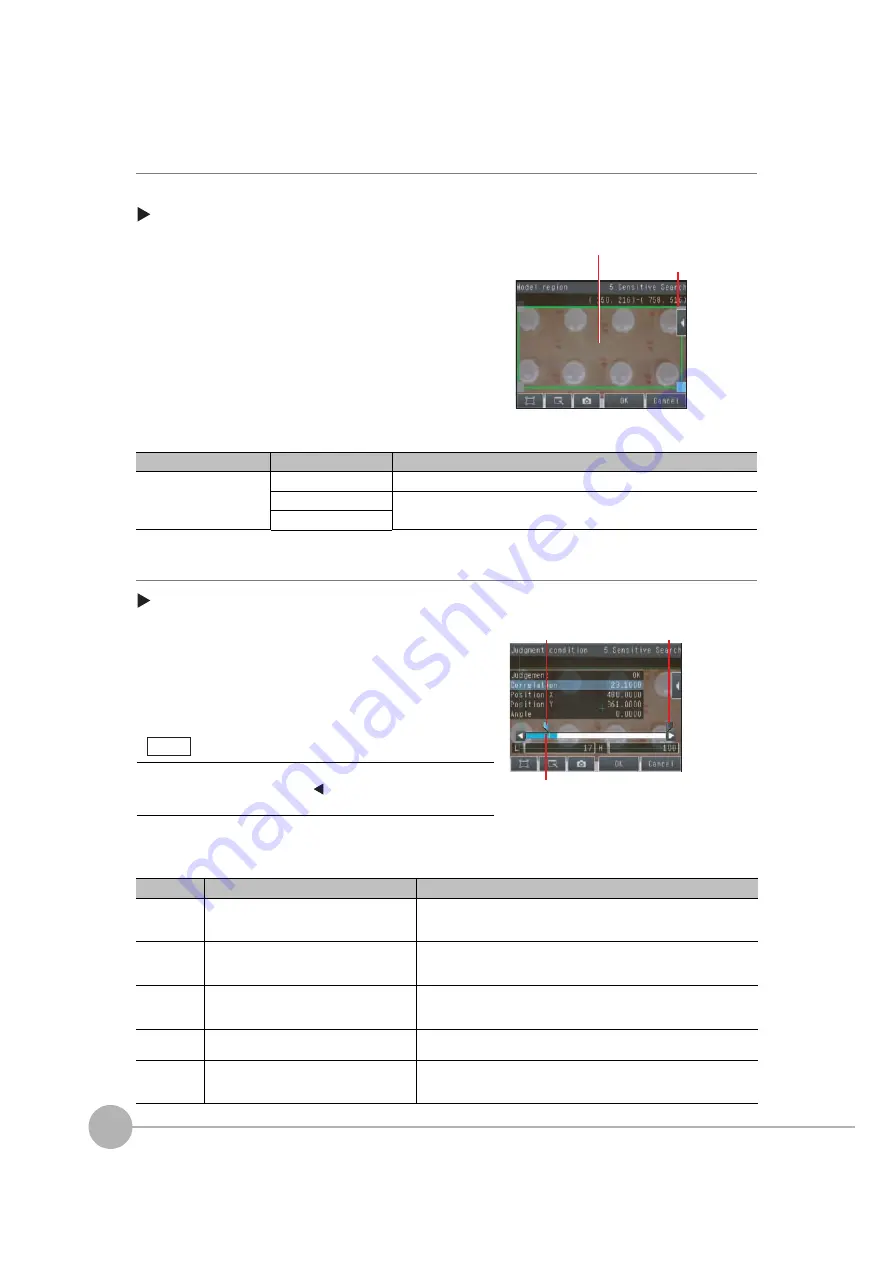
Inspecting with the Sensitive Search Inspection Item
114
FQ2 User’s Manual
Step 2
Teaching
Teaching means to store the region and partial image as reference data for the measurement.
[Inspect]
−
[Inspection]
−
[Add item.]
−
[Sensitive Search]
−
[Settings] Tab Page
The following data is stored as the measurement reference.
Step 3
Adjusting Judgement Parameters
[Inspect]
−
[Inspection]
−
[Add item.]
−
[Sensitive Search]
−
[Settings] Tab Page
1
Press [Teach].
2
Place the object that is to be used as the measure-
ment reference in front of the camera.
3
Move the rectangle to the location to be measured.
4
Press [OK].
5
Press [TEACH] on the lower right of the display.
The basic settings will be registered when teaching has
been completed.
6
Press [Back] to end teaching.
Item
Parameter
Description
Reference data
Model image
This is the partial image that is stored as the reference.
Reference position X
These are coordinates of the model image that are stored as reference.
Reference position Y
1
Press [Judgement].
2
Press each parameter and set the range that is to be
judged as OK. Set the range for each of the following
parameters.
Continuous measurements will be performed for the im-
ages that are taken.
3
Press [OK] to accept the value.
4
Press [Back] to end making the setting.
Parameter
Setting
Description
Correlation
Range: 0 to 100
Defaults: Lower limit: 60, Upper limit: 100
Set the correlation range that is to be judged as OK. If the correlation in
the measurement results is 0, the judgement will be NG regardless of the
setting of the lower limit.
Position X
Range:
−
99,999.9999 to 99,999.9999
Defaults: Lower limit:
−
99,999.9999,
Upper limit: 99,999.9999
Set the range of movement in the X direction that is to be judged as OK.
Position Y
Range:
−
99,999.9999 to 99,999.9999
Defaults: Lower limit:
−
99,999.9999,
Upper limit: 99,999.9999
Set the range of movement in the Y direction that is to be judged as OK.
Angle
Range:
−
180 to 180
Defaults: Lower limit:
−
180, Upper limit: 180
Set the angle range that is to be judged as OK.
Count
Range: 0 to 221
Defaults: Lower limit: 0, Upper limit: 221
Set the density difference range that is to be judged as OK. The value
will increase for larger percentages of areas with no pattern. This param-
eter is valid when setting a plain inspection area for a divided model.
Drag the rectangle
to mo
v
e it.
Drag a corner to
size the rectangle.
Lo
w
er limit
Bl
u
e for OK. Red for
N
G.
Upper limit
You can change the parameters for judgement conditions on the
Display Settings Display. Press [
]
−
[Display setting] on the right
of the display to switch to the Display Settings Display.
Note
Содержание FQ2 Series
Страница 1: ...User s Manual Smart Camera FQ2 Cat No Z326 E1 01A ...
Страница 58: ...Setting Up Ethernet 56 FQ2 User s Manual MEMO ...
Страница 90: ...Adjusting the Images That Were Taken 88 FQ2 User s Manual MEMO ...
Страница 190: ...Adjusting Judgement Parameters during Operation 188 FQ2 User s Manual MEMO ...
Страница 234: ...Functions Related to the System 232 FQ2 User s Manual MEMO ...
Страница 392: ...Controlling Operation and Outputting Data with FINS TCP No protocol Commands 390 FQ2 User s Manual MEMO ...
Страница 398: ...Controlling Operation and Outputting Data with RS 232C No protocol Communications 396 FQ2 User s Manual ...
Страница 399: ...11 Troubleshooting Troubleshooting 11 1 Error Histories 398 11 2 Error Messages 400 11 3 Basic Troubleshooting 401 ...
Страница 404: ...Basic Troubleshooting 402 FQ2 User s Manual MEMO ...
Страница 513: ...Index FQ2 User s Manual 511 Index 12 ...
Страница 515: ......






























