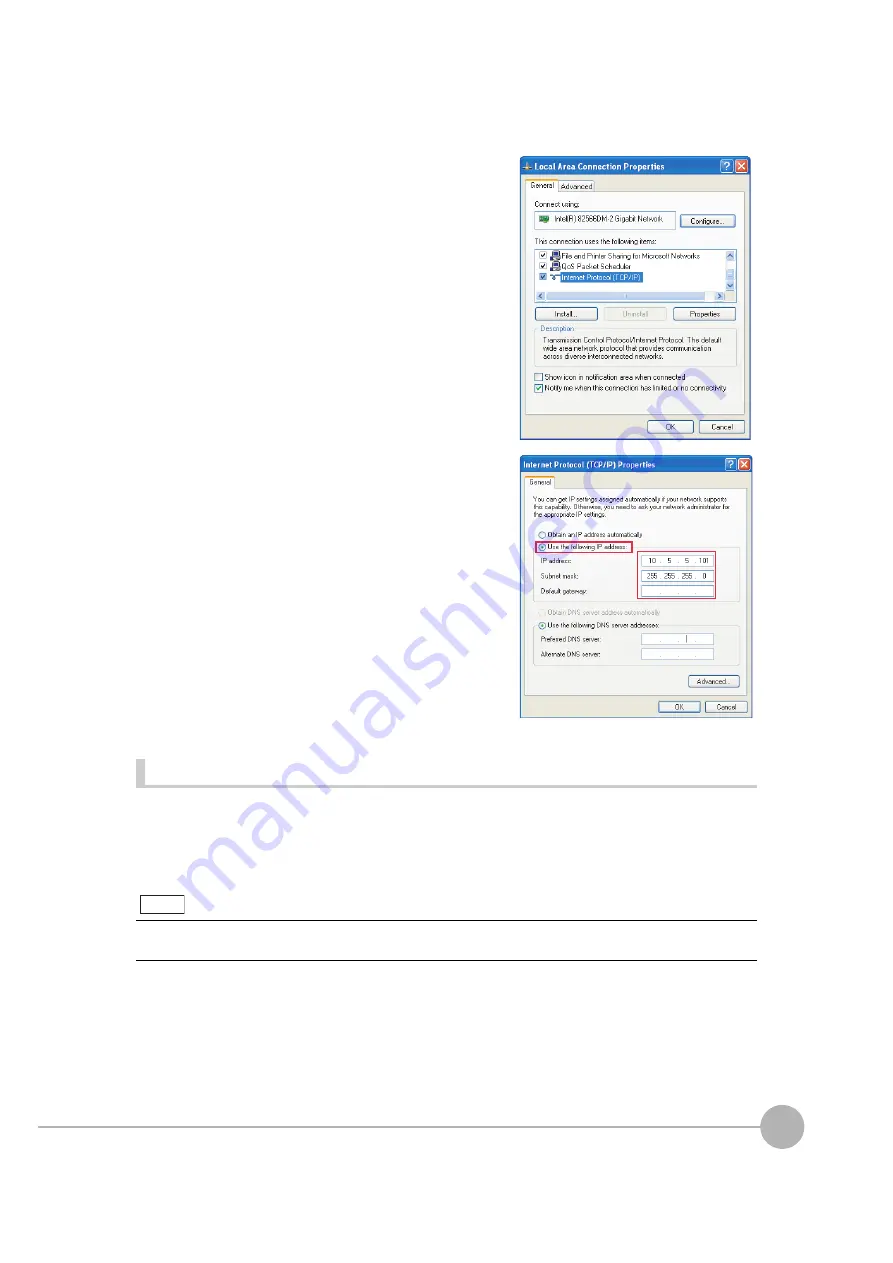
Setting Up Ethernet
FQ2 User’s Manual
2
In
sta
llatio
n
a
nd
Con
nection
s
55
Connections on Existing Networks
Set the Ethernet settings of the Sensors and the computer (PC Tool) to the same settings as the existing
network. Refer to Connecting to Sensors from the Touch Finder on page 53 for the IP address settings in the
Sensors.
4
On the [General] Tab Page, double-click Internet Proto-
col (TCP/IC).
5
Select the Use the following IP address Option and en-
ter the following IP address and subnet mask.
• IP address: 10.5.5.101
• Subnet mask: 255.255.255.0
6
Click the [OK] Button. This completes the settings.
• If you connect the PC Tool to a Sensor on a different network through a router, set fixed IP addresses.
• If you use an EtherNet/IP connections, set fixed IP address for the Sensors.
Note
Содержание FQ2 Series
Страница 1: ...User s Manual Smart Camera FQ2 Cat No Z326 E1 01A ...
Страница 58: ...Setting Up Ethernet 56 FQ2 User s Manual MEMO ...
Страница 90: ...Adjusting the Images That Were Taken 88 FQ2 User s Manual MEMO ...
Страница 190: ...Adjusting Judgement Parameters during Operation 188 FQ2 User s Manual MEMO ...
Страница 234: ...Functions Related to the System 232 FQ2 User s Manual MEMO ...
Страница 392: ...Controlling Operation and Outputting Data with FINS TCP No protocol Commands 390 FQ2 User s Manual MEMO ...
Страница 398: ...Controlling Operation and Outputting Data with RS 232C No protocol Communications 396 FQ2 User s Manual ...
Страница 399: ...11 Troubleshooting Troubleshooting 11 1 Error Histories 398 11 2 Error Messages 400 11 3 Basic Troubleshooting 401 ...
Страница 404: ...Basic Troubleshooting 402 FQ2 User s Manual MEMO ...
Страница 513: ...Index FQ2 User s Manual 511 Index 12 ...
Страница 515: ......






























