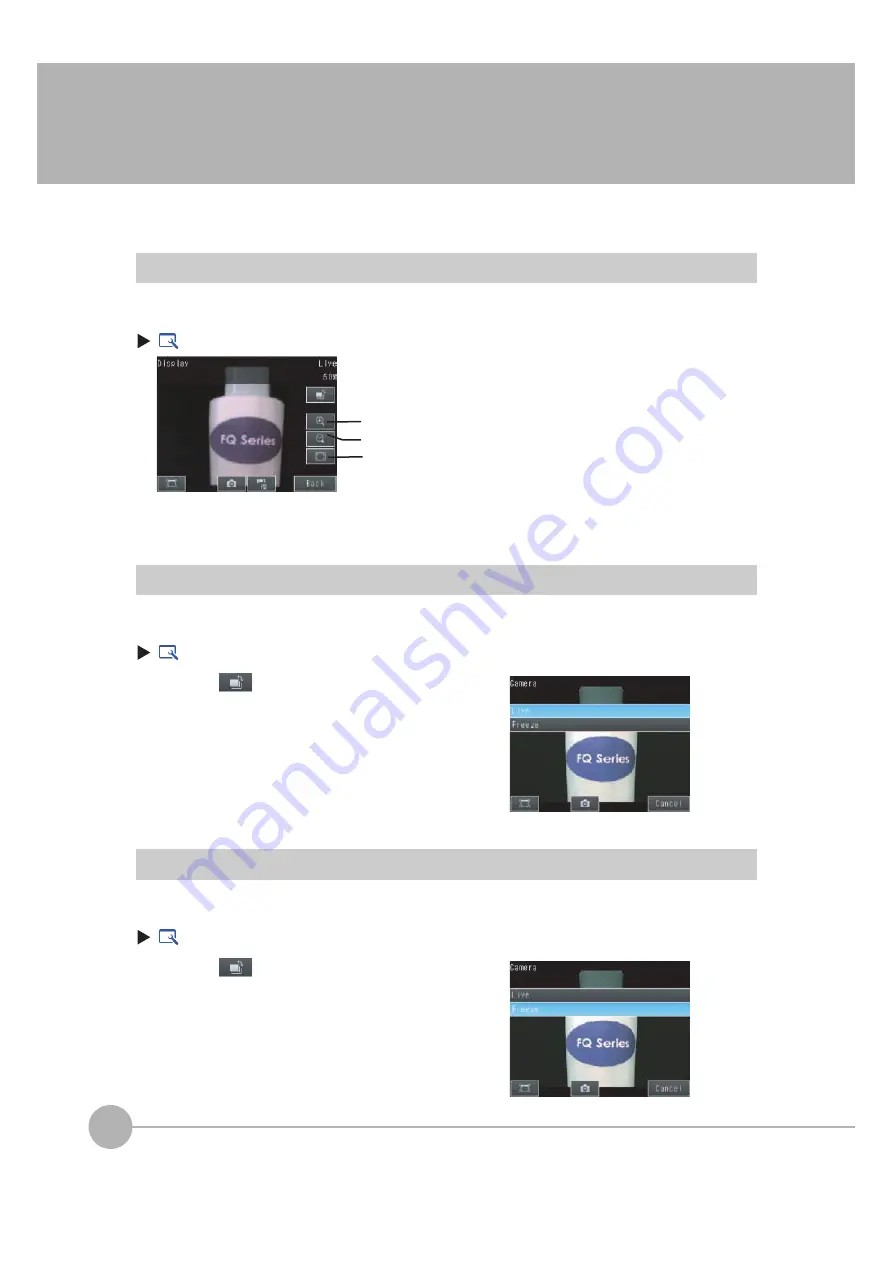
Display Functions
200
FQ2 User’s Manual
7-3 Display Functions
The procedures given in this section can be used to make the Sensor easier to use and the display easier to see.
Image Zoom
The display can be zoomed in or out to make the image easier to see.
(Setup Mode or Run Mode)
Press [Back] to end setting the display.
Displaying a Live Image
You can display a live image to check the image that is input by the Sensor in realtime.
(Setup
Mode)
Displaying a Frozen Image
You can display a frozen image to stop image refreshing and display the last image that was input.
(Setup
Mode)
4
1
Press .
2
Press [Camera].
3
Press [Live].
4
Press the [Back] Button to return to the [Display] Dis-
play.
1
Press .
2
Press [Camera].
3
Press [Freeze].
4
Press the [Back] Button to return to the [Display] Dis-
play.
Red
u
ces the display.
Enlarges the display.
Fits the image to the display size.
Содержание FQ2 Series
Страница 1: ...User s Manual Smart Camera FQ2 Cat No Z326 E1 01A ...
Страница 58: ...Setting Up Ethernet 56 FQ2 User s Manual MEMO ...
Страница 90: ...Adjusting the Images That Were Taken 88 FQ2 User s Manual MEMO ...
Страница 190: ...Adjusting Judgement Parameters during Operation 188 FQ2 User s Manual MEMO ...
Страница 234: ...Functions Related to the System 232 FQ2 User s Manual MEMO ...
Страница 392: ...Controlling Operation and Outputting Data with FINS TCP No protocol Commands 390 FQ2 User s Manual MEMO ...
Страница 398: ...Controlling Operation and Outputting Data with RS 232C No protocol Communications 396 FQ2 User s Manual ...
Страница 399: ...11 Troubleshooting Troubleshooting 11 1 Error Histories 398 11 2 Error Messages 400 11 3 Basic Troubleshooting 401 ...
Страница 404: ...Basic Troubleshooting 402 FQ2 User s Manual MEMO ...
Страница 513: ...Index FQ2 User s Manual 511 Index 12 ...
Страница 515: ......
















































