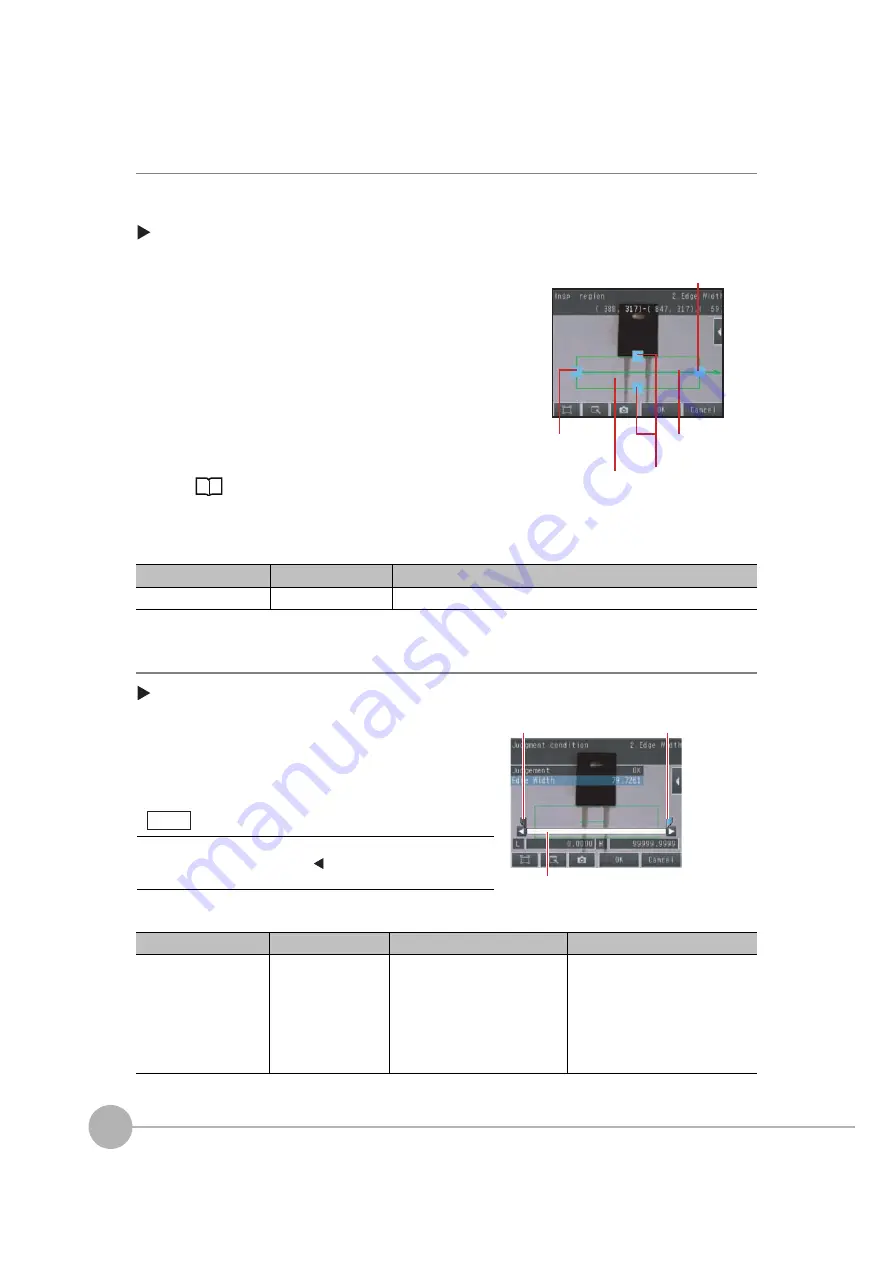
Inspecting with the Edge Width Inspection Item
128
FQ2 User’s Manual
Step 2
Teaching
Teaching means to store the region and the edge width in the region as reference data for the measurement.
[Inspect]
−
[Inspection]
−
[Add item.]
−
[Edge Width]
−
[Settings] Tab Page
The following data is stored as the measurement reference.
Step 3
Adjusting the Judgement Parameters
[Inspect]
−
[Inspection]
−
[Add item.]
−
[Edge Width]
−
[Settings] Tab Page
1
Press [Teach].
2
Place the object that is to be used as the measure-
ment reference in front of the camera.
3
Move the rectangle to the location to be measured.
4
Press [OK].
5
Press [TEACH] on the lower right of the display.
The basic settings will be registered when teaching has
been completed.
6
Press [Back] to end teaching.
Changing the measurement region: p. 102
Item
Parameter
Description
Reference data
Reference width
The reference edge width is set automatically.
1
Press [Judgement].
2
Set the D. Width range for an OK judgement.
Continuous measurements will be performed for the im-
ages that are displayed. The measured value is dis-
played beside the parameter name.
3
Press [OK] to enter the value.
Item
Parameter
Setting
Description
Judgement parameters
Edge width (edge in
width)
When the result type is set to relative
values:
Range:
−
99,999.9999 or 99,999.999
Default: Upper limit: 99,999.9999,
Lower limit:
−
99,999.9999
When the result type is set to ratios:
Range: 0.000 to 999.9999(
%
)
Default: Upper limit: 999.9999, Lower
limit: 0.000
Set the upper and lower limits of the
reference width for an OK judgement.
The middle arro
w
is the
direction for detecting an edge.
Mo
v
es the end point
of the meas
u
rement
region.
Changes the
w
idth
of the meas
u
rement
region.
Mo
v
es the starting point
of the meas
u
rement
region.
Drag to mo
v
e
the region.
Bl
u
e for OK. Red for
N
G.
Upper limit
Lo
w
er limit
You can change the parameters for judgement conditions on the
Display Settings Display. Press
[
]
−
[Display setting] on the right
of the display to switch to the Display Settings Display.
Note
Содержание FQ2 Series
Страница 1: ...User s Manual Smart Camera FQ2 Cat No Z326 E1 01A ...
Страница 58: ...Setting Up Ethernet 56 FQ2 User s Manual MEMO ...
Страница 90: ...Adjusting the Images That Were Taken 88 FQ2 User s Manual MEMO ...
Страница 190: ...Adjusting Judgement Parameters during Operation 188 FQ2 User s Manual MEMO ...
Страница 234: ...Functions Related to the System 232 FQ2 User s Manual MEMO ...
Страница 392: ...Controlling Operation and Outputting Data with FINS TCP No protocol Commands 390 FQ2 User s Manual MEMO ...
Страница 398: ...Controlling Operation and Outputting Data with RS 232C No protocol Communications 396 FQ2 User s Manual ...
Страница 399: ...11 Troubleshooting Troubleshooting 11 1 Error Histories 398 11 2 Error Messages 400 11 3 Basic Troubleshooting 401 ...
Страница 404: ...Basic Troubleshooting 402 FQ2 User s Manual MEMO ...
Страница 513: ...Index FQ2 User s Manual 511 Index 12 ...
Страница 515: ......






























