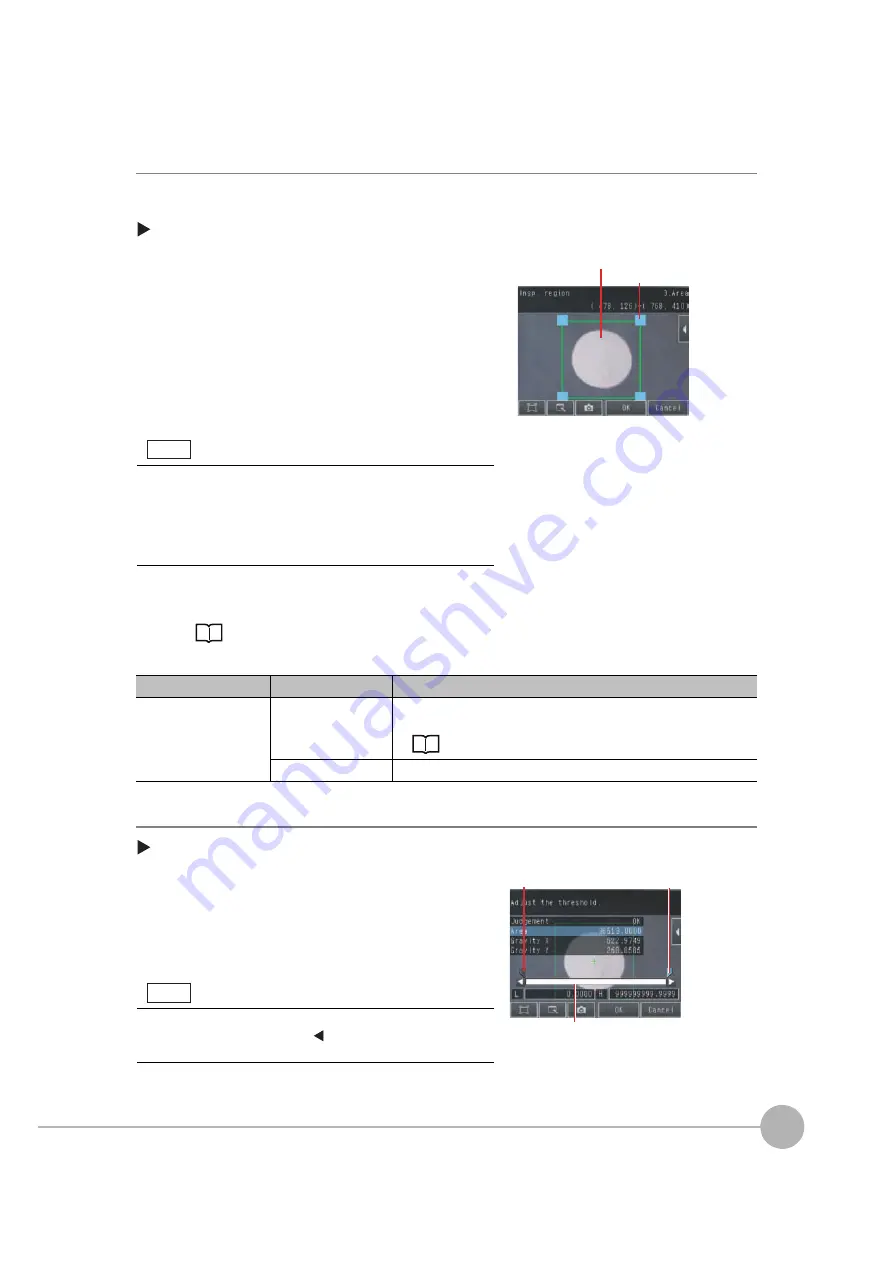
Inspecting with the Area Inspection Item
FQ2 User’s Manual
4
Settin
g Up In
spections
141
Step 2
Teaching
Teaching means to store the region and the color area in the region as reference data for the measurement.
[Inspect]
−
[Inspection]
−
[Add item.]
−
[Area]
−
[Settings] Tab Page
The following data is stored as the measurement reference.
Step 3
Adjusting Judgement Parameters
[Inspect]
−
[Inspection]
−
[Add item.]
−
[Area]
−
[Settings] Tab Page
1
Press [Teach].
2
Place the object that is to be used as the measure-
ment reference in front of the camera.
3
Move the rectangle to the location to be measured.
4
Press [OK].
5
Press [TEACH] on the lower right of the display.
The basic settings will be registered when teaching has
been completed. Areas with the extracted color will be
automatically detected.
6
Press [Back] to end teaching.
Changing the measurement region: p. 102
Item
Parameter
Description
Reference data
Extract color
This is the color for which to measure the area. The color occupying the larg-
est area will be automatically registered.
Setting Colors Manually: p. 142
Reference area
The area to use as a reference is set automatically.
1
Press [Judgement].
2
Press the parameters and set the range that is to be
judged as OK.
The measured value is displayed beside the parameter
name. Continuous measurements will be performed for
the images that are displayed.
3
Press [OK] to enter the value.
Drag a corner to
size the rectangle.
Drag the rectangle
to mo
v
e it.
Information on the color that has the largest area in the measure-
ment region is extracted and registered. (The color information is
extracted only the first time.) The extracted color information will
not change from the second time on. To specify a desired color,
refer to Extraction Is Automatically Performed for an Undesired
Color When Teaching p. 142.
Note
Bl
u
e for OK. Red for
N
G.
Lo
w
er limit
Upper limit
You can change the parameters for judgement conditions on the
Display Settings Display. Press
[
]
−
[Display setting] on the right
of the display to switch to the Display Settings Display.
Note
Содержание FQ2 Series
Страница 1: ...User s Manual Smart Camera FQ2 Cat No Z326 E1 01A ...
Страница 58: ...Setting Up Ethernet 56 FQ2 User s Manual MEMO ...
Страница 90: ...Adjusting the Images That Were Taken 88 FQ2 User s Manual MEMO ...
Страница 190: ...Adjusting Judgement Parameters during Operation 188 FQ2 User s Manual MEMO ...
Страница 234: ...Functions Related to the System 232 FQ2 User s Manual MEMO ...
Страница 392: ...Controlling Operation and Outputting Data with FINS TCP No protocol Commands 390 FQ2 User s Manual MEMO ...
Страница 398: ...Controlling Operation and Outputting Data with RS 232C No protocol Communications 396 FQ2 User s Manual ...
Страница 399: ...11 Troubleshooting Troubleshooting 11 1 Error Histories 398 11 2 Error Messages 400 11 3 Basic Troubleshooting 401 ...
Страница 404: ...Basic Troubleshooting 402 FQ2 User s Manual MEMO ...
Страница 513: ...Index FQ2 User s Manual 511 Index 12 ...
Страница 515: ......






























