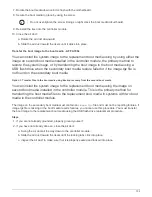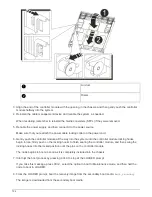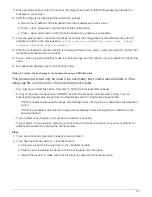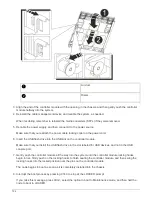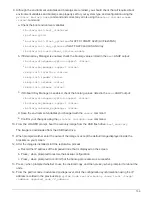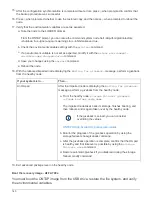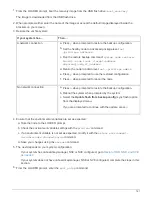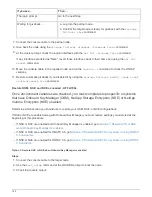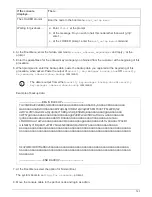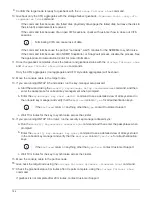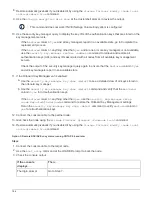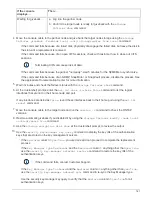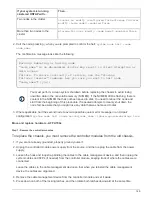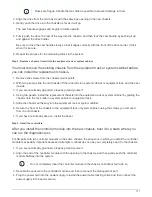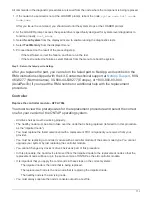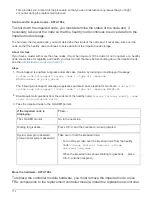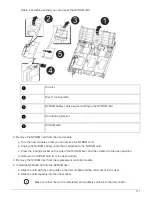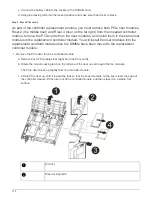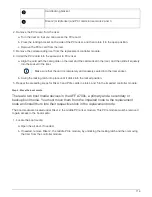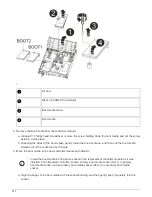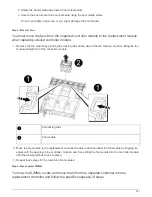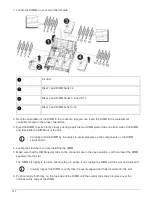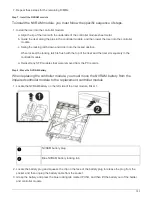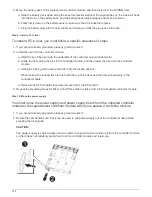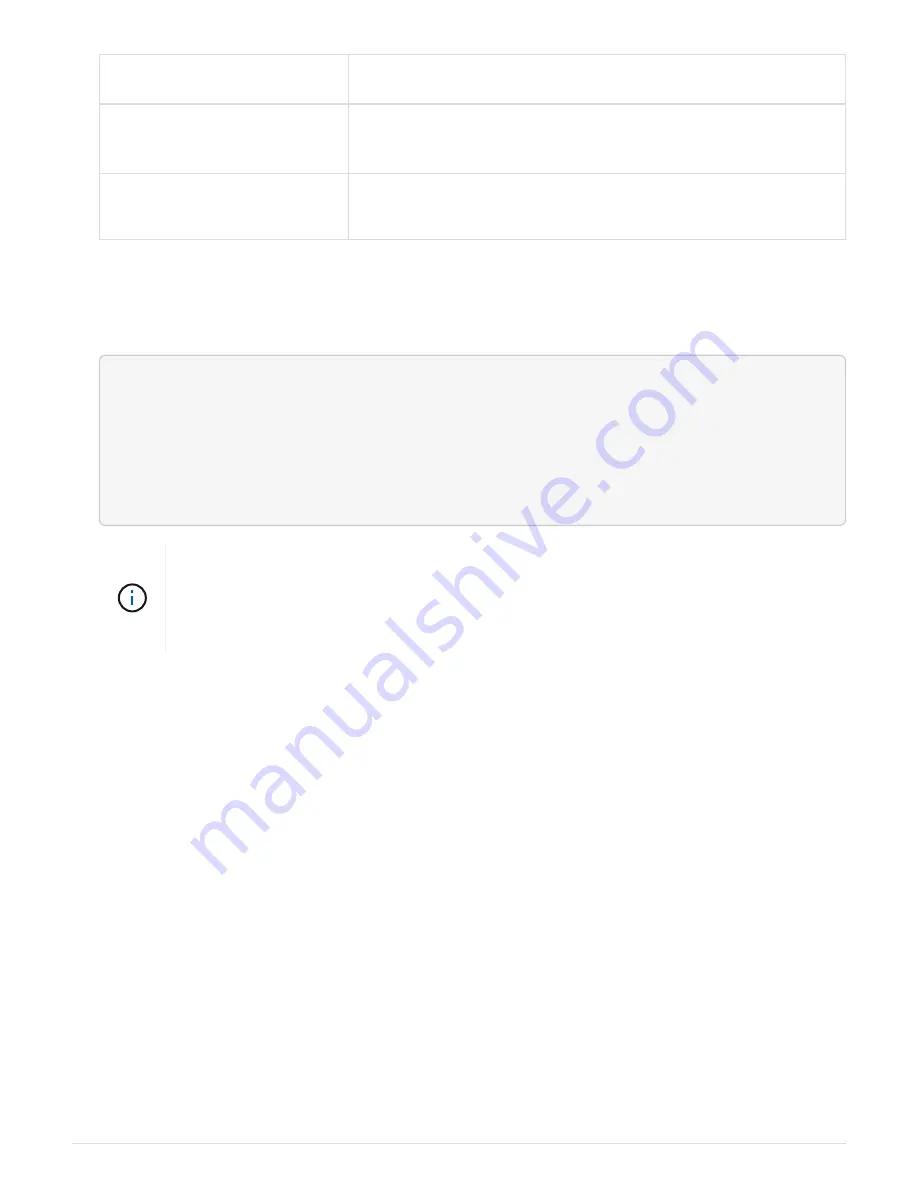
If your system is running
clustered ONTAP with…
Then…
Two nodes in the cluster
cluster ha modify -configured false
storage failover
modify -node node0 -enabled false
More than two nodes in the
cluster
storage failover modify -node node0 -enabled false
2. Halt the node, pressing
y
when you are prompted to confirm the halt:
system node halt -node
node_name
The confirmation message looks like the following:
Warning: Rebooting or halting node
"node_name" in an HA-enabled cluster may result in client disruption or
data access
failure. To ensure continuity of service, use the "storage
failover takeover" command. Are you sure you want to halt node
"node_name"? {y|n}:
You must perform a clean system shutdown before replacing the chassis to avoid losing
unwritten data in the nonvolatile memory (NVMEM). If the NVMEM LED is flashing, there is
content in the NVMEM that has not been saved to disk. You need to reboot the node and
start from the beginning of this procedure. If repeated attempts to cleanly shut down the
node fail, be aware that you might lose any data that was not saved to disk.
3. Where applicable, halt the second node to avoid a possible quorum error message in an HA pair
configuration:
system node halt -node second_node_name -ignore-quorum-warnings true
Move and replace hardware - AFF A700s
Step 1: Remove the controller modules
To replace the chassis, you must remove the controller modules from the old chassis.
1. If you are not already grounded, properly ground yourself.
2. Unplug the controller module power supply from the source, and then unplug the cable from the power
supply.
3. Loosen the hook and loop strap binding the cables to the cable management device, and then unplug the
system cables and SFPs (if needed) from the controller module, keeping track of where the cables were
connected.
Leave the cables in the cable management device so that when you reinstall the cable management
device, the cables are organized.
4. Remove the cable management device from the controller module and set it aside.
5. Press down on both of the locking latches, and then rotate both latches downward at the same time.
769
Содержание AFF A700
Страница 4: ...AFF and FAS System Documentation 1...
Страница 208: ...3 Close the controller module cover and tighten the thumbscrew 205...
Страница 248: ...2 Close the controller module cover and tighten the thumbscrew 245...
Страница 308: ...Power supply Cam handle release latch Power and Fault LEDs Cam handle 305...
Страница 381: ...Power supply Cam handle release latch Power and Fault LEDs Cam handle 378...
Страница 437: ...1 Locate the DIMMs on your controller module 434...
Страница 601: ...Cabling SAS shelves in FAS9000 AFF A700 and ASA AFF A700 ONTAP 9 8 and later Cabling SAS storage ONTAP 9 8 and later 598...
Страница 605: ...602...
Страница 1117: ...3 Close the controller module cover and tighten the thumbscrew 1114...
Страница 1157: ...2 Close the controller module cover and tighten the thumbscrew 1154...
Страница 1228: ...Power supply Cam handle release latch Power and Fault LEDs Cam handle 1225...
Страница 1300: ...Power supply Cam handle release latch Power and Fault LEDs Cam handle 1297...
Страница 1462: ...Installing SuperRail to round hole four post rack 1459...
Страница 1602: ...1599...
Страница 1630: ...1627...
Страница 1634: ...Orange ring on horizontal bracket Cable chain 1631...
Страница 1637: ...b Raise the drive handle to vertical c Use the handle to lift the drive from the drive drawer 1634...
Страница 1643: ...Callout Cable chain Connector Connects to Left Vertical Midplane Left Horizontal Drive drawer 1640...
Страница 1645: ...Guide rail 1642...
Страница 1648: ...Tab that you press to release the fan module handle 5 Use the fan module handle to pull the fan module out of the shelf 1645...
Страница 1669: ...Attention LED light on 1666...