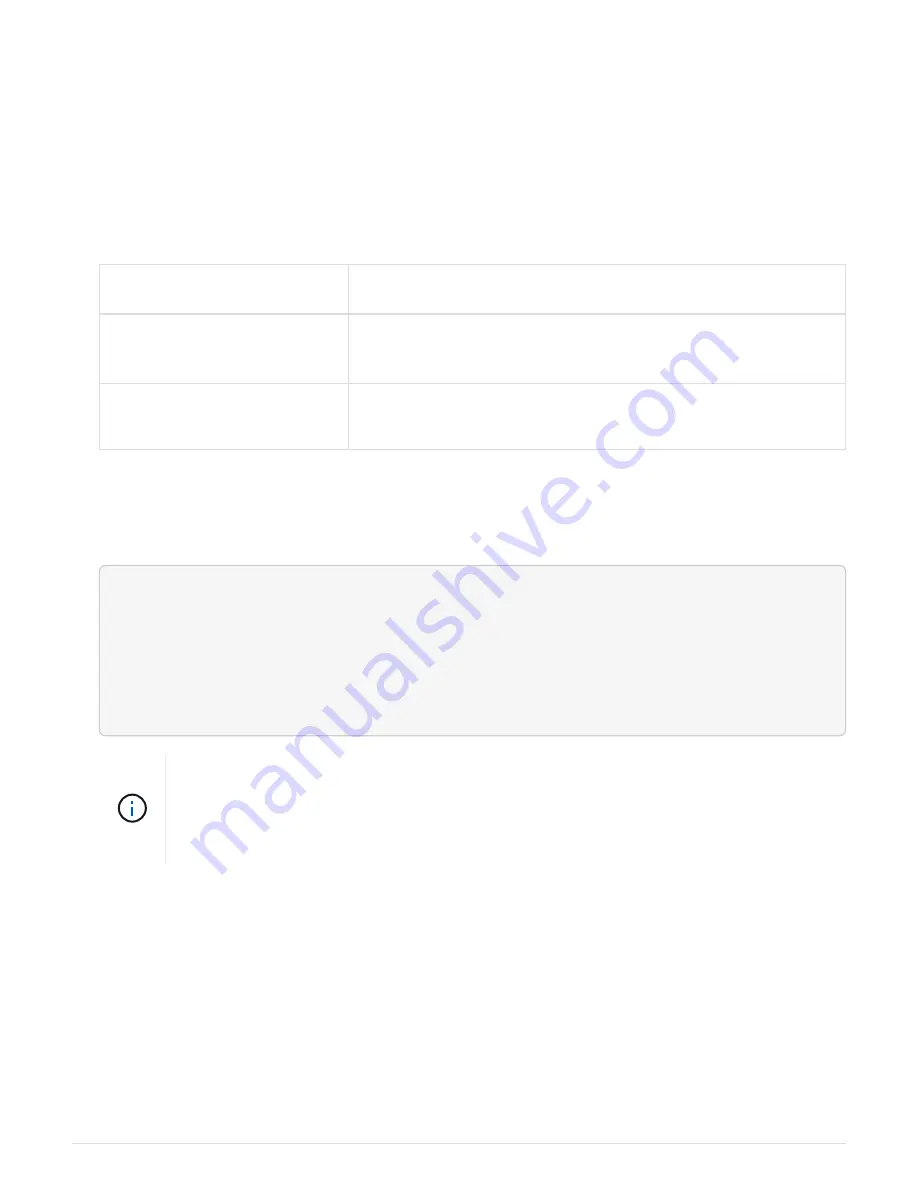
• If AutoSupport is enabled, suppress automatic case creation by invoking an AutoSupport message:
system node autosupport invoke -node * -type all -message
MAINT=number_of_hours_downh
The following AutoSupport message suppresses automatic case creation for two hours:
cluster1:*>
system node autosupport invoke -node * -type all -message MAINT=2h
Steps
1. If your system has two controller modules, disable the HA pair.
If your system is running
clustered ONTAP with…
Then…
Two nodes in the cluster
cluster ha modify -configured false
storage failover
modify -node node0 -enabled false
More than two nodes in the
cluster
storage failover modify -node node0 -enabled false
2. Halt the node, pressing
y
when you are prompted to confirm the halt:
system node halt -node
node_name
The confirmation message looks like the following:
Warning: Rebooting or halting node
"node_name" in an HA-enabled cluster may result in client disruption or
data access
failure. To ensure continuity of service, use the "storage
failover takeover" command. Are you sure you want to halt node
"node_name"? {y|n}:
You must perform a clean system shutdown before replacing the chassis to avoid losing
unwritten data in the nonvolatile memory (NVMEM). If the NVMEM LED is flashing, there is
content in the NVMEM that has not been saved to disk. You need to reboot the node and
start from the beginning of this procedure. If repeated attempts to cleanly shut down the
node fail, be aware that you might lose any data that was not saved to disk.
3. Where applicable, halt the second node to avoid a possible quorum error message in an HA pair
configuration:
system node halt -node second_node_name -ignore-quorum-warnings true
Option 2: Shut down a node in a two-node MetroCluster configuration
To shut down the impaired node, you must determine the status of the node and, if
necessary, switch over the node so that the healthy node continues to serve data from
the impaired node storage.
About this task
• If you are using NetApp Storage Encryption, you must have reset the MSID using the instructions in the
647
Содержание AFF A700
Страница 4: ...AFF and FAS System Documentation 1...
Страница 208: ...3 Close the controller module cover and tighten the thumbscrew 205...
Страница 248: ...2 Close the controller module cover and tighten the thumbscrew 245...
Страница 308: ...Power supply Cam handle release latch Power and Fault LEDs Cam handle 305...
Страница 381: ...Power supply Cam handle release latch Power and Fault LEDs Cam handle 378...
Страница 437: ...1 Locate the DIMMs on your controller module 434...
Страница 601: ...Cabling SAS shelves in FAS9000 AFF A700 and ASA AFF A700 ONTAP 9 8 and later Cabling SAS storage ONTAP 9 8 and later 598...
Страница 605: ...602...
Страница 1117: ...3 Close the controller module cover and tighten the thumbscrew 1114...
Страница 1157: ...2 Close the controller module cover and tighten the thumbscrew 1154...
Страница 1228: ...Power supply Cam handle release latch Power and Fault LEDs Cam handle 1225...
Страница 1300: ...Power supply Cam handle release latch Power and Fault LEDs Cam handle 1297...
Страница 1462: ...Installing SuperRail to round hole four post rack 1459...
Страница 1602: ...1599...
Страница 1630: ...1627...
Страница 1634: ...Orange ring on horizontal bracket Cable chain 1631...
Страница 1637: ...b Raise the drive handle to vertical c Use the handle to lift the drive from the drive drawer 1634...
Страница 1643: ...Callout Cable chain Connector Connects to Left Vertical Midplane Left Horizontal Drive drawer 1640...
Страница 1645: ...Guide rail 1642...
Страница 1648: ...Tab that you press to release the fan module handle 5 Use the fan module handle to pull the fan module out of the shelf 1645...
Страница 1669: ...Attention LED light on 1666...






























