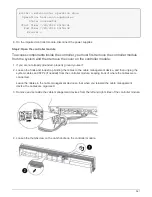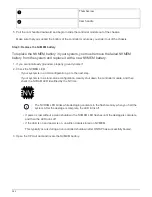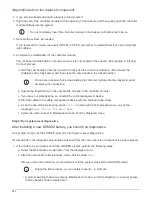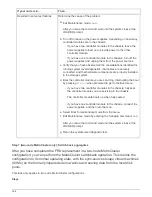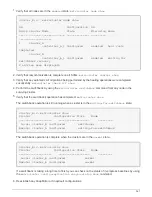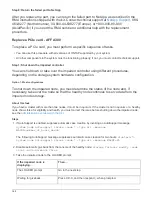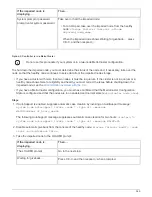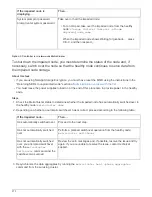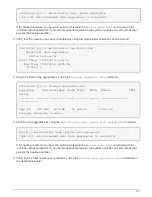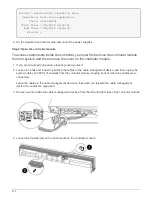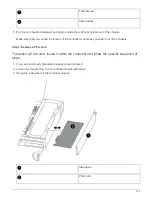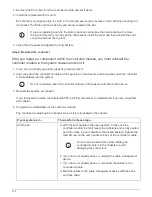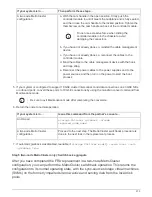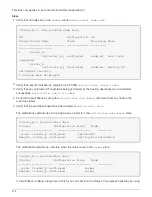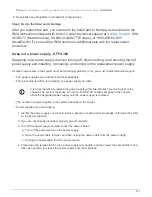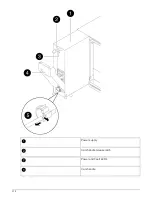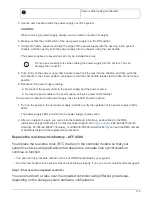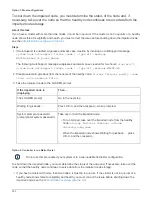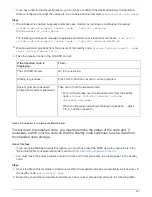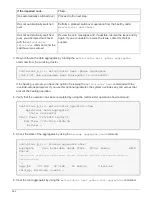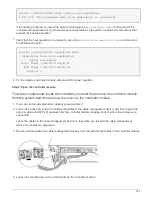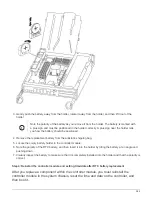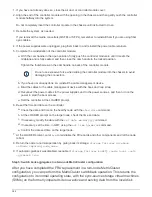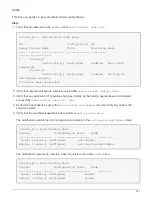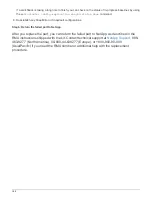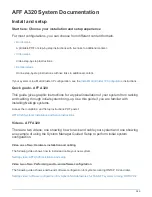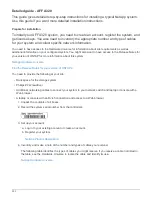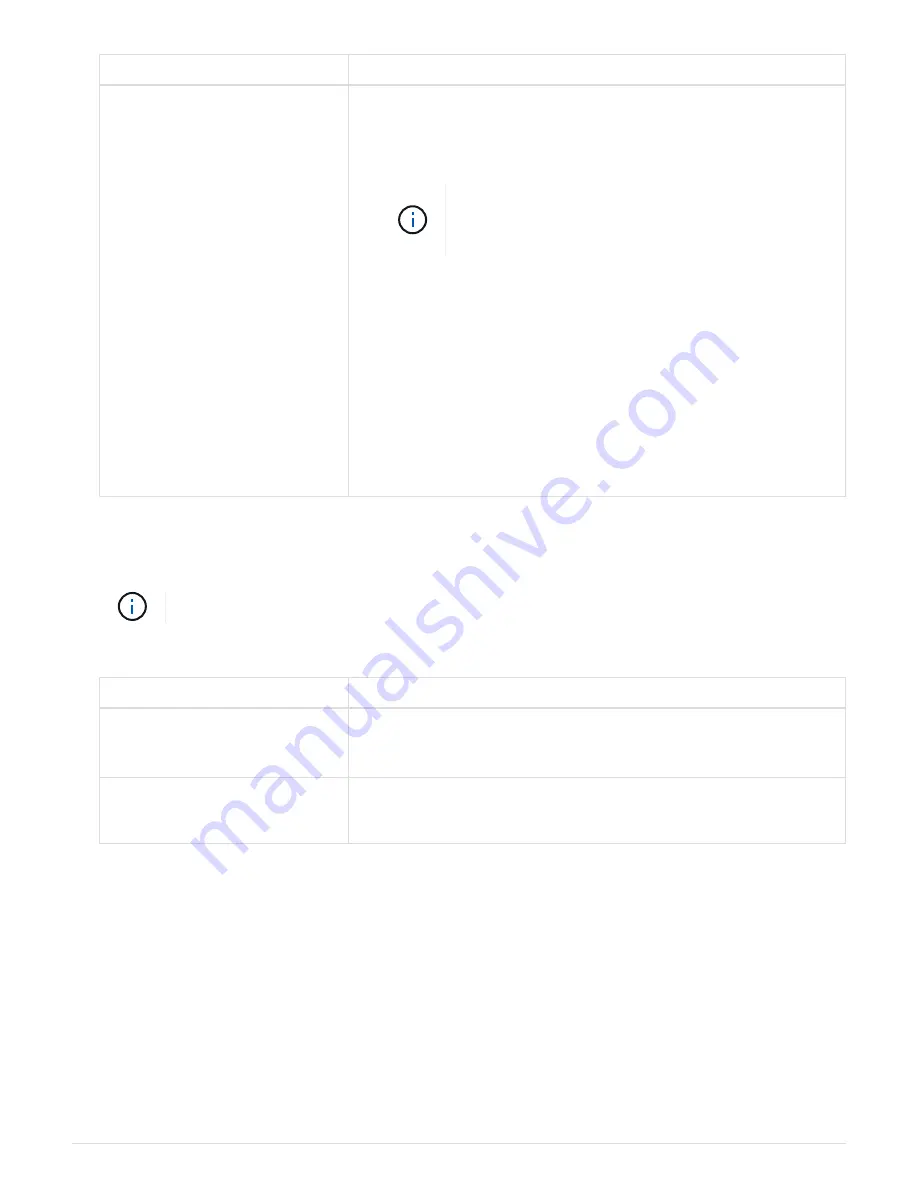
If your system is in…
Then perform these steps…
A two-node MetroCluster
configuration
a. With the cam handle in the open position, firmly push the
controller module in until it meets the midplane and is fully seated,
and then close the cam handle to the locked position. Tighten the
thumbscrew on the cam handle on back of the controller module.
Do not use excessive force when sliding the
controller module into the chassis to avoid
damaging the connectors.
b. If you have not already done so, reinstall the cable management
device.
c. If you have not already done so, reconnect the cables to the
controller module.
d. Bind the cables to the cable management device with the hook
and loop strap.
e. Reconnect the power cables to the power supplies and to the
power sources, and then turn on the power to start the boot
process.
5. If your system is configured to support 10 GbE cluster interconnect and data connections on 40 GbE NICs
or onboard ports, convert these ports to 10 GbE connections by using the nicadmin convert command from
Maintenance mode.
Be sure to exit Maintenance mode after completing the conversion.
6. Return the node to normal operation:
If your system is in…
Issue this command from the partner’s console…
An HA pair
storage failover giveback -ofnode
impaired_node_name
A two-node MetroCluster
configuration
Proceed to the next step. The MetroCluster switchback procedure is
done in the next task in the replacement process.
7. If automatic giveback was disabled, reenable it:
storage failover modify -node local -auto
-giveback true
Step 5 (two-node MetroCluster only): Switch back aggregate
After you have completed the FRU replacement in a two-node MetroCluster
configuration, you can perform the MetroCluster switchback operation. This returns the
configuration to its normal operating state, with the sync-source storage virtual machines
(SVMs) on the formerly impaired site now active and serving data from the local disk
pools.
375
Содержание AFF A700
Страница 4: ...AFF and FAS System Documentation 1...
Страница 208: ...3 Close the controller module cover and tighten the thumbscrew 205...
Страница 248: ...2 Close the controller module cover and tighten the thumbscrew 245...
Страница 308: ...Power supply Cam handle release latch Power and Fault LEDs Cam handle 305...
Страница 381: ...Power supply Cam handle release latch Power and Fault LEDs Cam handle 378...
Страница 437: ...1 Locate the DIMMs on your controller module 434...
Страница 601: ...Cabling SAS shelves in FAS9000 AFF A700 and ASA AFF A700 ONTAP 9 8 and later Cabling SAS storage ONTAP 9 8 and later 598...
Страница 605: ...602...
Страница 1117: ...3 Close the controller module cover and tighten the thumbscrew 1114...
Страница 1157: ...2 Close the controller module cover and tighten the thumbscrew 1154...
Страница 1228: ...Power supply Cam handle release latch Power and Fault LEDs Cam handle 1225...
Страница 1300: ...Power supply Cam handle release latch Power and Fault LEDs Cam handle 1297...
Страница 1462: ...Installing SuperRail to round hole four post rack 1459...
Страница 1602: ...1599...
Страница 1630: ...1627...
Страница 1634: ...Orange ring on horizontal bracket Cable chain 1631...
Страница 1637: ...b Raise the drive handle to vertical c Use the handle to lift the drive from the drive drawer 1634...
Страница 1643: ...Callout Cable chain Connector Connects to Left Vertical Midplane Left Horizontal Drive drawer 1640...
Страница 1645: ...Guide rail 1642...
Страница 1648: ...Tab that you press to release the fan module handle 5 Use the fan module handle to pull the fan module out of the shelf 1645...
Страница 1669: ...Attention LED light on 1666...