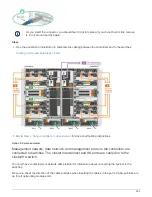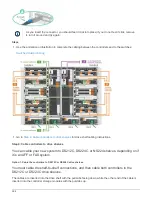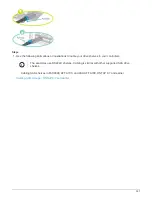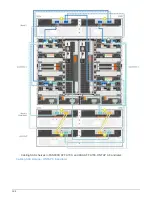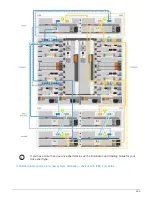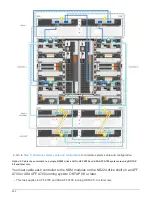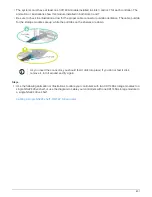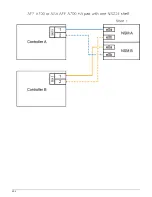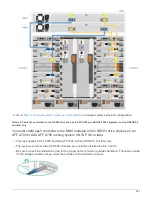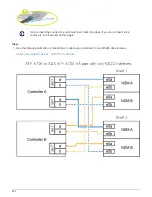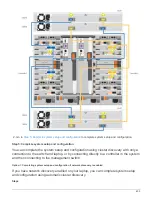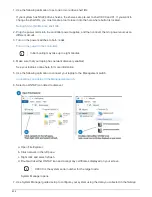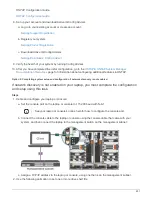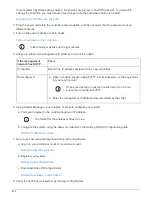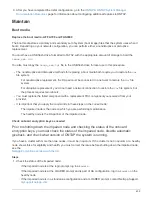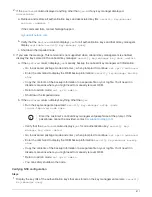9. After you have completed the initial configuration, go to the
page for information about configuring additional features in ONTAP.
Maintain
Boot media
Replace the boot media - AFF A700 and FAS9000
The boot media stores a primary and secondary set of system (boot image) files that the system uses when it
boots. Depending on your network configuration, you can perform either a nondisruptive or disruptive
replacement.
You must have a USB flash drive, formatted to FAT32, with the appropriate amount of storage to hold the
image_xxx.tgz
.
You also must copy the
image_xxx.tgz
file to the USB flash drive for later use in this procedure.
• The nondisruptive and disruptive methods for replacing a boot media both require you to restore the
var
file system:
◦
For nondisruptive replacement, the HA pair must be connected to a network to restore the
var
file
system.
◦
For disruptive replacement, you do not need a network connection to restore the
var
file system, but
the process requires two reboots.
• You must replace the failed component with a replacement FRU component you received from your
provider.
• It is important that you apply the commands in these steps on the correct node:
◦
The
impaired
node is the node on which you are performing maintenance.
◦
The
healthy node
is the HA partner of the impaired node.
Check onboard encryption keys as needed
Prior to shutting down the impaired node and checking the status of the onboard
encryption keys, you must check the status of the impaired node, disable automatic
giveback, and check what version of ONTAP the system is running.
If you have a cluster with more than two nodes, it must be in quorum. If the cluster is not in quorum or a healthy
node shows false for eligibility and health, you must correct the issue before shutting down the impaired node;
see the
NetApp Encryption overview with the CLI
Steps
1. Check the status of the impaired node:
◦
If the impaired node is at the login prompt, log in as
admin
.
◦
If the impaired node is at the LOADER prompt and is part of HA configuration, log in as
admin
on the
healthy node.
◦
If the impaired node is in a standalone configuration and at LOADER prompt, contact NetApp Support.
609
Содержание AFF A700
Страница 4: ...AFF and FAS System Documentation 1...
Страница 208: ...3 Close the controller module cover and tighten the thumbscrew 205...
Страница 248: ...2 Close the controller module cover and tighten the thumbscrew 245...
Страница 308: ...Power supply Cam handle release latch Power and Fault LEDs Cam handle 305...
Страница 381: ...Power supply Cam handle release latch Power and Fault LEDs Cam handle 378...
Страница 437: ...1 Locate the DIMMs on your controller module 434...
Страница 601: ...Cabling SAS shelves in FAS9000 AFF A700 and ASA AFF A700 ONTAP 9 8 and later Cabling SAS storage ONTAP 9 8 and later 598...
Страница 605: ...602...
Страница 1117: ...3 Close the controller module cover and tighten the thumbscrew 1114...
Страница 1157: ...2 Close the controller module cover and tighten the thumbscrew 1154...
Страница 1228: ...Power supply Cam handle release latch Power and Fault LEDs Cam handle 1225...
Страница 1300: ...Power supply Cam handle release latch Power and Fault LEDs Cam handle 1297...
Страница 1462: ...Installing SuperRail to round hole four post rack 1459...
Страница 1602: ...1599...
Страница 1630: ...1627...
Страница 1634: ...Orange ring on horizontal bracket Cable chain 1631...
Страница 1637: ...b Raise the drive handle to vertical c Use the handle to lift the drive from the drive drawer 1634...
Страница 1643: ...Callout Cable chain Connector Connects to Left Vertical Midplane Left Horizontal Drive drawer 1640...
Страница 1645: ...Guide rail 1642...
Страница 1648: ...Tab that you press to release the fan module handle 5 Use the fan module handle to pull the fan module out of the shelf 1645...
Страница 1669: ...Attention LED light on 1666...