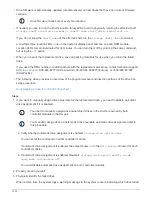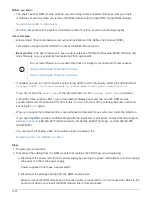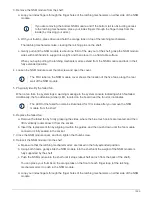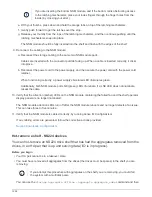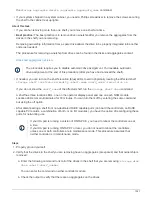You can enter the command on either controller module.
2. Assign each drive:
storage disk assign -disk disk_name -owner owner_name
You can enter the command on either controller module.
You can use the wild card character to assign more than one drive at once.
3. Reenable automatic drive assignment if needed:
storage disk option modify -node node_name
-autoassign on
You must reenable automatic drive assignment on both controller modules.
Change a shelf ID - NS224 shelves
You can change a shelf ID in a system when ONTAP is not yet running or when hot-
adding a shelf prior to it being cabled to the system. You can also change a shelf ID when
ONTAP is up and running (controller modules are available to serve data) and all drives in
the shelf are unowned, spares, or part of offlined aggregate(s).
Before you begin
• If ONTAP is up and running (controller modules are available to serve data), you must have verified that all
drives in the shelf are unowned, spares, or part of offlined aggregate(s).
You can verify the state of the drives by using the
storage disk show -shelf
shelf_number
command. Output in the
Container Type
column should display
spare
or
broken
if it is a failed drive.
Additionally, the
Container Name
and
Owner
columns should have a dash.
• You need a paper clip with one side straightened or a narrow tipped ballpoint pen.
You use the paper clip or ballpoint pen to access the shelf ID button through the small hole, to the right of
the LEDs, in the Operator Display Panel (ODP).
About this task
• A valid shelf ID is 00 through 99.
• Shelf IDs must be unique within an HA pair.
• You must power cycle a shelf (unplug both power cords, wait the appropriate amount of time, and then plug
them back in) in order for the shelf ID to take effect.
The amount of time you wait before plugging the power cords back in depends on the state of ONTAP, as
described later in this procedure.
NS224 shelves do not have power switches on the power supplies.
Steps
1. Power on the shelf, if it’s not already on.
You connect the power cords first to the shelf, securing them in place with the power cord retainer, and
then connect the power cords to different power sources for resiliency.
1512
Содержание AFF A700
Страница 4: ...AFF and FAS System Documentation 1...
Страница 208: ...3 Close the controller module cover and tighten the thumbscrew 205...
Страница 248: ...2 Close the controller module cover and tighten the thumbscrew 245...
Страница 308: ...Power supply Cam handle release latch Power and Fault LEDs Cam handle 305...
Страница 381: ...Power supply Cam handle release latch Power and Fault LEDs Cam handle 378...
Страница 437: ...1 Locate the DIMMs on your controller module 434...
Страница 601: ...Cabling SAS shelves in FAS9000 AFF A700 and ASA AFF A700 ONTAP 9 8 and later Cabling SAS storage ONTAP 9 8 and later 598...
Страница 605: ...602...
Страница 1117: ...3 Close the controller module cover and tighten the thumbscrew 1114...
Страница 1157: ...2 Close the controller module cover and tighten the thumbscrew 1154...
Страница 1228: ...Power supply Cam handle release latch Power and Fault LEDs Cam handle 1225...
Страница 1300: ...Power supply Cam handle release latch Power and Fault LEDs Cam handle 1297...
Страница 1462: ...Installing SuperRail to round hole four post rack 1459...
Страница 1602: ...1599...
Страница 1630: ...1627...
Страница 1634: ...Orange ring on horizontal bracket Cable chain 1631...
Страница 1637: ...b Raise the drive handle to vertical c Use the handle to lift the drive from the drive drawer 1634...
Страница 1643: ...Callout Cable chain Connector Connects to Left Vertical Midplane Left Horizontal Drive drawer 1640...
Страница 1645: ...Guide rail 1642...
Страница 1648: ...Tab that you press to release the fan module handle 5 Use the fan module handle to pull the fan module out of the shelf 1645...
Страница 1669: ...Attention LED light on 1666...