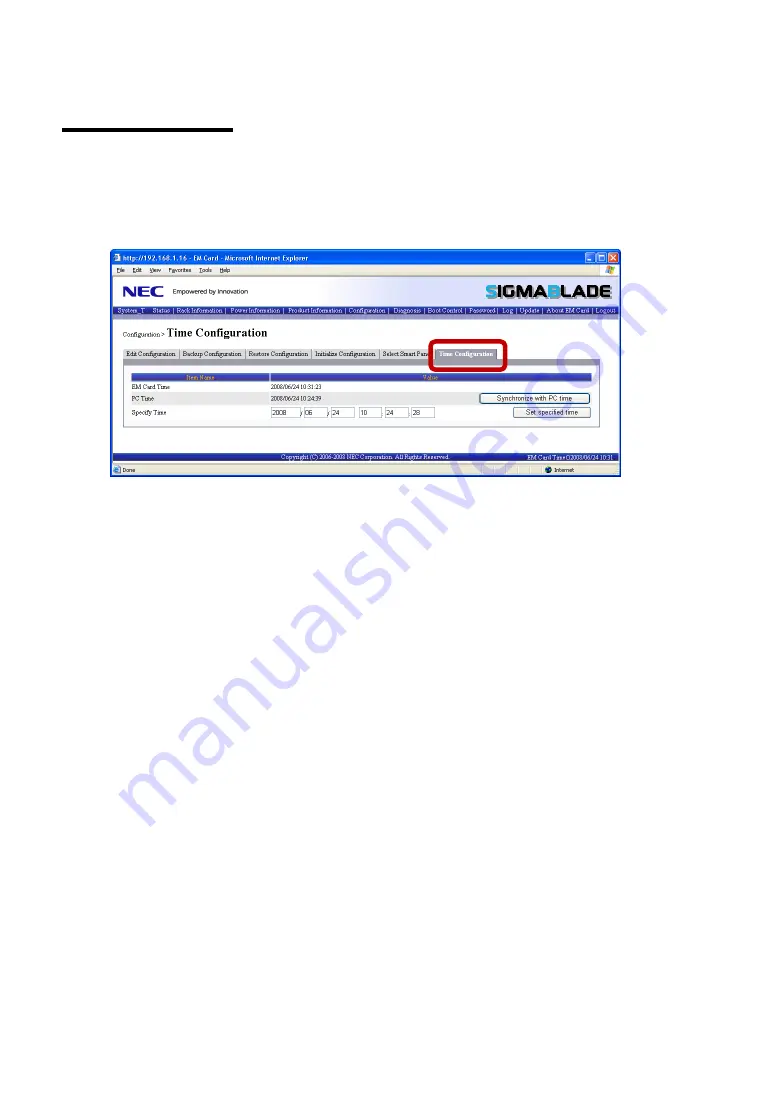
- 270 -
Time Configuration
Use this menu to set date and time in EM card.
When you click the [Time Configuration] tab on Configuration menu, the screen as shown below
appears.
EM Card Time
Indicates the current date and time of the clock built-in the EM card.
PC Time
Indicates the current date and time of the management PC that opens this Web console.
To set the time of management PC to EM card, click the [Synchronize with PC time] button.
To set the desired time to EM card, specify date in "Year/Month/Day Hour:Minute:Second" format
and click the [Set specified time] button.
Year: Specify the dominical year with 4-digit numeric.
Month: Specify the month with 2-digit numeric. (Allowable range: 01 to 12)
Day: Specify the day with 2-digit numeric. (Allowable range: 01 to 31)
Hour: Specify the hour (24-hour basis) with 2-digit numeric. (Allowable range: 00 to 23)
Minute: Specify the minute with 2-digit numeric. (Allowable range: 00 to 59)
Second: Specify the second with 2-digit numeric. (Allowable range: 00 to 59)
Содержание N8405-019
Страница 4: ... ii ...
Страница 6: ... iv ...
Страница 8: ... vi ...
Страница 10: ... viii ...
Страница 12: ... x ...
Страница 19: ... xvii Collection using Command Line Console 352 Collection using NEC ESMPRO Manager 352 Others 353 ...
Страница 20: ......
Страница 231: ... 211 N8403 099 F N8403 100 F ...
Страница 233: ... 213 Figure 1 Example of conflict of vIO information occurred when backing up and restoring the configuration ...
Страница 235: ... 215 Figure 2 Example of conflict of vIO information occurred when restoring the configuration to other Blade Enclosure ...
Страница 237: ... 217 Figure 3 Example of conflict of vIO information occurred when initializing the EM card ...
Страница 253: ... 233 NEC SigmaSystemCenter Enable or disable access from NEC SigmaSystemCenter The default is Disable ...
Страница 266: ... 246 Login to the web console of the UPS The default username and password is Username apc Password apc ...
Страница 267: ... 247 After login click Outlet Groups in the Configuration Click on the Oulet Group to be configured ...






























