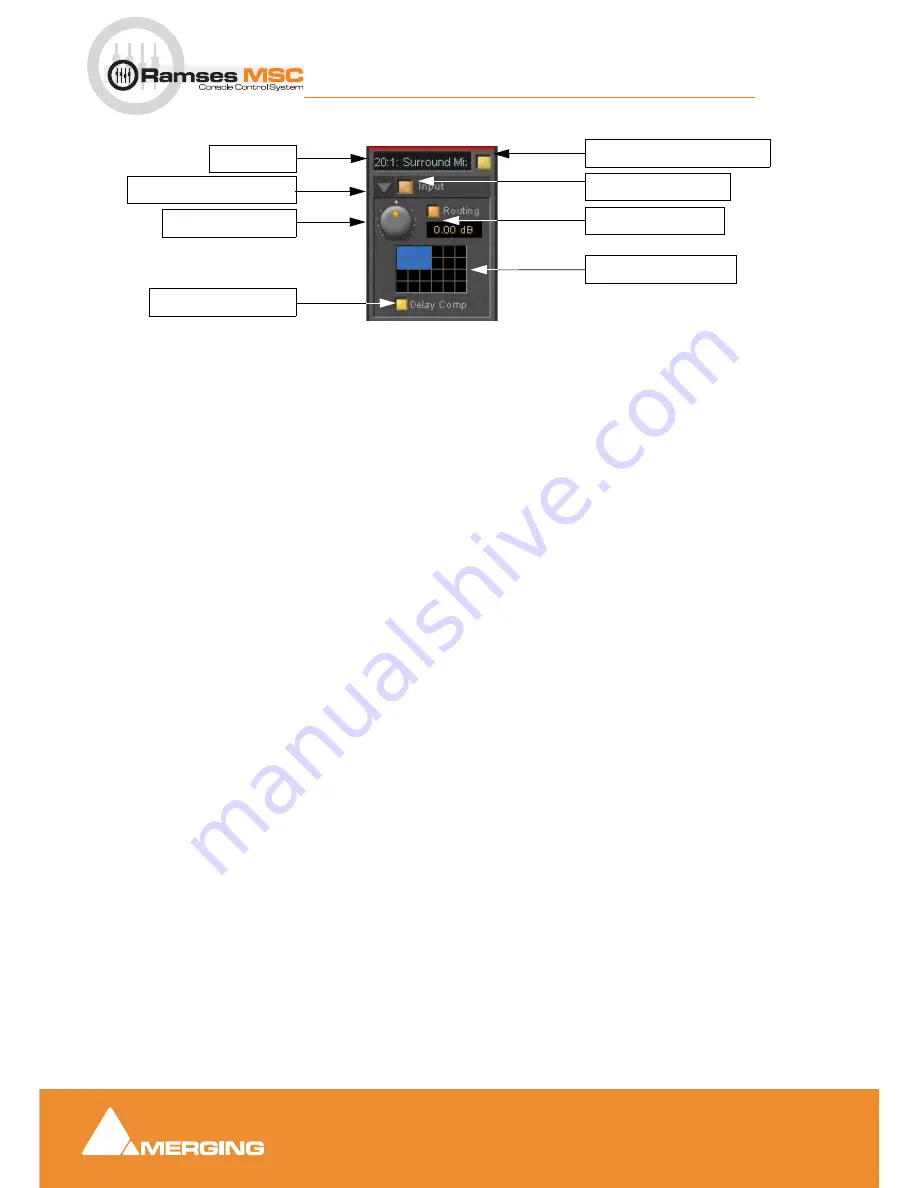
Strip and Bus Tools
13 - 147
Ramses MSC reference guide
Strip and Bus Tools : Bus Tools
Main and Input Level Section
Strip Name
Activate/Deactivate Plug-in
Show/Hide input Section
Input Section On/Off
Input level control
Adjusts the input level over a range of -48 dB to +48 dB.
Show/hide Routing
By default Routing buttons are hidden. This button toggles between Showing and Hiding the Routing But-
tons. Routing remains active when hidden.
Routing Button Matrix
The buttons determine which audio channels running through the Bus will be processed by the plug-in. The
number of buttons shown depends on the number of channels controlled by the Bus. In the case of a multi-
ple surround Bus this may be up to 64. A single instance of Bus Tools can process up to 8 channels
selected from this matrix.
A 5.1 surround bus will have six buttons. The order of the channels selected by the buttons is (from left to
right): Left, Center, Right, Left Surround, Right Surround, Subwoofer.
This enables, for example, the Left, Center and Right channels of a surround Bus to be independently pro-
cessed from the surround channels by adding two Bus Tools plug-ins to the Bus and selecting L, C, R in the
first and LS and RS in the second.
Using Bus Tools on multiple surround busses
Although a single instance of Bus Tools can process 8 channels it is simple to use multiple instances to pro-
cess many more with linked parameters. E.g. with four surround Busses you could use 3 instances. Assign
the L & R channels of each Bus to Bus Tools A, the Centers of each bus to Bus Tools B and the Surround
Ls and Rs of each Bus to Bus Tools C. The 3 Bus Tools can then be linked as you wish by right-clicking and
creating control groups in the yellow matrix. If Delay Compensation (see below) is activated all channels
will remain time-aligned, even when using Pre-Anticipation.
Delay Compensation
Delay Compensation
When the DRC section is active, the plug-in introduces a small delay to the audio signal. Since some sig-
nals of a bus may not be selected for processing using the routing buttons, these signals would not be
delayed, and there would be a time misalignment at the output of the bus. When Delay Compensation is
on, the same delay is applied to all signals whether selected for processing or not. This results in correct
time alignment for all the signals of a bus.
Strip Name
Show/Hide Input Section
Delay Compensation
Input Level Control
Activate/De-activate Plug-in
Input Section On/Off
Show/Hide Routing
Routing Button Matrix



























