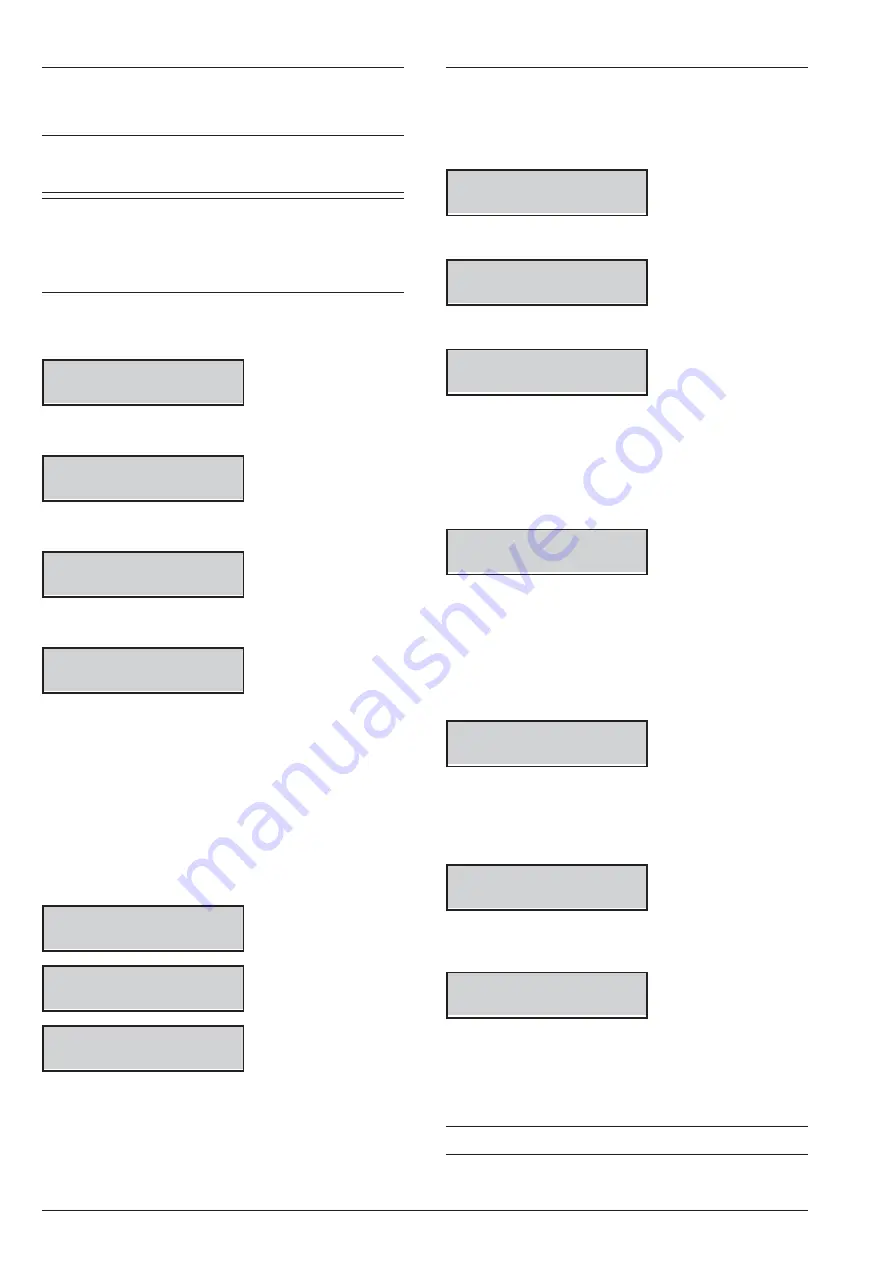
2.7) Factory Default
You can restore the control Panel Options to factory de-
fault as follow.
+
You can also perform the Factory Default by hard-
ware, as indicated on “Hardware Default” in the
“INSTALLING” section.
+
To restore the Voice Messages, download the au-
dio file from the BENTEL website onto a USB key,
then upload the Voice Messages from the USB key
to the control panel as described in section “2.5)
Message Download/Upload via USB Key”.
1.
Access the Installer menu, as indicated in the para-
graph “Access to the operations”.
INSTALLER
1act. 2prg 3view
2.
Select the
Programming
option by pressing
2
.
INSTALLER
2.1
Voice Messages
3.
Select
Factory default
.
INSTALLER
2.7
Factory default
4.
Press
ENTER
.
Factory default
1=all 2=PIN 3=PR
5.
Select the required option by pressing the relative key.
Ø
1
: will restore ALL the options to the factory default,
EXCEPT FOR the Voice Messages.
Ø
2
: will restore ONLY the PINs and the enrolled Keys
to the factory default.
Ø
3
: will restore ALL the options, including the keyfobs,
EXCEPT the PINs, the enrolled keys and the voice
message to the factory default.
6.
Press
ENTER
: the display will show one of the fol-
lowing messages depending on the selected option.
All Parameters
Are you sure?
Only PINs
Are you sure?
Only Programming
Are you sure?
7.
Press
ENTER
again to perform the selected option:
the panel is restarted if you have choice the option 1
or 3 (see “INSTALLING > Power Supply >
Auto-configuration (Wizard setup)”), or stand by
status if you have choice the option 2.
2.8) Telephone Communicator
You can set up the PSTN Communicator options as follow.
1.
Access the Installer menu, as indicated in the para-
graph “Access to the operations”.
INSTALLER
1act. 2prg 3view
2.
Select the
Programming
option by pressing
2
.
INSTALLER
2.1
Voice Messages
3.
Select
PSTN communic.
then press
ENTER
.
note:ON=E, OFF=F
Account Cod.----
4.
Enter the required Account Code then press
ENTER
: you can assign different Account Codes
for each telephone number; the Account Code you
enter on this step will be assigned to all Telephone
Numbers set by following; to assign a different Ac-
count Code, go back to this step.
TEL commun.
Tnum.--
5.
Enter the required Telephone Number ID then
press
ENTER
: the display bottom line shows the
Type and Reporting Format on the right, as follow.
Ø
Voc
: Vocal Telephone Number.
Ø
Dig
: Digital Telephone Number.
Ø
CID
: Contact ID Reporting Format.
Ø
SIA
: SIA Reporting Format
TEL commun.
Tnum.01 Voc
6.
Select the Telephone Number Type by pressing
a
and
b
, then press
ENTER
and go back to step
5
if
you have choose the Vocal Type or go to the next
step if you have choose the Digital Type.
TEL commun.
Tnum.01 Dig
CID
7.
Select the Telephone Number Reporting Format by
pressing
a
and
b
, then press
ENTER
.
TEL commun.
>
8.
Enter the required Telephone Number:
Ø
press
a
to insert a 4 second pause;
Ø
press
d
to insert a 2 second pause;
Ø
press
c
to cancel the last digit;
Ø
press
ENTER
to confirm and go back to step
5
.
+
DO NOT insert breaks in the numbers called via GSM
ABSOLUTA Plus
KEYPAD OPERATIONS
115
Содержание Bentel Security tyco ABS128M50
Страница 14: ...14 Expandable Hybrid Control Panel...
Страница 98: ...98 Expandable Hybrid Control Panel...






























