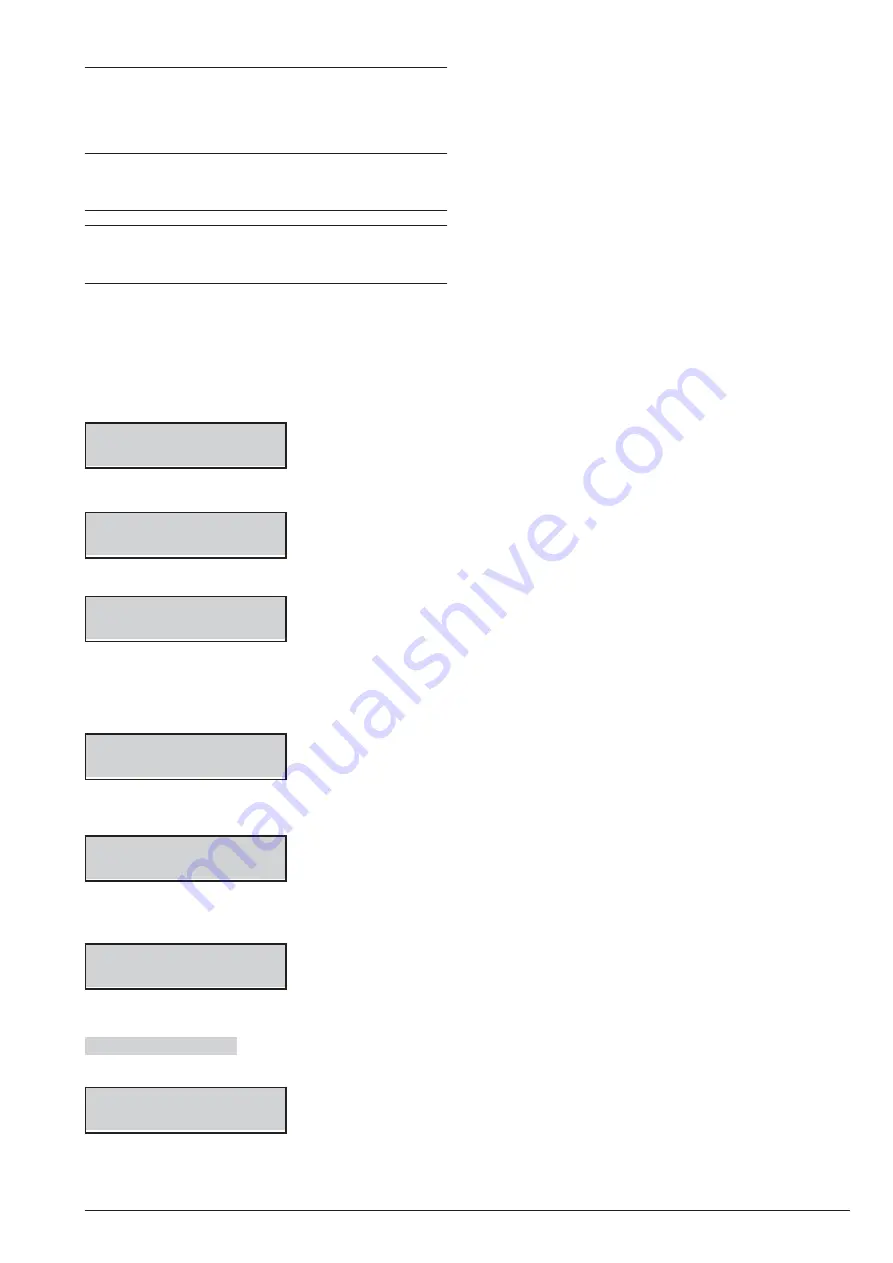
2.6) Option Download/Upload via USB Key
Using a USB key you can Download/Upload the Op-
tions between PC and Control Panel, and between dif-
ferent Control Panels, as follow.
+
The Installer PIN of the Panel/BOSS that has gen-
erated the option file must match with the Installer
PIN of the Panel/BOSS that loads the file option.
+
It is possible to Download/Upload options between
control panels of the same type and firmware ver-
sion ONLY.
1.
Insert an USB key in the USB port (
22
) of the Con-
trol Panel (see Figure 1 on page 15).
2.
Access the Installer menu, as indicated in the para-
graph “Access to the operations”.
3.
Select the
Programming
option by pressing
2
.
INSTALLER
2.1
Voice Messages
4.
Select
USB <-> PROG
.
INSTALLER
2.6
USB <-> PROG
5.
Press
ENTER
.
USB <-> PROG
Load from USB?
6.
Select
Load from USB
to upload the Options from
the USB Key to Control Panel.
Select
Save in USB
to transfer the Options from the
Control Panel to USB Key. Then Press
ENTER
.
Working
Wait Please
The keypad display will show the progress of the opera-
tion ...
Working
USB<->PROG: 001%
... then the following message if the operation suc-
ceeds:
USB operation
Done !!
7.
Press
ESC
to go back to the Installer Menu.
USB operation Failed
The Keypad display will show
the following message if the operation fails.
USB operation
Failed
Press
ESC
to go back to the Installer Menu and repeat
the operation after you have checked that:
Ø
you have inserted the USB key in the USB port on the
Control Panel;
Ø
the used USB key is supported by the Control Panel
(the Control Panel supports FAT32 formatting not
NTFS);
Ø
you have enough space free on the USB key;
Ø
you have downloaded the options on the USB key.
114
Expandable Hybrid Control Panel
Содержание Bentel Security tyco ABS128M50
Страница 14: ...14 Expandable Hybrid Control Panel...
Страница 98: ...98 Expandable Hybrid Control Panel...






























