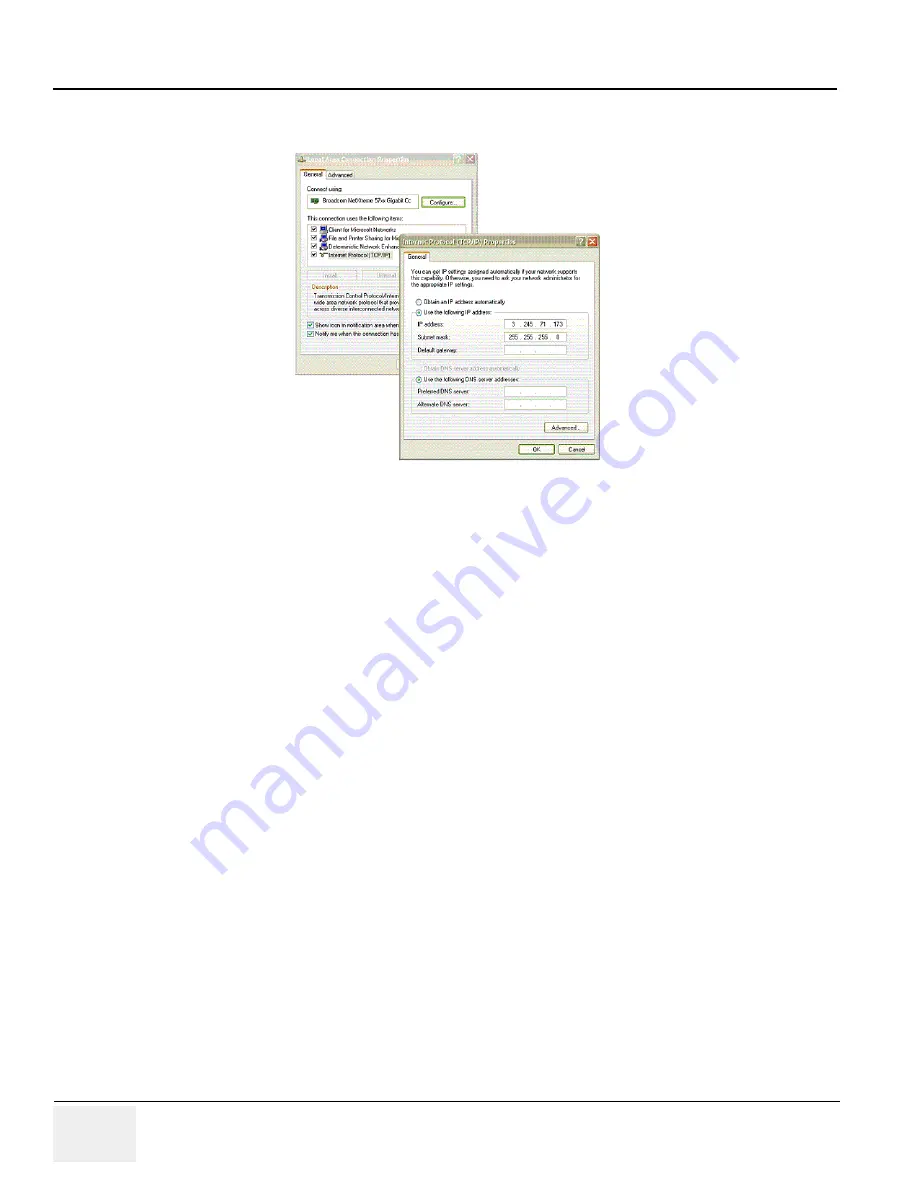
GE H
EALTHCARE
D
IRECTION
5213326-100, R
EVISION
3
LOGIQ™ A3 S
ERVICE
M
ANUAL
3-22
Section 3-6 - Network Connectivity
Section 3-6 Network Connectivity
Figure 3-5.
Static IP Address Setup
Enter IP address (for eg:3.245.71.173), and enter subnet mask as “255.255.255.0”.
6.) Now connect ethernet cable between the
LOGIQ A3
System and
remote PC
.
To enable the network connectivity, select
“Utility-> Measurement->Enable Network”
option.
It allows to enter the following Data:
A.) Type the name of the Ultrasound system in the AE Title of
Devices
section.
B.) type
port
number (Default:
“21”)
in port field of
Devices
section.
C.) In the IP settings section, identify the ultrasound system to the rest of the network by one
of the following:
*
DO NOT enable DHCP.
*
Type the IP-Address (acquire unique static IP address from hospital network
administrator, for e.g.: 3.245.71.170), Subnet Mask as 255.255.255.0, and Default
Gateway (if applicable).
*
Enable DHCP, the system acquires dynamic IP Address from DHCP server.
D.) In the External Host section, type the IP Address (acquire unique static IP address from
hospital network administrator, for e.g.: 3.245.71.173).
E.) On pressing
“Ping”
button tests the network connectivity.
Ping successful on the “ping status box” indicates the system is successfully connected to the
network, ping failure message on the “ping status box” indicates the network connection
failed.
Reboot the system once the network connection is established.
State: RELEASE - Document is released and under formal Change Control. Changes are subject to the ECR/ECO Process.
See the GEHC Myworkshop System to determine the status of this document.
Approved Document - 5213326-100TPH_r3.pdf Page 79 of 252






























