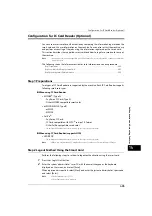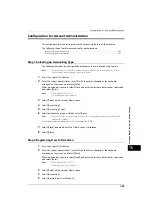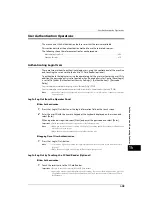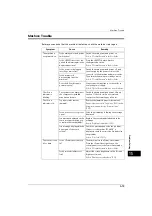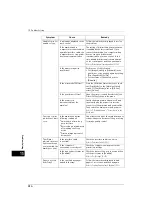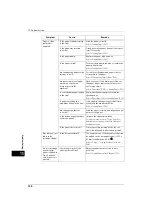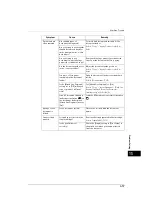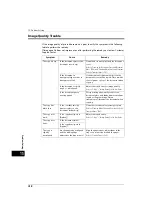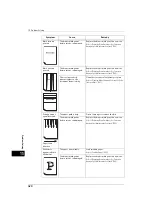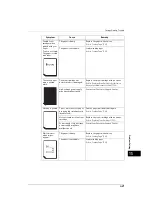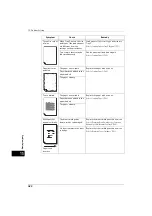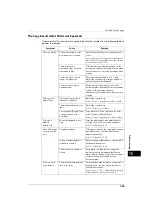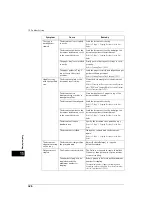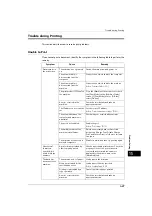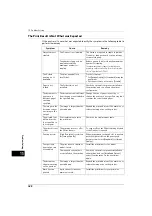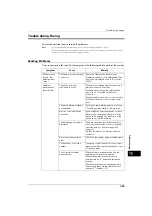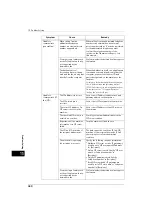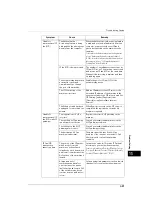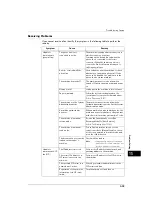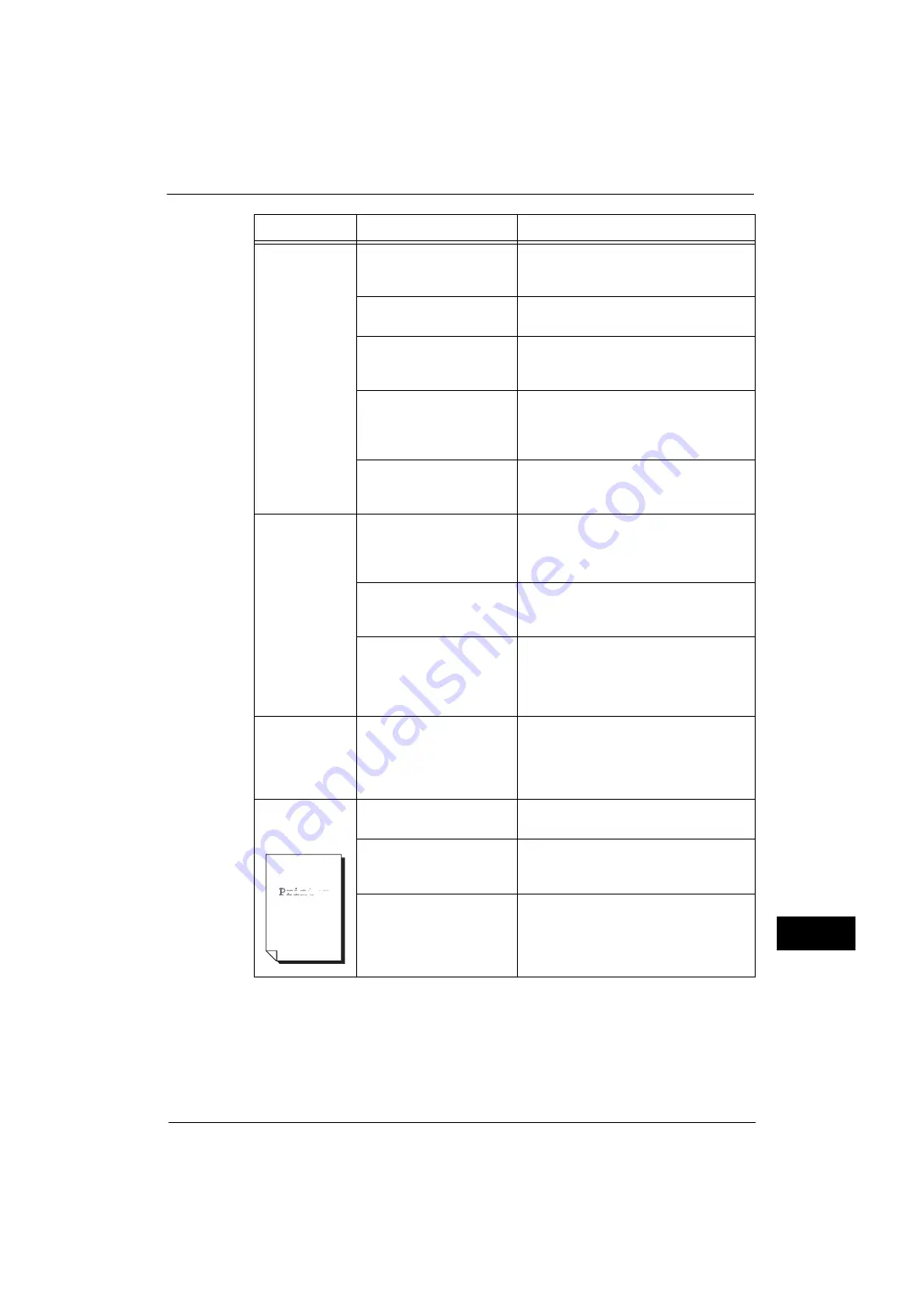
Image Quality Trouble
419
Problem
Solvin
g
15
The copy is
misaligned or
skewed.
Is the document loaded
correctly?
Load the document correctly.
Refer to "3 Copy" > "Copying Procedure" in the User
Guide.
Is the paper loaded correctly
in the tray?
Load the paper correctly.
Refer to "Loading Paper" (P.49).
Are the paper guides of Tray
5 correctly aligned to the
paper?
Load the paper correctly and align the
document guides to the document edges.
Refer to "Loading Paper in Tray 5 (Bypass)" (P.51).
Are the document guides on
the document feeder set in
the correct positions?
Load the document correctly, and align the
document guides to the document edges.
Refer to "3 Copy" > "Copying Procedure" in the User
Guide.
Is the paper tray inserted
correctly?
Firmly push in the tray until it stops to insert
it properly.
Refer to "Loading Paper" (P.49).
Part of the image
is missing on the
copy.
Is the paper damp?
If the paper is damp, the copy image may be
partially missing or unclear. Replace the
paper with new one.
Refer to "Loading Paper" (P.49).
Is folded or wrinkled paper
included in the tray?
Remove the unsuitable paper or replace all of
the paper with new one.
Refer to "Loading Paper" (P.49).
Is the document pasted or
folded?
The pasted or folded section may not be
laying flat on the document glass. Place a
stack of white sheets on top of the document
to flatten the document against the
document glass.
The copy has a
stripe pattern.
Is the enlargement ratio too
large?
Vertical stripes may be printed on the copies
depending on the ratio. Adjust the ratio to
eliminate the stripes.
Refer to "3 Copy" > "Copy" > "Reduce/Enlarge (Making
Enlarged/Reduced Copies)" in the User Guide.
Printing is faint.
(smudged,
unclear)
The paper is damp.
Replace the paper with new one.
Refer to "Loading Paper" (P.49).
The drum cartridge has
deteriorated or is damaged.
Replace the drum cartridge with a new one.
Refer to "Replacing Drum Cartridges (for Customers
Having a Spot Maintenance Contract)" (P.66).
There is no toner left in the
toner cartridge.
Replace the toner cartridge with a new one.
Refer to "Replacing Toner Cartridges" (P.63).
Symptom
Cause
Remedy
Содержание ApeosPort-V 4070
Страница 1: ...ApeosPort V 5070 ApeosPort V 4070 DocuCentre V 5070 DocuCentre V 4070 Administrator Guide ...
Страница 13: ...13 EP System 704 Glossary 705 Index 707 ...
Страница 14: ...14 ...
Страница 40: ...1 Before Using the Machine 40 Before Using the Machine 1 ...
Страница 82: ...3 Maintenance 82 Maintenance 3 4 Close the Side 2 scanner and then close the document feeder gently ...
Страница 108: ...4 Machine Status 108 Machine Status 4 ...
Страница 316: ...7 Printer Environment Settings 316 Printer Environment Settings 7 ...
Страница 348: ...9 Scanner Environment Settings 348 Scanner Environment Settings 9 ...
Страница 356: ...10 Using IP Fax SIP 356 Using IP Fax SIP 10 ...
Страница 368: ...12 Using the Server Fax Service 368 Using the Server Fax Service 12 ...
Страница 384: ...13 Encryption and Digital Signature Settings 384 Encryption and Digital Signature Settings 13 ...
Страница 582: ...15 Problem Solving 582 Problem Solving 15 ...
Страница 718: ...716 Index ...