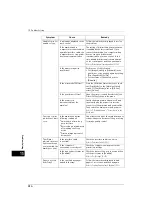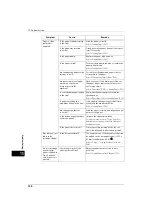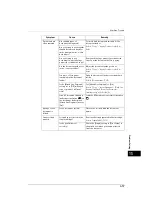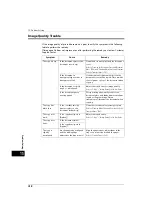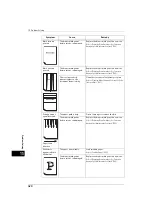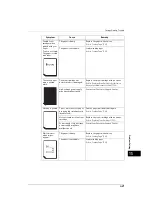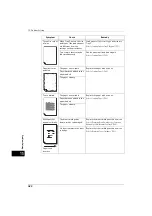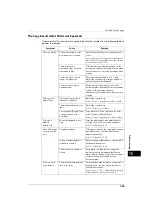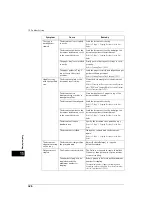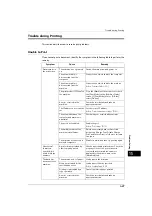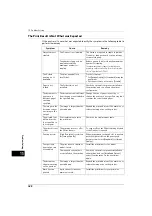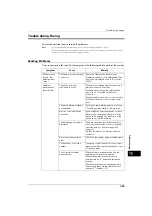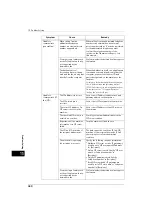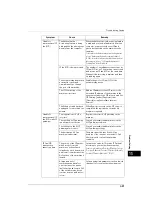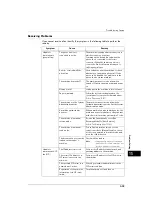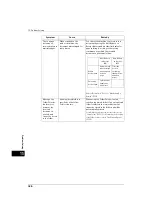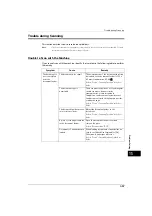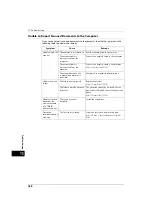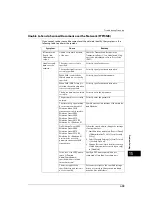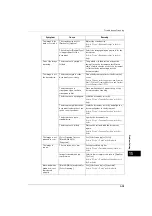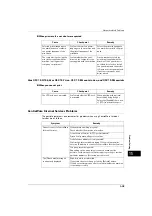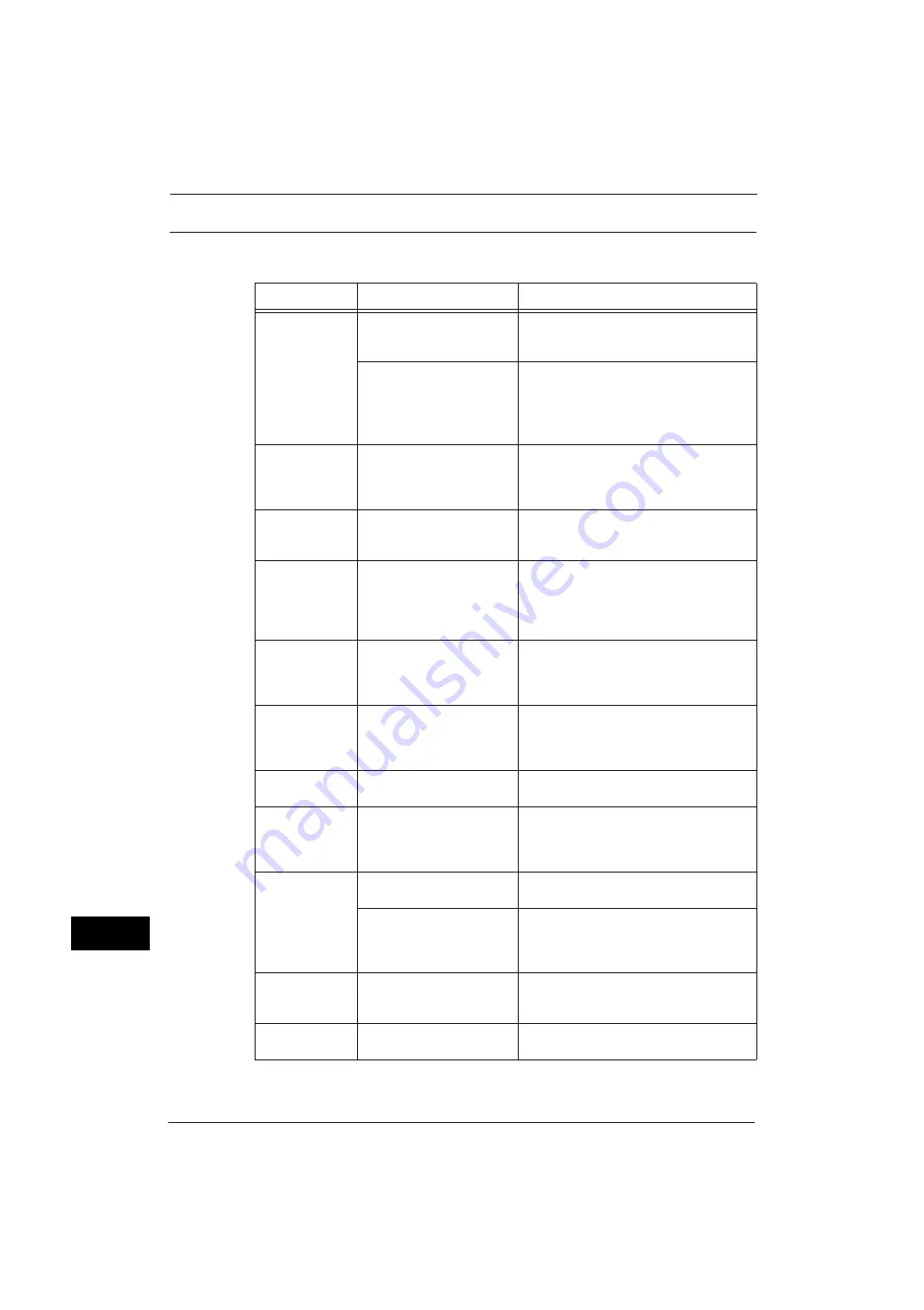
15 Problem Solving
428
Problem
Solvin
g
15
The Print Result is Not What was Expected
If the print result is not what was expected, identify the symptom in the following table to
perform the remedy.
Symptom
Cause
Remedy
Outputs are not
stapled.
The Finisher is not installed.
The Finisher is required to staple. Install the
Finisher, or change the print option settings
to cancel stapling.
The number of pages to be
stapled exceeds the
maximum number for
stapling.
Reduce papers to be less than the maximum
number for stapling.
The maximum number of pages for stapling varies
depending on the used finisher. For more information,
refer to "Specifications" (P.582).
The 2-sided
printing is not
available.
The print page buffer is
insufficient.
Try the followings:
z
Set [Image Quality] to [Standard] using the
print driver
z
Set the port that is not used to [Disable]
Paper is not
folded.
The Folder Unit is not
installed.
Check the optional components installed on
the machine, and reconfigure the printer
configuration.
The document is
printed on a
different paper
size than
specified.
The document size is different
from the paper size loaded in
the specified tray.
Change the size of paper in the tray, or
change the print option to specify a tray that
contains the correct sized paper.
The image on the
document edges
is missing on the
output.
The image is larger than the
printable area.
Expand the printable area of the machine, or
reduce the image size on the printout.
The printed font
differs from the
font specified on
the computer.
Font replacement is set on
the print driver.
Check the font replacement table.
The printout is not
offset.
The machine does not offer
the Offset feature.
To output offset, the Offset Stacking Module
or the Finisher is required.
Printing is slow.
[High Resolution] is selected
for [Image Quality].
When image data, such as photos, is printed
with the high resolution, the print speed
becomes slow. Select [Standard] for [Image
Quality].
The specified
print options are
not enabled.
The print driver for another
model is used.
Install the print driver for the model.
The required optional kit is
not installed on the machine.
Check the optional components installed on
the machine, and set [Installable Options]
under [Configuration] in the print driver
again.
The document
edges are missing
on the printout.
The image is larger than the
printable area.
Expand the printable area of the machine, or
reduce the image size on the printout.
Black lines are
printed.
A print driver for another
machine is used.
Install the print driver for your machine.
Содержание ApeosPort-V 4070
Страница 1: ...ApeosPort V 5070 ApeosPort V 4070 DocuCentre V 5070 DocuCentre V 4070 Administrator Guide ...
Страница 13: ...13 EP System 704 Glossary 705 Index 707 ...
Страница 14: ...14 ...
Страница 40: ...1 Before Using the Machine 40 Before Using the Machine 1 ...
Страница 82: ...3 Maintenance 82 Maintenance 3 4 Close the Side 2 scanner and then close the document feeder gently ...
Страница 108: ...4 Machine Status 108 Machine Status 4 ...
Страница 316: ...7 Printer Environment Settings 316 Printer Environment Settings 7 ...
Страница 348: ...9 Scanner Environment Settings 348 Scanner Environment Settings 9 ...
Страница 356: ...10 Using IP Fax SIP 356 Using IP Fax SIP 10 ...
Страница 368: ...12 Using the Server Fax Service 368 Using the Server Fax Service 12 ...
Страница 384: ...13 Encryption and Digital Signature Settings 384 Encryption and Digital Signature Settings 13 ...
Страница 582: ...15 Problem Solving 582 Problem Solving 15 ...
Страница 718: ...716 Index ...