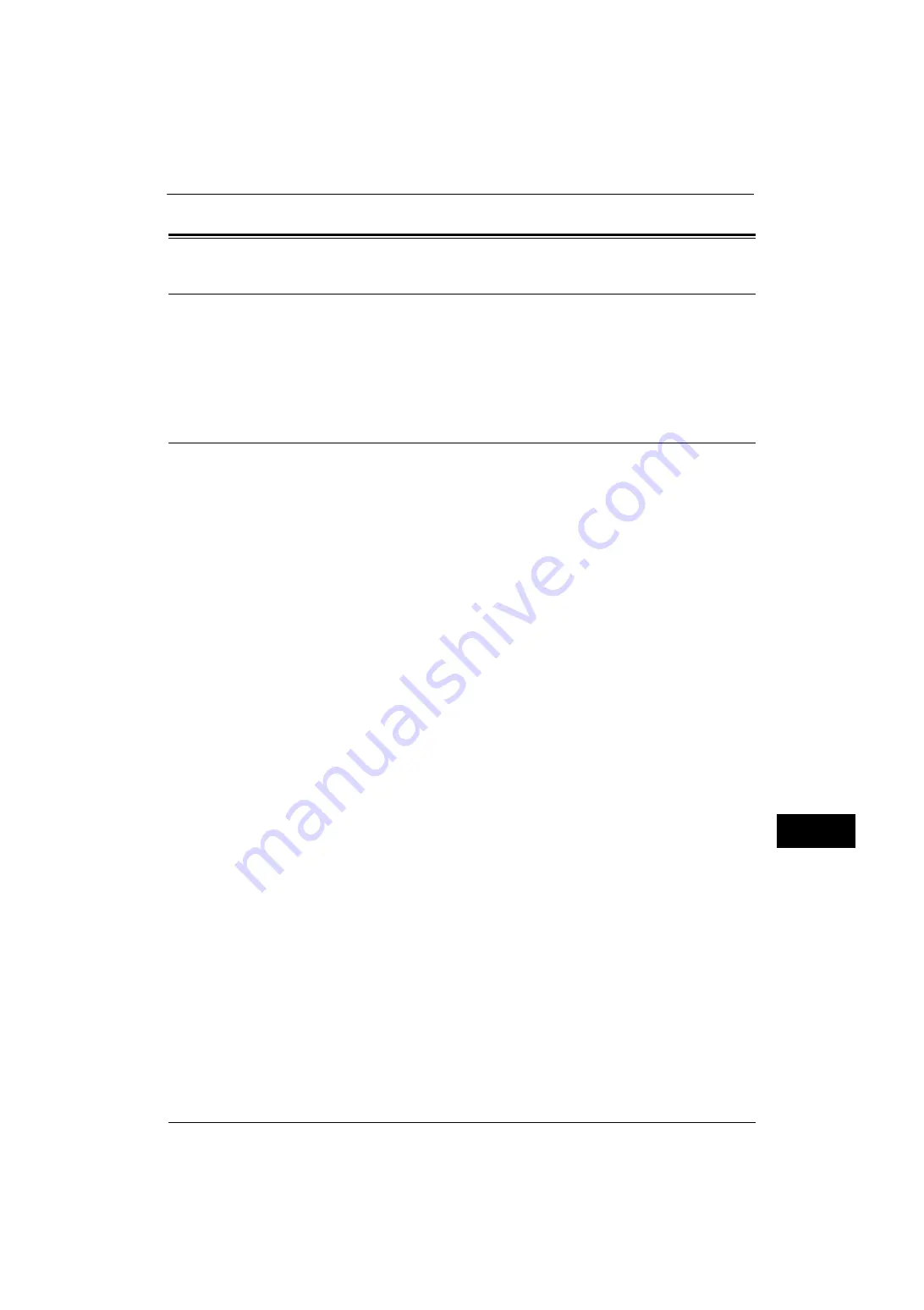
Installation Procedure
365
U
sin
g
the Se
rv
er Fa
x Serv
ice
12
Installation Procedure
Installation Overview
This section describes the configuration procedure to use the Server Fax feature on the
machine.
The following shows the reference section for the configuration procedures.
Step 1 Fax Settings
If your machine does not support the Fax feature and supports the Server Fax feature only,
the Server Fax feature will be enabled automatically.
If your machine supports both the Fax and Server Fax features, manually switch to the
Server Fax feature.
The following procedure explains how to switch to the Server Fax feature on CentreWare
Internet Services.
For information on how to use CentreWare Internet Services, refer to "Configuring Machine Settings Using CentreWare
Internet Services" (P.299).
Note
•
You can switch to the Server Fax feature also on the machine's control panel.
1
Start a web browser.
2
Enter the machine's IP address or the internet address into the address box on the browser,
and then press the <Enter> key.
z
Example of the IP address entry
http://192.0.2.1/ (IPv4)
http://[2001:DB8::1234] (IPv6)
z
Example of the Internet address entry
http://myhost.example.com/
Note
•
When specifying a port number, add ":" and the port number to the end of the Internet address.
3
Click the [Properties] tab.
4
Click [Services] to display the items in the folder.
5
Click [Fax] to display the items in the folder.
6
Click [Fax Settings].
7
On the [Fax Settings] screen, select [Scan to Fax Server] under [Fax Service].
8
Set the values as the machine's setting values.
1) Click [Apply].
2) The right frame on the web browser will change to the machine reboot display.
3) Click [Reboot Machine]. The machine reboots and the setting values are enabled.
Содержание ApeosPort-V 4070
Страница 1: ...ApeosPort V 5070 ApeosPort V 4070 DocuCentre V 5070 DocuCentre V 4070 Administrator Guide ...
Страница 13: ...13 EP System 704 Glossary 705 Index 707 ...
Страница 14: ...14 ...
Страница 40: ...1 Before Using the Machine 40 Before Using the Machine 1 ...
Страница 82: ...3 Maintenance 82 Maintenance 3 4 Close the Side 2 scanner and then close the document feeder gently ...
Страница 108: ...4 Machine Status 108 Machine Status 4 ...
Страница 316: ...7 Printer Environment Settings 316 Printer Environment Settings 7 ...
Страница 348: ...9 Scanner Environment Settings 348 Scanner Environment Settings 9 ...
Страница 356: ...10 Using IP Fax SIP 356 Using IP Fax SIP 10 ...
Страница 368: ...12 Using the Server Fax Service 368 Using the Server Fax Service 12 ...
Страница 384: ...13 Encryption and Digital Signature Settings 384 Encryption and Digital Signature Settings 13 ...
Страница 582: ...15 Problem Solving 582 Problem Solving 15 ...
Страница 718: ...716 Index ...






























