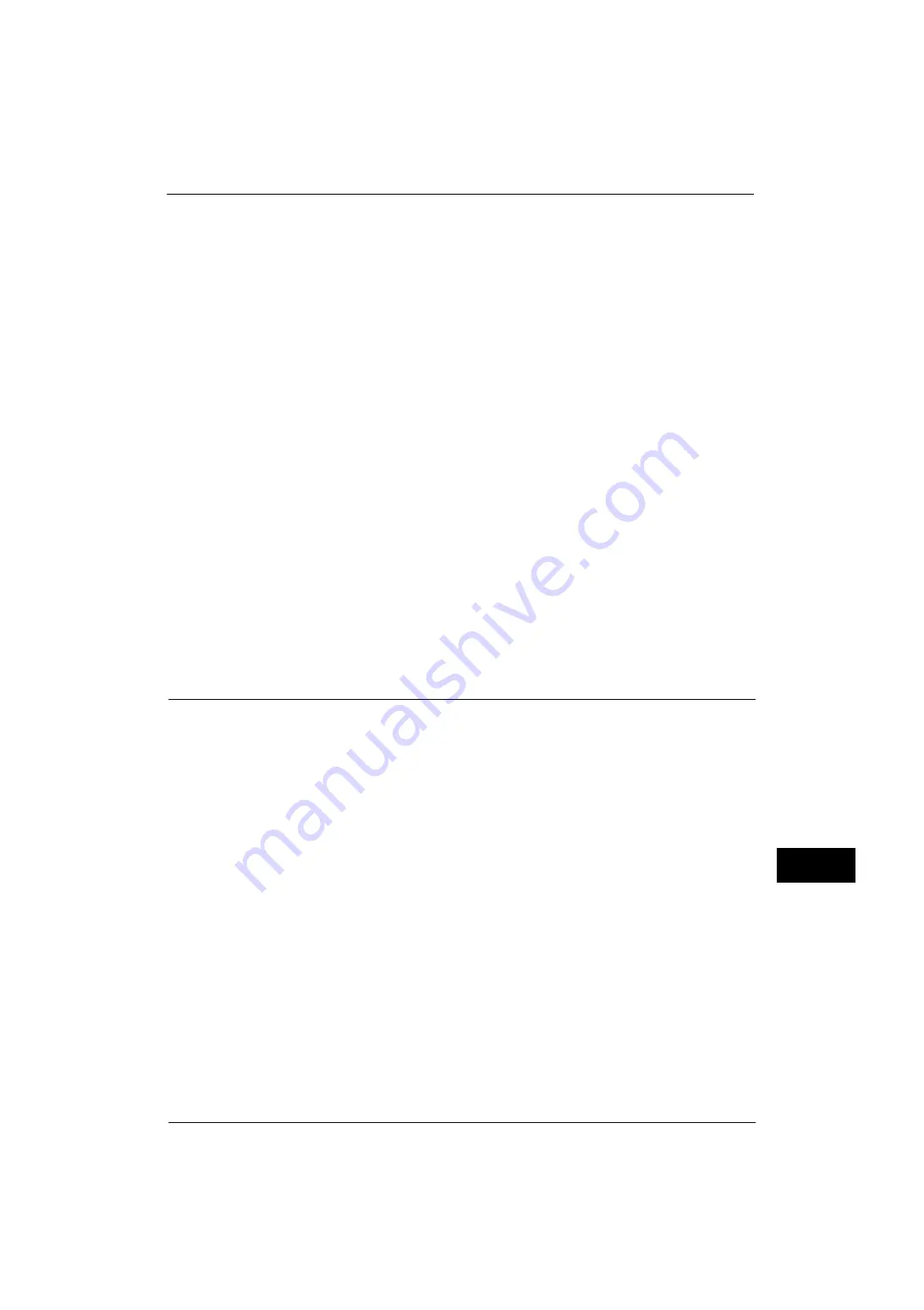
Configuration of HTTP Communications Encryption
373
E
n
cr
y
pt
io
n
an
d
Di
gi
ta
l S
ign
at
ure
S
e
tt
in
gs
13
1) Click the [Properties] tab.
2) Click [Security] to display the items in the folder.
3) Click [Machine Digital Certificate Management].
4) Click the [Create New Certificate] button.
5) Select [Self-Signed Certificate] and then click the [Continue] button.
6) Set [Digital Signature Algorithm] as necessary.
7) Set [Public Key Size] as necessary.
8) Set [Issuer] as necessary.
9) Set [Days of Validity] as necessary.
10) Click [Apply].
11) Refresh the web browser.
3
Set up the SSL/TLS information.
1) Click [Security] to display the items in the folder.
2) Click [SSL/TLS Settings].
3) Select the [Enabled] check box for [HTTP - SSL/TLS Communication].
4) Set up [HTTP - SSL/TLS Communication Port Number].
Note
•
Do not use the numbers of any other ports.
5) Click [Apply].
6) When the right frame of the web browser changes to the machine reboot display, click
[Reboot Machine]. The machine reboots and the settings are enabled.
Step2 Configuration on the Computer
To encrypt communications between a web browser and the machine, enter an address
beginning with "https" instead of "http" in the address box of the web browser.
z
Example of IP address entry:
https://192.0.2.1/ (IPv4)
https://[2001:DB8::1234]/ (IPv6)
z
Example of Internet address entry:
https://myhost.example.com/
When encrypting IPP communications (Internet printing) and adding a printer from [Add
Printer], enter an address beginning with "https" instead of "http" as the URL of the printer.
For information on the settings, refer to the manual contained in the Media (Software/Product Manual).
Содержание ApeosPort-V 4070
Страница 1: ...ApeosPort V 5070 ApeosPort V 4070 DocuCentre V 5070 DocuCentre V 4070 Administrator Guide ...
Страница 13: ...13 EP System 704 Glossary 705 Index 707 ...
Страница 14: ...14 ...
Страница 40: ...1 Before Using the Machine 40 Before Using the Machine 1 ...
Страница 82: ...3 Maintenance 82 Maintenance 3 4 Close the Side 2 scanner and then close the document feeder gently ...
Страница 108: ...4 Machine Status 108 Machine Status 4 ...
Страница 316: ...7 Printer Environment Settings 316 Printer Environment Settings 7 ...
Страница 348: ...9 Scanner Environment Settings 348 Scanner Environment Settings 9 ...
Страница 356: ...10 Using IP Fax SIP 356 Using IP Fax SIP 10 ...
Страница 368: ...12 Using the Server Fax Service 368 Using the Server Fax Service 12 ...
Страница 384: ...13 Encryption and Digital Signature Settings 384 Encryption and Digital Signature Settings 13 ...
Страница 582: ...15 Problem Solving 582 Problem Solving 15 ...
Страница 718: ...716 Index ...






























