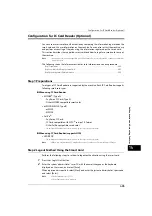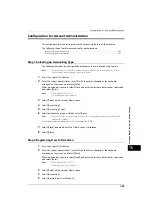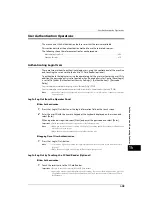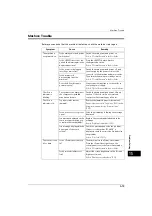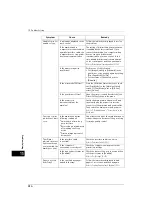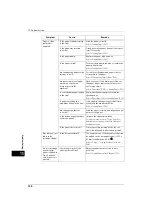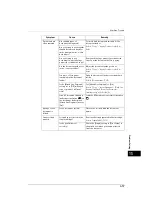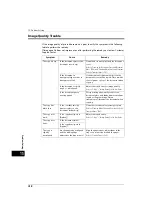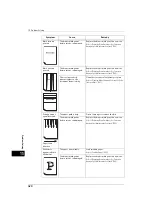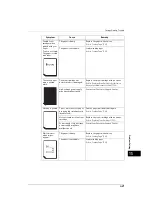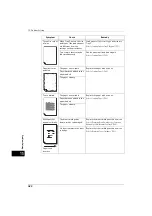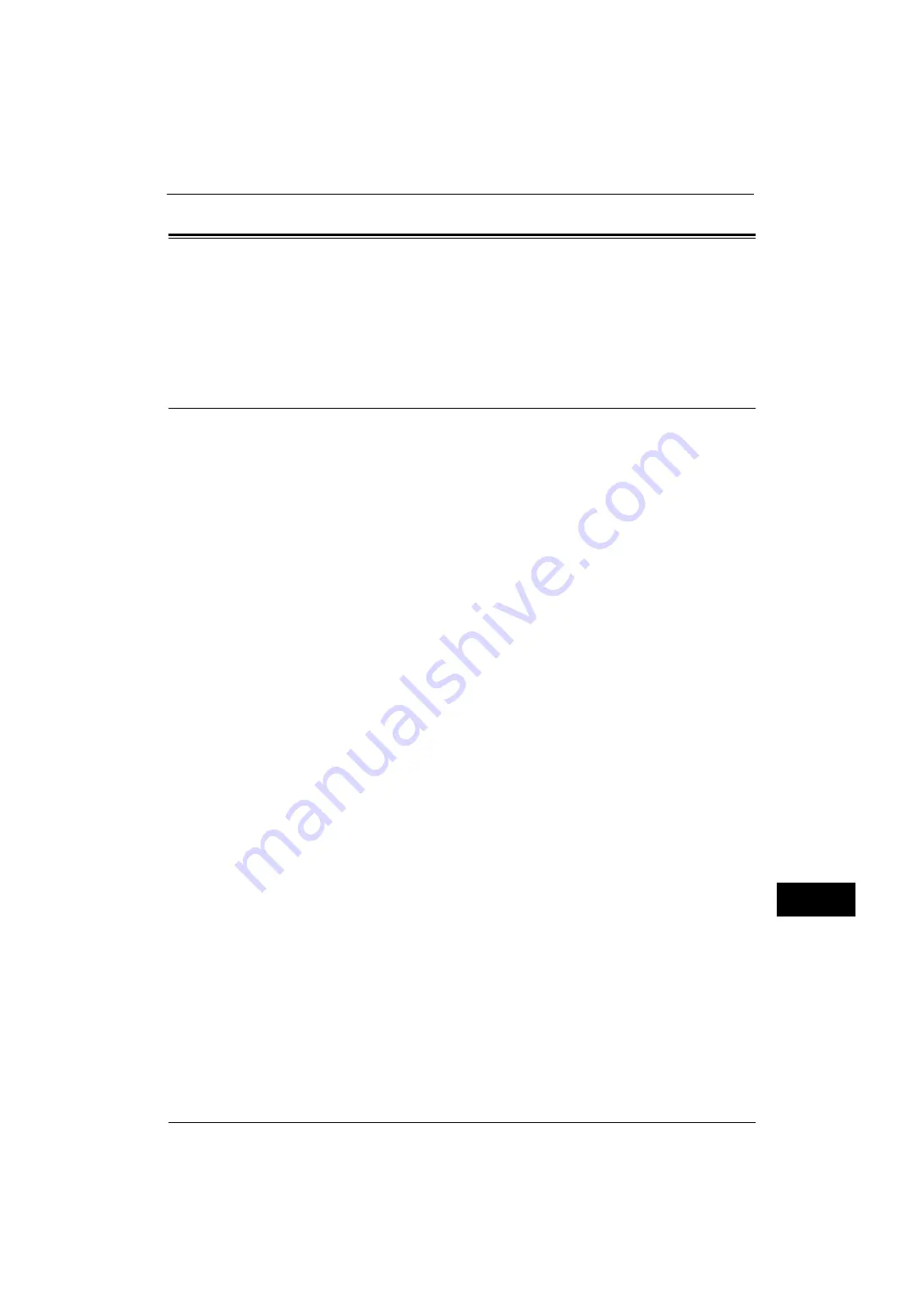
User Authentication Operations
409
A
u
th
e
n
ti
ca
ti
on
a
n
d
Ac
co
u
n
ting
Fe
at
ur
es
14
User Authentication Operations
The machine has the Authentication feature to restrict the services available.
This section describes the authentication method to use the restricted services.
The following shows the reference section for each procedure.
Authenticating Login Users
There are two methods to authenticate login users: using the control panel of the machine
and touching the smart card to the built-in IC Card Reader (optional).
To authenticate the login users using the operator panel, the user must enter the user ID. In
addition, the passcode entry is also required when [Passcode Entry for Control Panel Login]
is set to [On] under [Authentication/Security Settings] > [Authentication] > [Passcode
Policy].
For more information on the passcode policy, refer to "Passcode Policy" (P.289).
For more information on user registration from the touch screen, refer to "Create/View User Accounts" (P.286).
Note
•
An optional component is required to use this feature. For more information, contact our Customer
Support Center.
Log In/Log Out from the Operator Panel
User Authentication
1
Press the <Log In/Out> button or the login information field on the touch screen.
2
Enter the user ID with the numeric keypad or the keyboard displayed on the screen, and
select [Enter].
When a passcode is required, select [Next] and enter the passcode, and select [Enter].
Important •
Finish user authentication before you cancel the Interrupt mode.
Note
•
When you select the service restricted, the [Log In] screen may appear. Enter the user ID and/or the
passcode to use the service.
•
When the user is authenticated, the <Log In/Out> button is lit.
Logging Out of User Authentication
1
Press the <Log In/Out> button.
Note
•
You can also log out by pressing the login information field on the touch screen, and then select
[Logout].
•
When the user is logged out, the <Log In/Out> button light goes out.
Log In/Log Out by Touching the IC Card Reader (Optional)
User Authentication
1
Touch the smart card to the IC Card Reader.
Important •
Be sure to touch the smart card to the IC Card Reader.
•
A passcode may be required depending on the settings. If you enter the wrong passcode, press the
<Log In/Out> button to exit the Authentication mode. Then, touch the smart card to the IC Card
Reader again.
Содержание ApeosPort-V 4070
Страница 1: ...ApeosPort V 5070 ApeosPort V 4070 DocuCentre V 5070 DocuCentre V 4070 Administrator Guide ...
Страница 13: ...13 EP System 704 Glossary 705 Index 707 ...
Страница 14: ...14 ...
Страница 40: ...1 Before Using the Machine 40 Before Using the Machine 1 ...
Страница 82: ...3 Maintenance 82 Maintenance 3 4 Close the Side 2 scanner and then close the document feeder gently ...
Страница 108: ...4 Machine Status 108 Machine Status 4 ...
Страница 316: ...7 Printer Environment Settings 316 Printer Environment Settings 7 ...
Страница 348: ...9 Scanner Environment Settings 348 Scanner Environment Settings 9 ...
Страница 356: ...10 Using IP Fax SIP 356 Using IP Fax SIP 10 ...
Страница 368: ...12 Using the Server Fax Service 368 Using the Server Fax Service 12 ...
Страница 384: ...13 Encryption and Digital Signature Settings 384 Encryption and Digital Signature Settings 13 ...
Страница 582: ...15 Problem Solving 582 Problem Solving 15 ...
Страница 718: ...716 Index ...