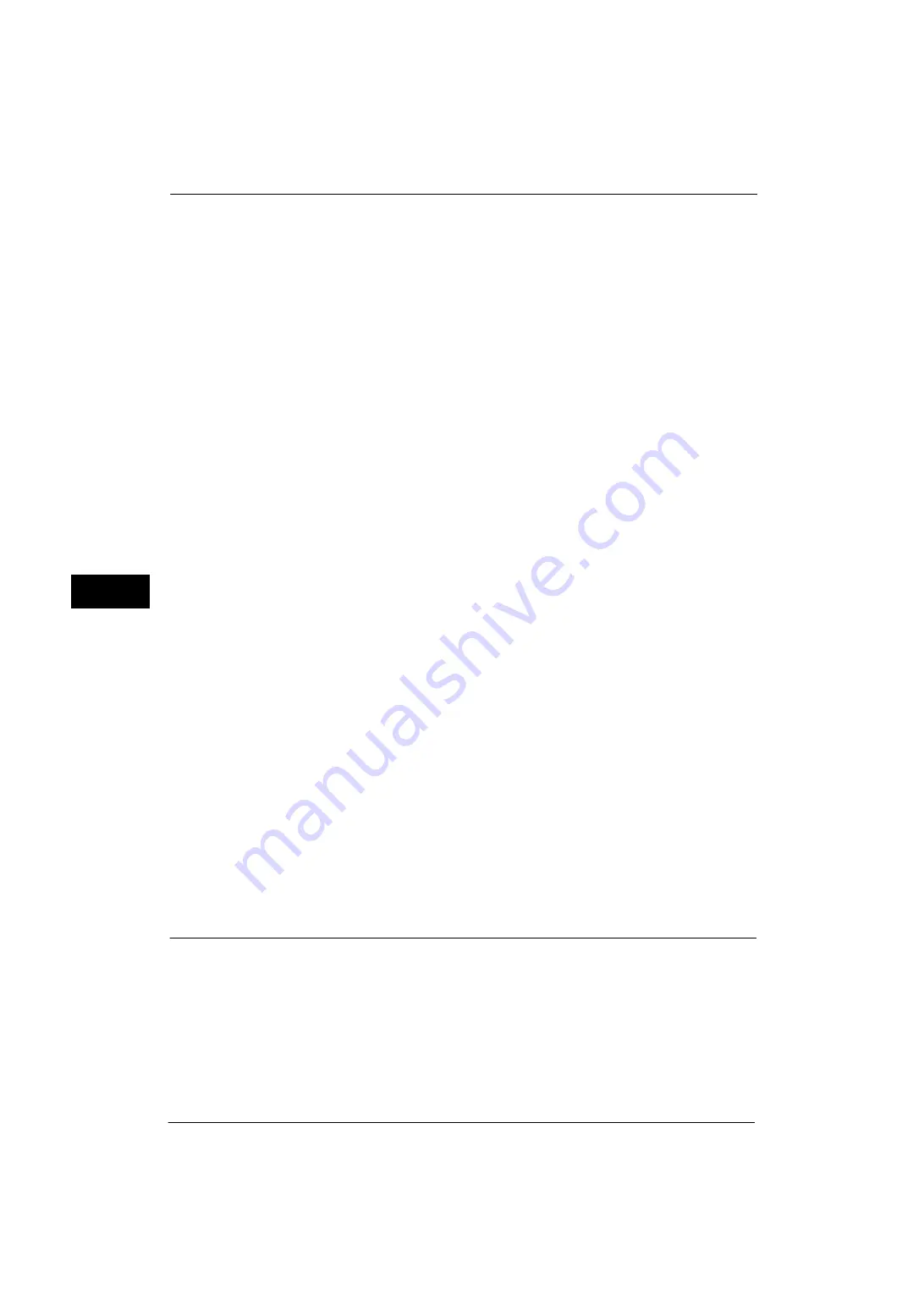
5 Tools
140
Tools
5
You can assign the paper size selected here to the buttons for [Standard Size] in the [Tray
5] screen.
If you frequently use non-standard size paper for copying, assigning the paper sizes to the
buttons will save your time to specify the size each time. For your convenience, set the
commonly used paper sizes in the upper level.
A/B Series Size
You can select a paper size from A and B series sizes.
Inch Size
You can select a paper size from inch series sizes.
Others
You can select a paper size from other sizes.
Custom Size
You can enter any size. Set the X width between 98 and 432 mm, and the Y length between
89 and 297 mm in 1 mm increments.
Note
•
For envelopes, enter the size with the flap size excluded.
Auto Tray Switching Control
Set the alternative tray or paper when running out of paper loaded in the tray selected.
Auto Tray Switching
You can select from [Always Enable], [Enable during Auto Select], and [Enable for Same
Paper Type/Color].
When [Enable during Auto Select] is selected, the machine switches the tray when [Auto
Select] is selected in the [Copy] screen or [Paper Select] of the print driver.
Note
•
The machine does not switch the tray automatically in the following cases:
- Tray 5 is selected.
- The tray set as [Auto Paper Off] is selected in [Paper Type Priority].
Targeted Paper Type (Copy Jobs)
You can select paper types.
When [According to Priority Assigned] is selected, the paper type is determined according to
the settings in [Paper Type Priority]. When selecting [Selected Paper Type Only], you can
specify the paper type.
Targeted Paper Color (Copy Jobs)
You can target all paper colors or only one paper color.
Image Quality Adjustment
You can set the image quality settings.
Image Quality
You can select the image quality processing method when the machine scans a document.
Photo & Text Recognition
Allows you to change a level with which the machine determines a document as text or
photos. This setting is used when you select [Photo & Text] for [Original Type] on the [Image
Quality] screen.
Содержание ApeosPort-V 4070
Страница 1: ...ApeosPort V 5070 ApeosPort V 4070 DocuCentre V 5070 DocuCentre V 4070 Administrator Guide ...
Страница 13: ...13 EP System 704 Glossary 705 Index 707 ...
Страница 14: ...14 ...
Страница 40: ...1 Before Using the Machine 40 Before Using the Machine 1 ...
Страница 82: ...3 Maintenance 82 Maintenance 3 4 Close the Side 2 scanner and then close the document feeder gently ...
Страница 108: ...4 Machine Status 108 Machine Status 4 ...
Страница 316: ...7 Printer Environment Settings 316 Printer Environment Settings 7 ...
Страница 348: ...9 Scanner Environment Settings 348 Scanner Environment Settings 9 ...
Страница 356: ...10 Using IP Fax SIP 356 Using IP Fax SIP 10 ...
Страница 368: ...12 Using the Server Fax Service 368 Using the Server Fax Service 12 ...
Страница 384: ...13 Encryption and Digital Signature Settings 384 Encryption and Digital Signature Settings 13 ...
Страница 582: ...15 Problem Solving 582 Problem Solving 15 ...
Страница 718: ...716 Index ...
















































