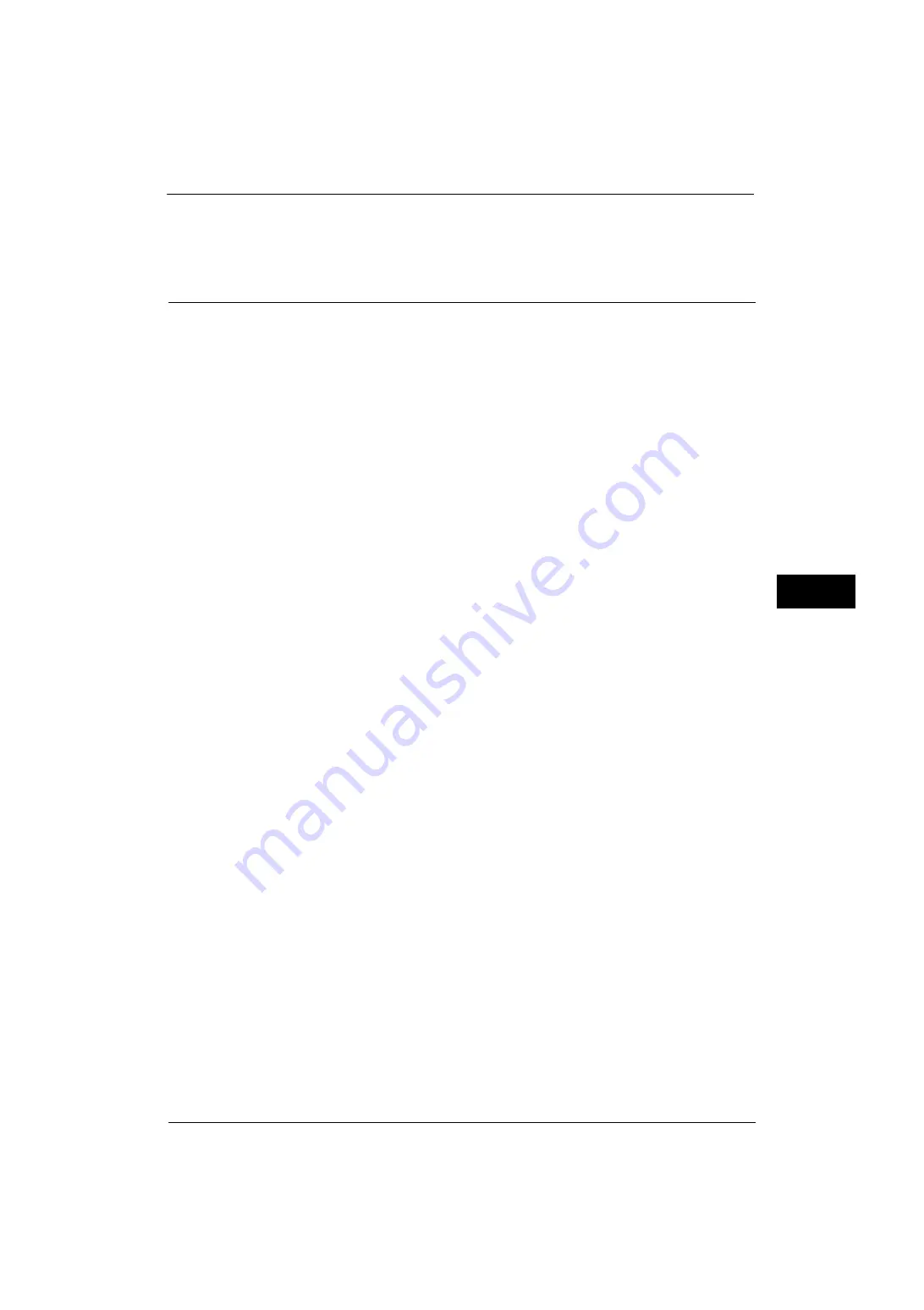
Common Service Settings
155
Tools
5
List of Embedded Plug-ins
Display the embedded plug-in name and status on the list.
Other Settings
You can configure other settings related to the machine.
Fax Service
Switches between the Fax feature and the Server Fax feature.
Note
•
This feature does not appear for some models. An optional component is required. For more
information, contact our Customer Support Center.
•
The Fax and Server Fax features cannot be enabled at the same time.
Scan to Fax
Allows you to use the Fax feature on the machine.
Scan to Fax Server
Allows you to use the Server Fax feature on the machine.
Note
•
This feature does not appear for some models. An optional component is required. For more
information, contact our Customer Support Center.
Auto Job Promotion
You can select whether or not to allow another job to automatically bypass the current job
when the machine is unable to start an operation for any reason, (for example, running out
of paper in a tray when starting copying or printing).
Select [Disabled] or [Enabled]. When [Enabled] is selected, you can select whether or not to
delete the bypassed jobs automatically. Select [Yes] to specify the period of time until a
bypassed job is deleted between 1 minute and 120 hours.
Note
•
Stored documents such as Secure Print and Sample Set documents cannot be used with the Auto
Job Promotion feature.
•
When [Enabled] is selected and there is a job bypassed because of paper out, a message stating the
reason of the job promotion appears. The job bypassed can be processed after you take proper
measures by following the instruction of the message. Or, you can cancel the job by pressing the
<Clear All> button. When multiple jobs are bypassed, a screen that lists the bypassed jobs appears.
This screen allows you to display the details screen and to delete the jobs.
•
When you have specified the time period to disable print jobs, the jobs received during the specified
time period is not deleted automatically even when you have selected [Yes] for [Automatically
Delete Held Jobs].
For more information on the setting to disable print jobs, refer to "Printer Lockout" (P.129).
Default Print Paper Size
You can set the paper size, A4 or 8.5 x 11" to print reports and/or lists.
Odd Page 2 Sided
You can specify whether or not to add a blank page when a document containing an odd
number of pages is printed in 2-sided.
Paper Size Settings
You can specify the size of paper to be automatically detected when you use standard sizes
of a document or the machine is set to detect sizes of a document.
Refer to the following tables for a combination of sizes that can be detected automatically.
Содержание ApeosPort-V 4070
Страница 1: ...ApeosPort V 5070 ApeosPort V 4070 DocuCentre V 5070 DocuCentre V 4070 Administrator Guide ...
Страница 13: ...13 EP System 704 Glossary 705 Index 707 ...
Страница 14: ...14 ...
Страница 40: ...1 Before Using the Machine 40 Before Using the Machine 1 ...
Страница 82: ...3 Maintenance 82 Maintenance 3 4 Close the Side 2 scanner and then close the document feeder gently ...
Страница 108: ...4 Machine Status 108 Machine Status 4 ...
Страница 316: ...7 Printer Environment Settings 316 Printer Environment Settings 7 ...
Страница 348: ...9 Scanner Environment Settings 348 Scanner Environment Settings 9 ...
Страница 356: ...10 Using IP Fax SIP 356 Using IP Fax SIP 10 ...
Страница 368: ...12 Using the Server Fax Service 368 Using the Server Fax Service 12 ...
Страница 384: ...13 Encryption and Digital Signature Settings 384 Encryption and Digital Signature Settings 13 ...
Страница 582: ...15 Problem Solving 582 Problem Solving 15 ...
Страница 718: ...716 Index ...
















































