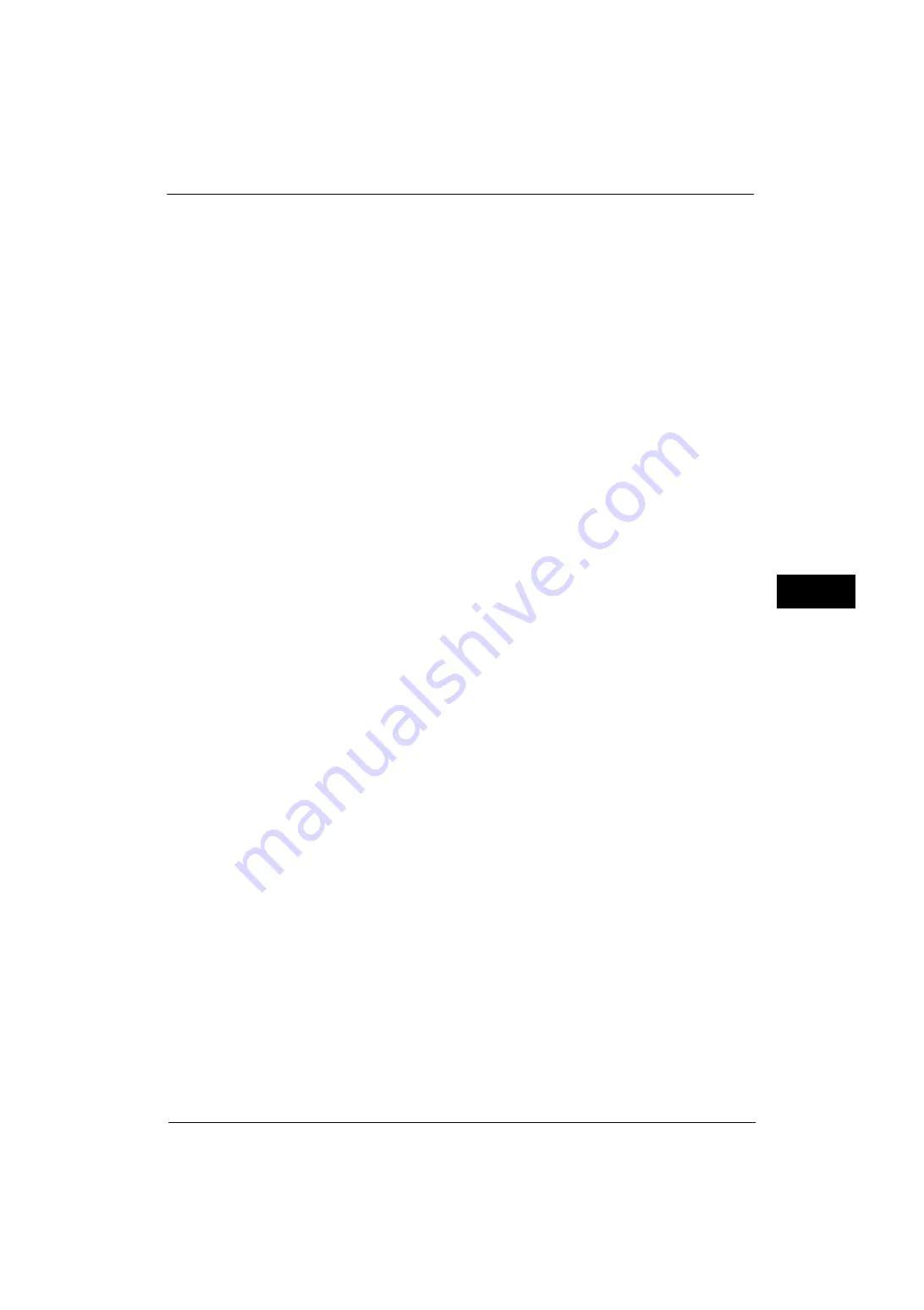
Web Applications Service Setup (ApeosPort Series Models Only)
247
Tools
5
1) Click [SSL/TLS Settings].
2) Select the [Enabled] check box for [HTTP - SSL/TLS Communication].
3) Select the [Enabled] check box for [Verify Remote Server Certificate].
4) Click [Apply].
5) When the right frame on the web browser will change to the machine reboot display,
click [Reboot Machine]. The machine reboots and the setting values are enabled.
4
Import the root certificate of the remote server.
1) Refresh the web browser to reload CentreWare Internet Services.
Note
•
An address beginning with "https" instead of "http" is displayed in the address box in the web
browser.
2) Click the [Properties] tab.
3) Click [Security] to display the items in the folder.
4) Click [Machine Digital Certificate Management].
5) Click [Upload Signed Certificate].
6) Enter a file name you want to import, or select a file to be imported from a dialog box
displayed by clicking the [Browse] button.
7) Click the [Import] button.
After a short while, [Settings have been changed.] is displayed.
8) Refresh the web browser to reload CentreWare Internet Services.
5
Confirm that the certificate has been imported.
Otherwise, proceed to step 6.
1) Click [Certificate Management].
2) Select [Trusted Certificate Authorities] for [Category], and then click the [Display the
list] button.
3) Select the check box next to the certificate you want to confirm.
4) Click the [Certificate Details] button.
6
Configure connection settings for the remote server.
1) Click the [Properties] tab.
2) Click [General Setup] to display the items in the folder.
3) Click [Internet Services Settings].
4) Configure connection settings for the remote server.
5) Click [Edit].
Configure connection settings for the remote server again.
Important •
Enter an address beginning with "https" instead of "http" into the address box in the web browser.
6) Click [Apply].
After a short while, [Settings have been changed.] is displayed.
Содержание ApeosPort-V 4070
Страница 1: ...ApeosPort V 5070 ApeosPort V 4070 DocuCentre V 5070 DocuCentre V 4070 Administrator Guide ...
Страница 13: ...13 EP System 704 Glossary 705 Index 707 ...
Страница 14: ...14 ...
Страница 40: ...1 Before Using the Machine 40 Before Using the Machine 1 ...
Страница 82: ...3 Maintenance 82 Maintenance 3 4 Close the Side 2 scanner and then close the document feeder gently ...
Страница 108: ...4 Machine Status 108 Machine Status 4 ...
Страница 316: ...7 Printer Environment Settings 316 Printer Environment Settings 7 ...
Страница 348: ...9 Scanner Environment Settings 348 Scanner Environment Settings 9 ...
Страница 356: ...10 Using IP Fax SIP 356 Using IP Fax SIP 10 ...
Страница 368: ...12 Using the Server Fax Service 368 Using the Server Fax Service 12 ...
Страница 384: ...13 Encryption and Digital Signature Settings 384 Encryption and Digital Signature Settings 13 ...
Страница 582: ...15 Problem Solving 582 Problem Solving 15 ...
Страница 718: ...716 Index ...






























